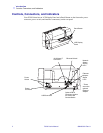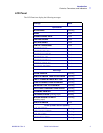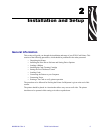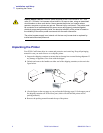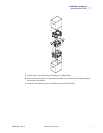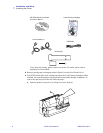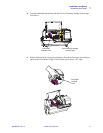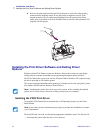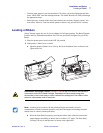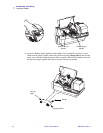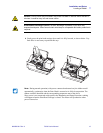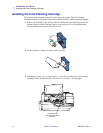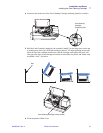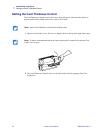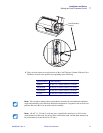10 P330i User’s Manual 980459-001 Rev. A
Installation and Setup
Installing the Print Driver Software and Setting Driver Options
d. Remove the print head protection pad. Keep the pad, as well as the other packing
material and the shipping carton, in case the printer is shipped or moved. If the
original material is lost, a replacement Shipping Kit can be ordered from Zebra;
please refer to the Media List on the Windows Drivers and User Documentation CD
supplied with this printer.
Installing the Print Driver Software and Setting Driver
Options
Printing with the P330i Printer requires the Windows Printer Driver and your card design/
issuing software or printer command level programming through the printer interface.
The P330i Card Printer can be used with any Windows 2000 or Windows XP computer, using
the drivers provided on CD with the printer.
This section contains information on the printing of a sample card in color (using the 5-panel
color ribbon YMCKO and the Windows Printer Driver).
Installing the P330i Print Driver
To install the P330i Printer Driver automatically on all Operating Systems, use the Zebra
Install Wizard.
The Install Wizard will walk you through the appropriate installation steps. The Wizard will:
• Automatically launch when the driver CD is inserted.
Note • If updating the printer driver from a previous version, before installing the updated
printer driver version, always delete the existing version from your computer.
Note • Ensure that you have administrative privileges to perform this installation, or contact
your IT department.