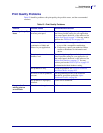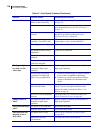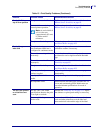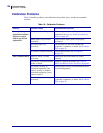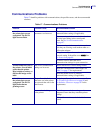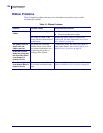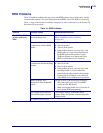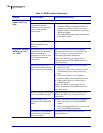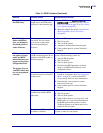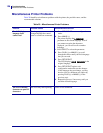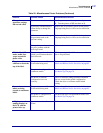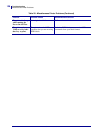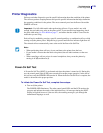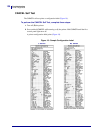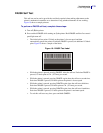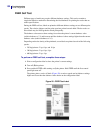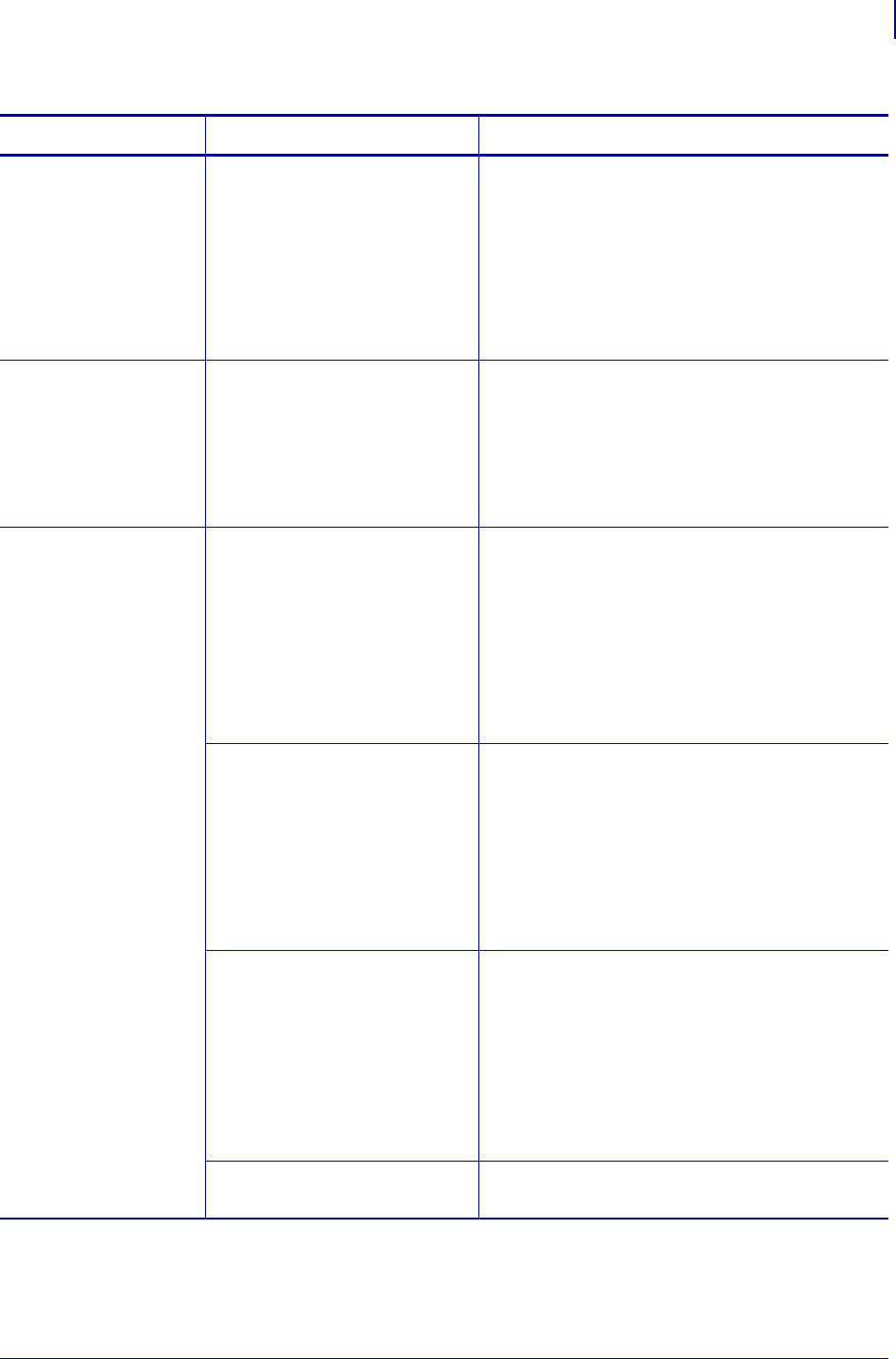
125
Troubleshooting
RFID Problems
1/11/11 Z Series
®
/RZ™ Series User Guide 79695L-003
The printer stops at
the RFID inlay.
The printer calibrated the label
length only to the RFID inlay
instead of to the interlabel gap.
1. Select FEED for the MEDIA POWER UP and
HEAD CLOSE parameters (see Select Media
Power-Up Option on page 92 or Select Head
Close Option on page 92).
2. Manually calibrate the printer (see Calibrate
Media and Ribbon Sensor Sensitivity
on page 85)
The DATA light
flashes indefinitely
after you attempt to
download printer or
reader firmware.
The download was not
successful. For best results,
cycle power on the printer
before downloading any
firmware.
1. Turn off (O) the printer.
2. Wait 10 seconds.
3. Turn on (I) the printer.
4. Attempt to download the firmware again.
5. If the problem persists, contact Technical
Support.
RFID parameters do
not appear in Setup
mode, and RFID
information does not
appear on the printer
configuration label.
The printer does not
void RFID labels that
are not programmed
correctly.
The printer was powered
off (
O) and then back on (I) too
quickly for the RFID reader to
initialize properly.
Wait at least 10 seconds after turning the printer
power off before turning it back on.
1. Turn off (O) the printer.
2. Wait 10 seconds.
3. Turn on (I) the printer.
4. Check for the RFID parameters in Setup
mode or for RFID information on a new
configuration label.
An incorrect version of printer
or reader firmware was loaded
on the printer.
1. Verify that the correct firmware version is
loaded on your printer. See Printer Language
Modes on page 22, or refer to the RFID
Programming Guide for more information.
2. Download the correct printer or reader
firmware if necessary.
3. If the problem persists, contact Technical
Support.
The printer is unable to
communicate with the RFID
subsystem.
1. Turn off (O) the printer.
2. Wait 10 seconds.
3. Turn on (I) the printer.
4. If the problem persists, you may have a bad
RFID reader or a loose connection between
the RFID reader and the printer. Contact
Technical Support or an authorized service
technician for assistance.
The printer is RFID-ready, but
no reader is installed.
Contact an authorized Zebra RFID reseller to
acquire a reader for your printer.
Table 19 • RFID Problems (Continued)
Problem Possible Cause Recommended Solution