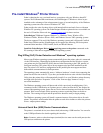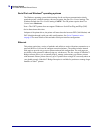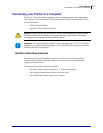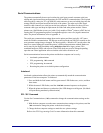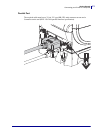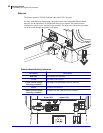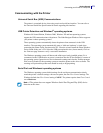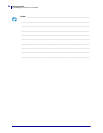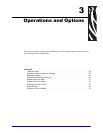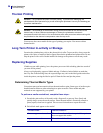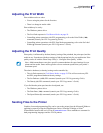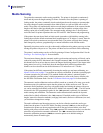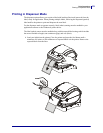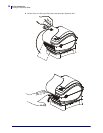23
Getting Started
Connecting your Printer to a Computer
12/8/2010 ZP 450 User Guide P1031442-001
Communicating with the Printer
Universal Serial Bus (USB) Communications
The printer is a terminal device when using a universal serial bus interface. You can refer to
the Universal Serial Bus Specification for details regarding this interface.
USB Printer Detection and Windows
®
operating systems.
Windows 98 Second Edition, Windows 2000, Windows XP and later operating systems
support the USB communications with printers. The ZebraDesigner Windows Driver supports
your printer in these operating systems.
These operating systems automatically detect the printer when connected via the USB
interface. The operating system automatically starts a “Add new hardware’ wizard when
connecting the printer for the first time to the PC. Close the wizard. Install the Zebra Windows
Driver found on the user’s CD. Select the USB port and media size (closest match). Click on
the ‘Print test page’ button to verify a successful installation.
The Windows operating system will detect and relink a previously installed printer if it is
reconnected to the USB interface or power is turned on after the PC has finished it’s restart of
the operating system. Ignore the new device detected warnings and close the Task bar prompts.
Wait several seconds for the operating system to match the printer to the driver software. The
warnings will quit and the printer now should be ready to begin printing.
Serial Port and Windows
®
operating systems
The Windows operating system default settings for the serial port communication closely
match the printer’s defaults settings with one exception; the data Flow Control settings. The
Windows default data Flow Control setting is NONE. The printer requires data Flow Control
set to Hardware.
Note • IThe printer does not support Windows Serial Port Plug and Play (PnP) device
detection at this time.