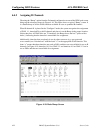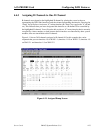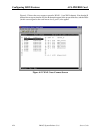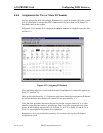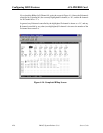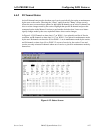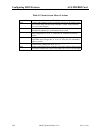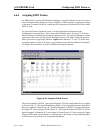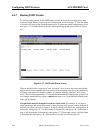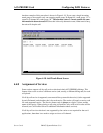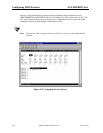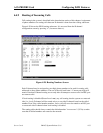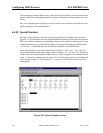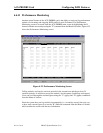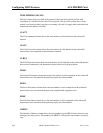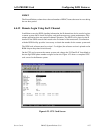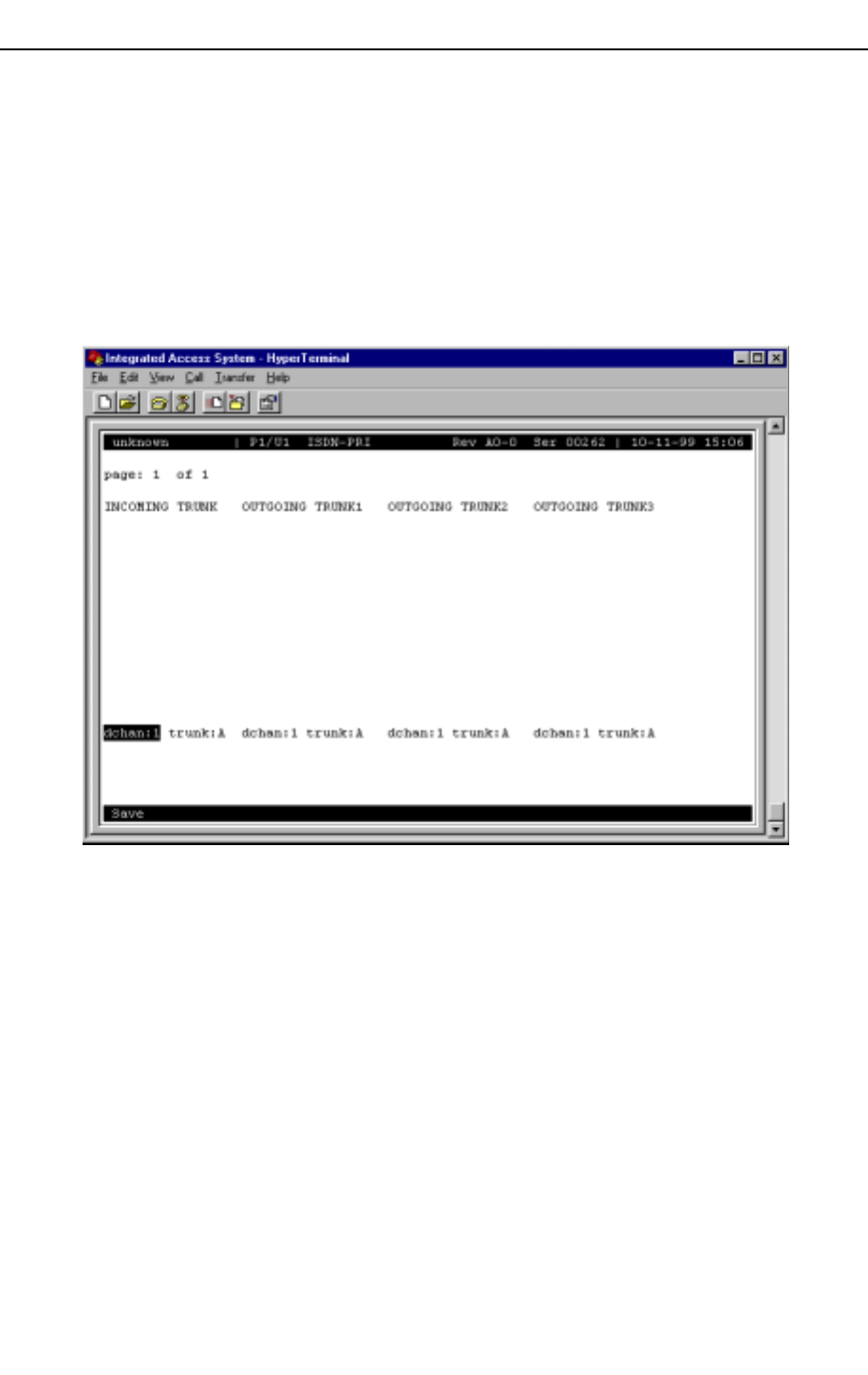
4-30 IMACS System Release 5.1.6 Server Cards
Model No.
Running Head
Configuring ISDN Features ACS-PRI/BRI Card
4.4.7 Routing ISDN Trunks
To select a routing pattern for the ISDN trunks created in the previous section, users must
access the Trunk Routing screen from the Configuration screen. Pressing “T” from the Menu
of Actions will bring up the Trunk Routing screen. To add a new trunk routing pattern, users
must press “A” from the Menu of Actions, which will bring up the screen shown as Figure
4-17.
Figure 4-17. Add Trunk Route Screen
The user should use the “right arrow” and “left arrow” keys to move the cursor through the
eight sections (four D channels and four trunks) of the new trunk route. Press the <Enter> key
to change each section. D channel numbers are changed with the “up arrow” and “down
arrow” that scroll through numbers 1-8 (the maximum number of D channels per system). The
user changes trunk letters by typing a capital letter from A-to O (the fifteen available trunk
letters per D channel).
All eight fields must be changed for each new trunk route. For instance, if you want a
single incoming trunk group to be routed to three outgoing trunk groups on three different D
channels, the process is easy. In Figure 4-18 the first trunk route shows this configuration. D
channel #1, trunk group “A” is to be routed to D channel #2, trunk group “B.” If that route is
busy, it will be routed to D channel #3, trunk group “C.” If that route is busy, it will be routed
to D channel #4, trunk group “D.” If that route is busy, the unit will drop the call.