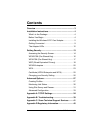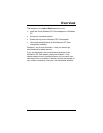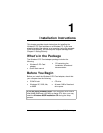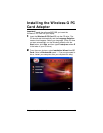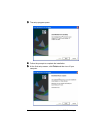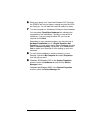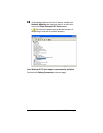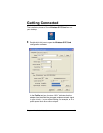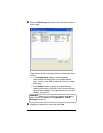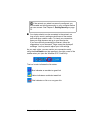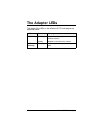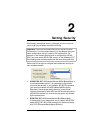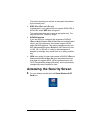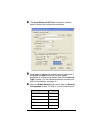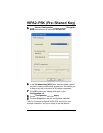Chapter 1: Installation Instructions
7
6
66
6
While your laptop is off, insert the Wireless-G PC Card into
the PCMCIA slot on your laptop, making sure that the LEDs
are facing up. You will hear the card click softly into place.
7
77
7
Turn the computer on. Windows will find your new hardware.
You may see a
Found New Hardware
box indicating the
progression of the installation. Typically no user action is
necessary. If you are using Windows XP, you may be
required to click
Next
.
Depending on your operating system, you may also see a
Hardware Installation
box or a
Digital Signature Not
Found
box. You can safely ignore these messages and click
Yes
or
Continue Anyway
. If prompted, click
Finish
and/or
Yes
to restart your computer to finish setting up your new
hardware.
8
88
8
To verify that the adapter is working correctly, on your
Desktop, right-click
My Computer
and select
Properties
from the pop-up menu.
9
99
9
Windows XP/Windows 2000
: In the
System Properties
window, select the
Hardware
tab and click the
Device
Manager
button.
Windows Me/Windows 98SE
: In the
System Properties
window, select the
Device Manager
tab.