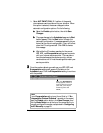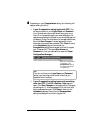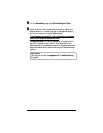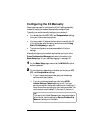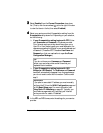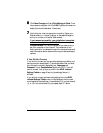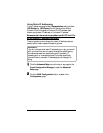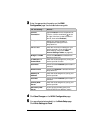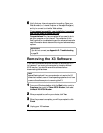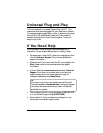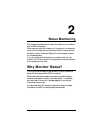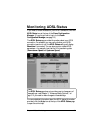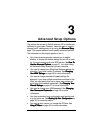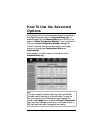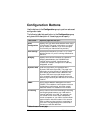Chapter 1: Installation Instructions 25
6
66
6
Verify that your Internet connection is working. Open your
Web browser (i.e., Internet Explorer or Netscape Navigator)
and try to connect to a familiar Web address.
If you connect successfully, your installation is complete
and you are ready to browse the Web!
Congratulations! You have completed all you need to do to
get your computer on the Internet. The remainder of this
user’s guide is for troubleshooting and for advanced users who
need information about status monitoring and advanced setup
options.
Important!
If you did not connect, see Appendix D: Troubleshooting
on page 55.
Removing the X3 Software
If you have a Windows computer and want to remove your X3—
for instance, if you move your computer to a location without
ADSL service—you should remove the software before
disconnecting the hardware.
Note:
Because Macintosh and Linux computers do not require the X3
software be installed, users of those operating systems do not have
to remove the software prior to removing the X3.
1
11
1
From your Windows desktop, click the Start button, point to
Programs, then point to Zoom ADSL Modem, then select
Uninstall X3 ADSL Modem.
2
22
2
When prompted to confirm your choice, click Yes.
3
33
3
When the process is complete, you will be prompted to click
Finish.
4
44
4
Unplug your X3 hardware.