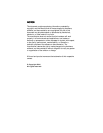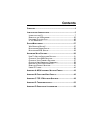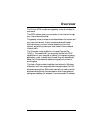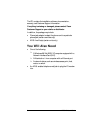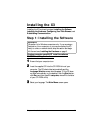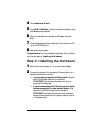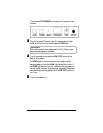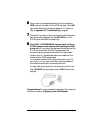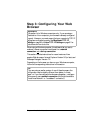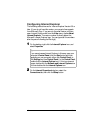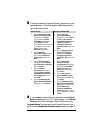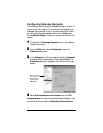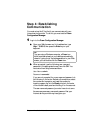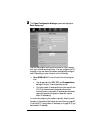8ADSL X3 User's Guide
4
44
4
Click Installation Wizard.
5
55
5
Click ADSL X3 Modem to start the software installation, then
click Next when prompted.
6
66
6
When the installation is complete, click Finish, then click
Exit.
7
77
7
Close any applications that may be open, then remove the CD
from the CD-ROM drive.
8
88
8
Shut down the computer.
Congratulations! You have installed the software. Now, continue
with the next section, Installing the Hardware.
Step 2: Installing the Hardware
1
11
1
Shut down your computer (if it is not shut down already).
2
22
2
Connect the modem to the computer’s Ethernet jack or to a
network device (such as, a hub).
!
If you are using a computer’s Ethernet jack: Plug one
end of the Ethernet cable into the modem’s
ETHERNET jack and plug the other end into your
computer’s Ethernet jack.
!
If you are connecting the X3 directly to a hub, switch,
wireless access point, or other network device:
Plug
one end of the Ethernet cable into the modem’s
ETHERNET jack and the other end into the network
device’s Ethernet jack (which is typically called an Uplink
or Expansion port).