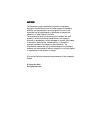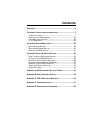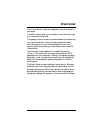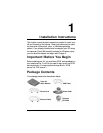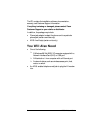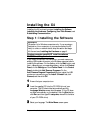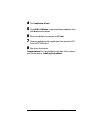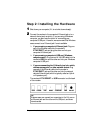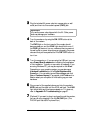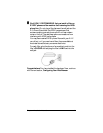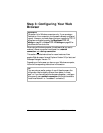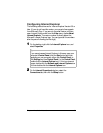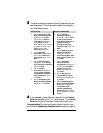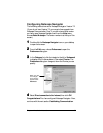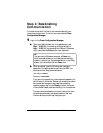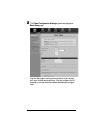10 ADSL X4 User's Guide
3
33
3
Plug the included X4 power cube into a power strip or wall
outlet, and then into the modem’s power (PWR) jack.
Important!
Only use the power cube shipped with the X4. Other power
cubes may damage your hardware.
4
44
4
Turn the modem on by using the ON/OFF button at the
back of the modem.
The PWR light on the front panel of the modem should
become steady on, and the LINK light should blink once. If
the PWR light does not turn on, make sure there is power at
the wall outlet or power strip where you plugged in the power
cube and that you have pushed the X4’s ON/OFF button to
turn it on.
5
55
5
Turn the computer on.
If you are using the USB port, you may
see a Found New Hardware box indicating the progression
of the installation. Typically no user action is necessary. If you
are using Windows XP, you may be required to click Next.
Depending on your operating system, you may also see a
Hardware Installation box or a Digital Signature Not
Found box. You can safely ignore these messages and click
Yes or Continue Anyway. If prompted, click Finish and/or
Yes to restart your computer to finish setting up your new
hardware.
6
66
6
Plug one end of the supplied phone cord into the modem’s
ADSL jack and the other into the ADSL wall jack. The LINK
light should blink and then become steady on. If it does not,
refer to Appendix D: Troubleshooting on page 57.
7
77
7
[Optional] If you want to plug in a phone through the modem,
you can do so by plugging it into the PHONE port. (The
PHONE port has a built-in phone filter.)