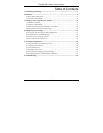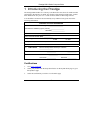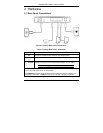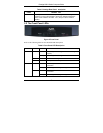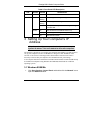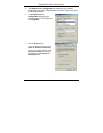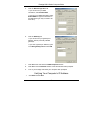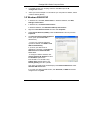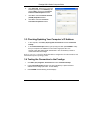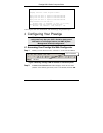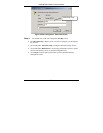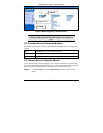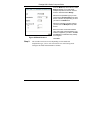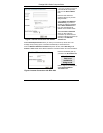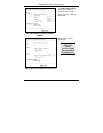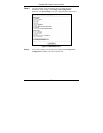Prestige 660H Series Compact Guide
10
6. Click Advanced. Remove any previously
installed gateways in the IP Settings tab
and click OK to go back to the Internet
Protocol TCP/IP Properties screen.
7. Click OK to close the Internet Protocol
(TCP/IP) Properties window.
8. Click OK to close the Local Area
Connection Properties window.
3.3 Checking/Updating Your Computer’s IP Address
1. In the computer, click Start, (All) Programs, Accessories and then Command
Prompt.
2. In the Command Prompt window, type "ipconfig" and then press ENTER to verify
that your computer’s IP address is in the correct range (192.168.1.2 to
192.168.1.254) with subnet mask 255.255.255.0. This is necessary in order to
communicate with the Prestige.
Refer to your User’s Guide for detailed IP address configuration for other Windows and
Macintosh computer operating systems.
3.4 Testing the Connection to the Prestige
1. Click Start, (All) Programs, Accessories and then Command Prompt.
2. In the Command Prompt window, type "ping” followed by a space and the IP
address of the Prestige (192.168.1.1 is the default).
3. Press ENTER and the following screen displays.