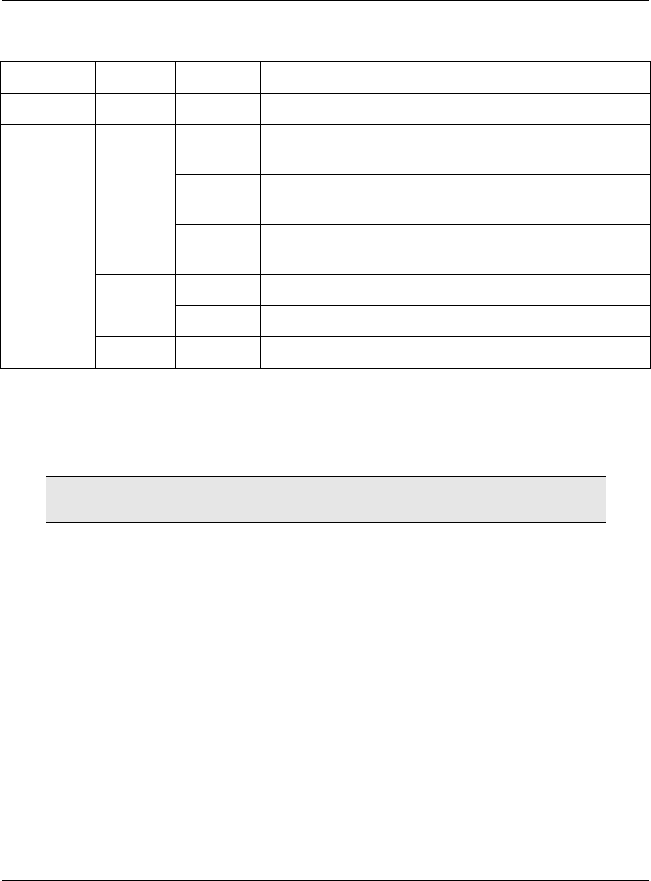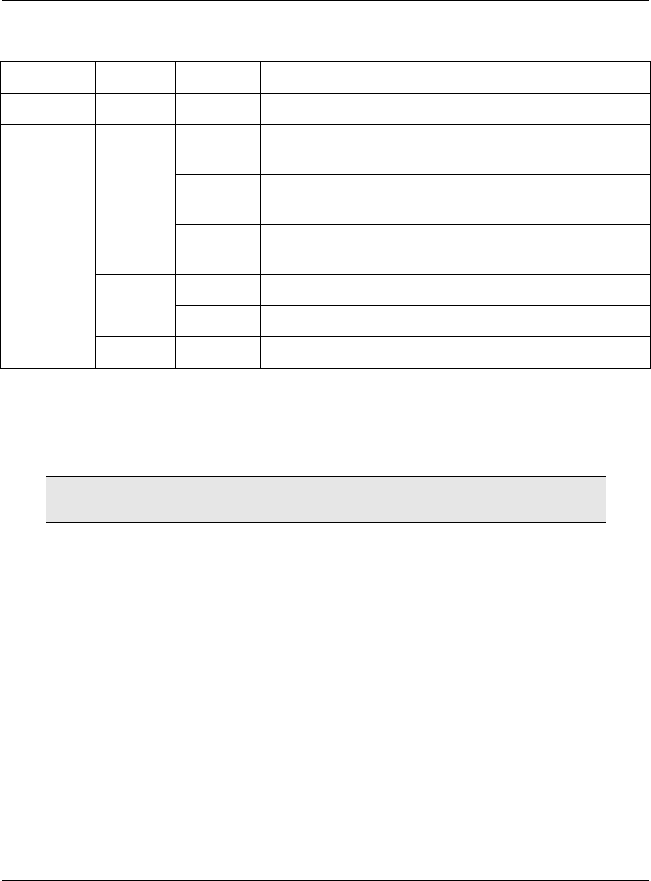
Prestige 660H Series Compact Guide
6
Table 2 Front Panel LED Description
LED COLOR STATUS DESCRIPTION
Off The LAN is not connected.
Fast
Blinking
The Prestige is sending/receiving non-PPP data.
Slow
Blinking
The Prestige is initializing the DSL line.
Green
On The system is ready, but is not sending/receiving
non-PPP data.
On The connection to the PPPoE server is up. Amber
Blinking The Prestige is sending/receiving PPP data.
DSL/ACT
Off The DSL link is down.
3 Setting Up Your Computer’s IP
Address
Skip this section if your computer is already set up to accept a
dynamic IP address. This is the default for most new computers.
The Prestige is already set up to assign your computer an IP address. Use this section to
set up your computer to receive an IP address or assign it a static IP address in the
192.168.1.2 to 192.168.1.254 range with a subnet mask of 255.255.255.0. This is
necessary to ensure that your computer can communicate with your Prestige.
Your computer must have an Ethernet card and TCP/IP installed. TCP/IP should already
be installed on computers using Windows NT/2000/XP, Macintosh OS 7 and later
operating systems.
3.1 Windows 95/98/Me
1.
Click Start, Settings, Control Panel and double-click the Network icon to
open the Network window.