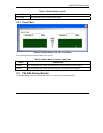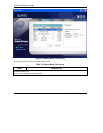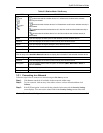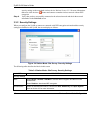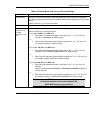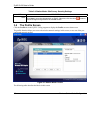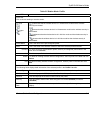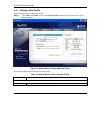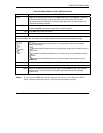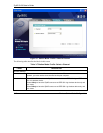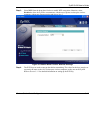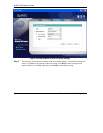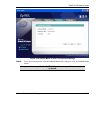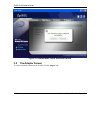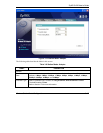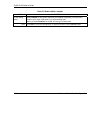ZyAIR G-220 User’s Guide
Wireless Station Mode Configuration 3-11
Table 3-6 Station Mode: Profile: Add New Profile
LABEL DESCRIPTION
SSID
Select an available wireless device in the Scan Info table and click Select, or enter the
SSID of the wireless device to which you want to associate in this field manually.
Otherwise, leave this field blank to have the ZyAIR associate to or roam between any
infrastructure wireless networks.
Network Type
Select the Infrastructure radio button to associate to an AP.
Select the Ad-Hoc radio button to associate to a peer computer.
Next
Click Next to go to the next screen.
Exit
Click Exit to go back to the previous screen without saving.
Scan Info
This table displays the information of the available wireless networks within the transmission range.
,
,
or
denotes that the wireless device is in infrastructure mode and the wireless
security is activated.
denotes that the wireless device is in infrastructure mode but the wireless security is
deactivated.
denotes that the wireless device is in Ad-Hoc mode and the wireless security is
activated.
denotes that the wireless device is in Ad-Hoc mode but the wireless security is
deactivated.
SSID This field displays the SSID (Service Set IDentifier) of each wireless device.
Scan
Click Scan to search for available wireless devices within transmission range.
Select
Select an available wireless device in the table and click Select to add it to this profile.
Whenever you activate this profile, the ZyAIR associates to the selected wireless
network only.
Step 2. If you select the Ad-Hoc network type in the previous screen, a screen displays as follows.
Select a channel number and wireless LAN mode and click Next to continue.