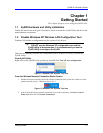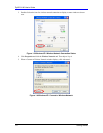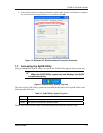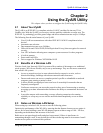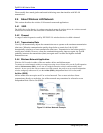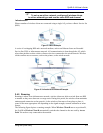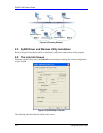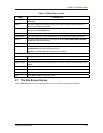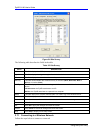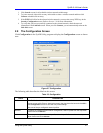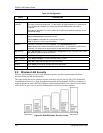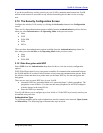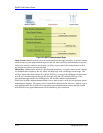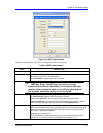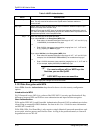ZyAIR G-100 User’s Guide
Using the ZyAIR Utility 2-5
Table 2-1 ZyAIR Utility: Link Info
LABEL DESCRIPTION
Current SSID This field displays the name of the wireless LAN network to which the ZyAIR is
associated.
Status This field displays the connection status of the ZyAIR. This field is blank if there is no
device associated with the ZyAIR.
Re-Connect
Click Re-Connect to re-establish the connection to the wireless network whose SSID is
shown in the Current SSID field.
Channel This field displays the radio channel the ZyAIR is currently using.
Transfer Rate This field displays the current transmission rate of the ZyAIR in megabits per second.
Security
This field displays the security level configured as either None, WEP, WPA-PSK, WPA
or 802.1x for the wireless device.
Current IP This field displays your computers IP address.
Operating Mode This field displays the operating mode of the ZyAIR.
Infrastructure: the ZyAIR associates to an AP.
Ad-Hoc: the ZyAIR associates to a peer ad-hoc computer.
TX/RX (Total Frame)
Transmitted This field displays the number of data frames transmitted.
Received This field displays the number of data frames received.
Signal Strength The status bar and the percentage number or a number in dBm show the strength of the
signal.
Link Quality The status bar and the percentage number show the quality of the signal.
OK
Click OK to apply the changes and close the screen.
Cancel
Click Cancel to discard all changes and close the screen.
Help
Click Help to display on-line help screen.
2.7 The Site Survey Screen
Use the Site Survey screen to scan for and connect to a wireless network automatically.