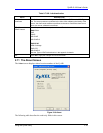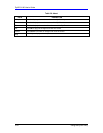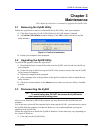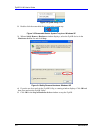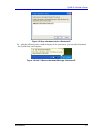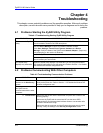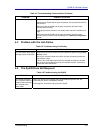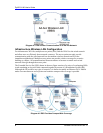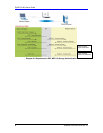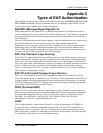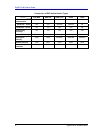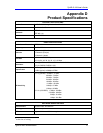ZyAIR G-100 User’s Guide
Troubleshooting 4-5
Table 4-2 Troubleshooting Communication Problems
PROBLEM CORRECTIVE ACTION
B. Ad-Hoc (IBSS)
Verify that the peer computer(s) is turned on.
Make sure the ZyAIR and the peer computer(s) are using the same SS ID
and channel.
Make sure that the ZyAIR and the peer computer(s) share the same
security option and key.
Change the wireless clients to use another radio channel if interference is
high.
Make sure that the ZyAIR and the peer computer(s) share the same
security option and key. Verify the settings in the Security Configuration
screen.
4.3 Problem with the Link Status
Table 4-3 Troubleshooting Link Quality
PROBLEM CORRECTIVE ACTION
The link quality and/or signal
strength is poor all the time.
Search and connect to another AP with a better link quality using the Site
Survey screen.
Move your computer closer to the AP or the peer computer(s) within the
transmission range.
There is too much radio interference (for example microwave or another
AP using the same channel) around your wireless network. Relocate or
reduce the radio interference.
4.4 The ZyAIR Does Not Respond
Table 4-4 Troubleshooting the ZyAIR
PROBLEM CORRECTIVE ACTION
The ZyAIR connected
to a computer does not
respond after resuming
the computer from
sleep mode.
When you resume your computer from sleep/standby/suspend mode, the
ZyAIR may not work or immediately respond.
If this happens, disconnect and connect the ZyAIR.