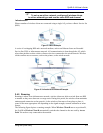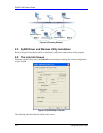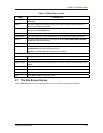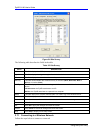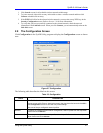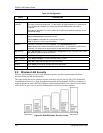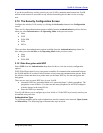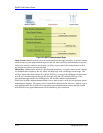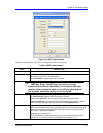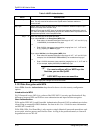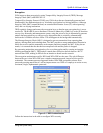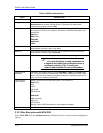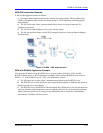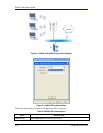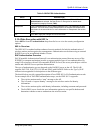ZyAIR G-100 User’s Guide
Using the ZyAIR Utility 2-11
Figure 2-10 WEP Authentication
Follow the instructions in the table to configure the WEP encryptions.
Table 2-4 WEP Authentication
FIELD DESCRIPTION
Authentication
Select WEP from the drop-down list box to activate WEP Authentication.
Encryption
Select either 64 Bits or 128 Bits from the drop-down list box to activate WEP
encryption and then fill in the related fields.
Select Disabled to deactivate the WEP encryption.
WEP Key Entry: The WEP keys are used to encrypt
communication before transmitting. The values for the keys
must be set up exactly the same on the APs or other peer ad-
hoc wireless computers as they are on the ZyAIR.
Authentication Type
Select Open System or Shared Key from the drop-down list box. See the section
on Authentication Type for further descriptions of these.
Select Open System to allow any station to gain access to the network.
Select Shared Key if you want the ZyAIR to automatically generate four different
WEP keys based on the passphrase specified in the Passphrase field.
Passphrase Type a Passphrase. As you enter the Passphrase, the ZyAIR automatically
generates four different WEP keys and displays them in the key fields below. Write
down the automatically generated WEP keys and use them to manually set the
WEP keys in other WLAN adapters.
Passphrase is case-sensitive.
If you select ASCII characters as the Key Type, the Passphrase screen will be
grayed out. For more information on Passphrase, see section 2.10.1.