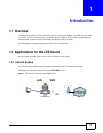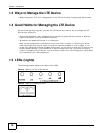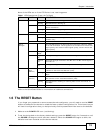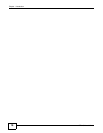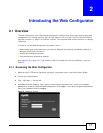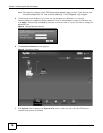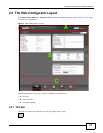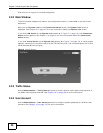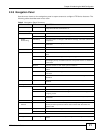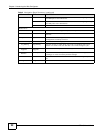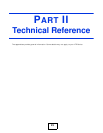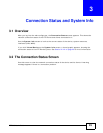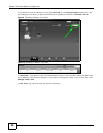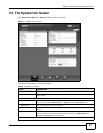Chapter 2 Introducing the Web Configurator
LTE6100 User’s Guide
20
Click this icon to log out of the web configurator.
2.2.2 Main Window
The main window displays information and configuration fields. It is discussed in the rest of this
document.
After you click System Info on the Connection Status screen, the System Info screen is
displayed. See Chapter 3 on page 27 for more information about the System Info screen.
If you click LAN Device on the System Info screen (a in Figure 7 on page 19), the Connection
Status screen appears. See Chapter 3 on page 25 for more information about the Connection
Status screen.
If you click Virtual Device on the System Info screen (b in Figure 7 on page 19), a visual graphic
appears, showing the connection status of the LTE Device’s ports. The connected ports are in color
and disconnected ports are gray.
Figure 8 Virtual Device
2.2.3 Traffic Status
Use the Maintenance > Traffic Status screens to look at network traffic status and statistics of
the WAN, LAN interfaces and NAT. See Chapter 18 on page 109 for more information.
2.2.4 User Account
Use the Maintenance > User Accounts screen to configure system password for different user
accounts. See Chapter 16 on page 105 for more information.