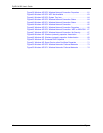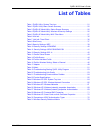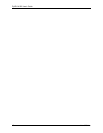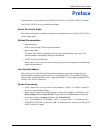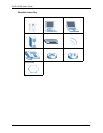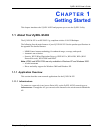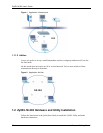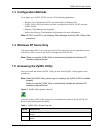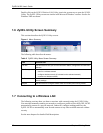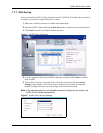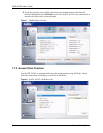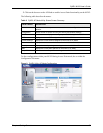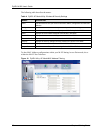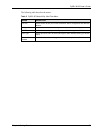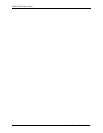ZyXEL M-202 User’s Guide
22 Chapter 1 Getting Started
Double-click on the ZyXEL Wireless LAN Utility icon in the system tray to open the ZyXEL
Utility. The ZyXEL Utility screens are similar in all Microsoft Windows versions. Screens for
Windows 2000 are shown.
1.6 ZyXEL Utility Screen Summary
This sections describes the ZyXEL Utility screens.
Figure 4 Menu Summary
The following table describes the menus.
1.7 Connecting to a Wireless LAN
The following sections show you how to associate with a network using the ZyXEL Utility.
You can either manually connect to a network or configure a profile to have the ZyXEL M-202
automatically connect to a specific network. Otherwise, configure nothing and leave the
ZyXEL M-202 to automatically scan for and connect to any other available network without
security.
See the next chapters for detailed field descriptions.
Table 2 ZyXEL Utility: Menu Screen Summary
TAB DESCRIPTION
Link Info Use this screen to see your current connection status, configuration and data rate
statistics.
Site Survey Use this screen to
• scan for a wireless network
• configure wireless security (if activated on the selected network).
• connect to a wireless network.
Profile Use this screen to add, delete, edit or activate a profile with a set of wireless and
security settings.
Adapter Use this screen to configure transfer rates and enable power saving modes.