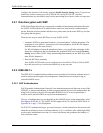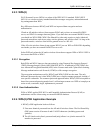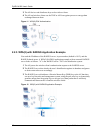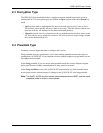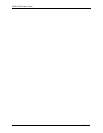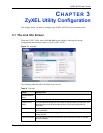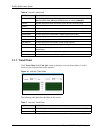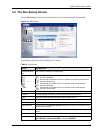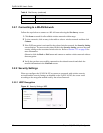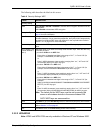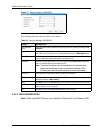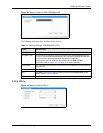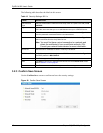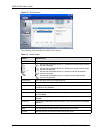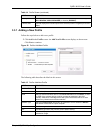ZyXEL M-202 User’s Guide
38 Chapter 3 ZyXEL Utility Configuration
3.2.1 Connecting to a WLAN Network
Follow the steps below to connect to a WLAN network using the Site Survey screen.
1 Click Scan to search for all available wireless networks within range.
2 To join a network, click an entry in the table to select a wireless network and then click
Connect.
3 If the WEP encryption is activated for the selected wireless network, the Security Setting
screen displays. You must set the related fields in the Security Setting screen to the same
security settings as the associated wireless device. Refer to Section 3.2.2 on page 38 for
more information.
Otherwise click the Back or Exit button and connect to another wireless network without
data encryption.
4 Verify that you have successfully connected to the selected network and check the
network information in the Link Info screen.
3.2.2 Security Settings
When you configure the ZyXEL M-202 to connect to a network with wireless security
activated and the security settings are disabled on the ZyXEL M-202, the screen varies
according to the encryption method used by the selected network.
3.2.2.1 WEP Encryption
Figure 16 Security Settings: WEP
MAC address This field displays the MAC address of the wireless device.
Surveyed at This field displays the time when the wireless device is scanned.
Table 8 Site Survey (continued)
LABEL DESCRIPTION