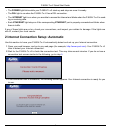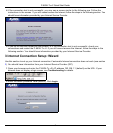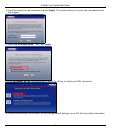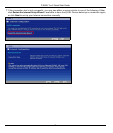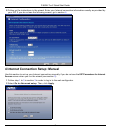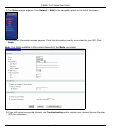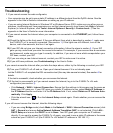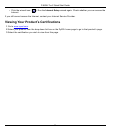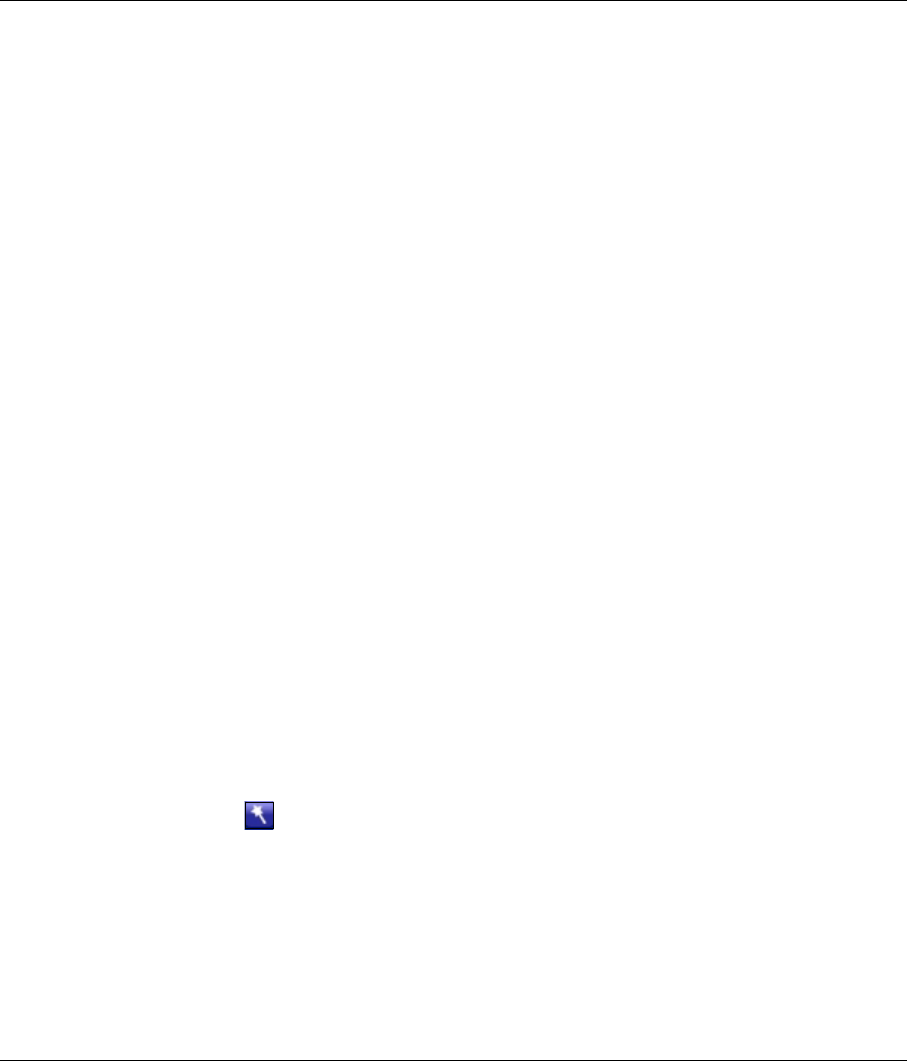
P-660H-Tx v2 Quick Start Guide
10
Troubleshooting
1 If you cannot access the web configurator,
• Your computer may be set to use a static IP address in a different subnet from the ZyXEL device. See the
appendix in the User’s Guide for information on setting up your IP address.
• If you are using Internet Explorer in Windows XP or Windows Server 2003, make sure you allow pop-up
windows, JavaScripts and Java permissions or set the Internet security level lower than High in Internet
Explorer (in Internet Explorer, click Tools > Internet Options > Security > Custom Level...). See the
appendix in the User’s Guide for more information.
2 If you cannot access the Internet when your computer is connected to the ETHERNET port, follow these
steps.
A) Check the lights on the front panel. If they are different from what is described in section 1, make sure
the P-660H-Tx v2 is correctly connected. (See section 1.) If the lights are still different, turn off the
device, wait a few seconds, and turn it on again.
B) If your ISP did not give you Internet connection information, follow the steps in section 2. If your ISP
gave you isp, make sure you enter the correct information. For example, if your account has a user name
and password, make sure you type it correctly. In addition, if you are not sure which encapsulation your
ISP uses, contact your ISP.
C) If you are using a new Internet account, contact your ISP to make sure it is active.
D) If you still have problems, see Troubleshooting in the User’s Guide.
If you cannot access the Internet after you take the steps above, either try the following or contact your ISP:
E) Turn your P-660H-Tx v2 off and on. Open your Internet browser if it is not already open.
Let the P-660H-Tx v2 complete the DSL connection test (this may take several minutes). See section 2 for
details.
If the test is successful, check whether you can access the Internet.
F) If the test is unsuccessful or if you cannot access the Internet, log in to the P-660H-Tx v2’s web
configurator (see section 3).
• Click Network > WAN > Internet Connection. Ensure that the settings in this screen are the same as
those your ISP gave you. If your ISP gave you a static IP address to use, select Static IP Address in
the IP Address section and enter it in the IP Address field. If not, select Obtain an IP Address Auto-
matically. Click Apply.
• Click the wizard icon ( ). Run the Internet Setup wizard again. Check whether you can access the
Internet.
If you still cannot access the Internet, take the following steps:
• If you are using Bridge mode (check Mode in the Network > WAN > Internet Connection screen) click
NAT > General and ensure Active Network Address Translation (NAT) is not selected. Click LAN >
DHCP Setup and ensure that DHCP is set to None. Your ISP gives your computer an IP address
directly. If you want to access the P-660H-Tx v2 again, you need to use a static IP address in the same
subnet as your P-660H-Tx v2 (the P-660H-Tx v2’s default IP address is 192.168.1.1).