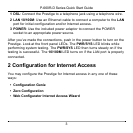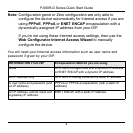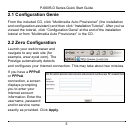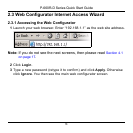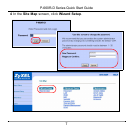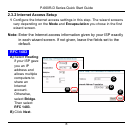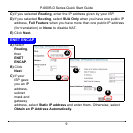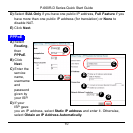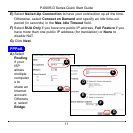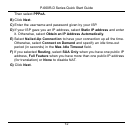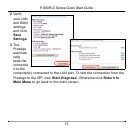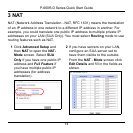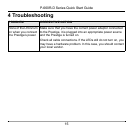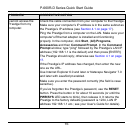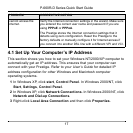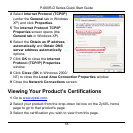P-660R-D Series Quick Start Guide
16
Cannot access the
Prestige from my
computer.
Check the cable connection from your computer to the Prestige.
Make sure your computer’s IP address is in the same subnet as
the Prestige’s IP address (see Section 4.1 on page 17).
Ping the Prestige from a computer on the LAN. Make sure your
computer’s Ethernet adapter is installed and functioning
properly. In the computer, click Start, (All) Programs,
Accessories and then Command Prompt. In the Command
Prompt window, type "ping" followed by the Prestige’s LAN IP
address (192.168.1.1 is the default) and then press [ENTER].
The Prestige should reply; otherwise see Section 4.1 on page
17.
If the Prestige’s IP address has changed, then enter the new
one as the URL.
Use Internet Explorer 6.0 and later or Netscape Navigator 7.0
and later with JavaScript enabled.
Make sure you enter the password correctly (the field is case
sensitive).
If you’ve forgotten the Prestige’s password, use the RESET
button. Press the button in for about 10 seconds (or until the
PWR/SYS LED starts to blink), then release it. It returns the
Prestige to the factory defaults (password is 1234, LAN IP
address 192.168.1.1 etc.; see your User’s Guide for details).
PROBLEM CORRECTIVE ACTION