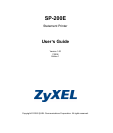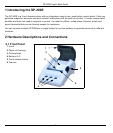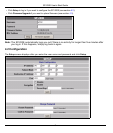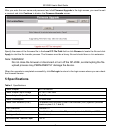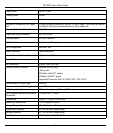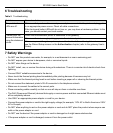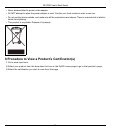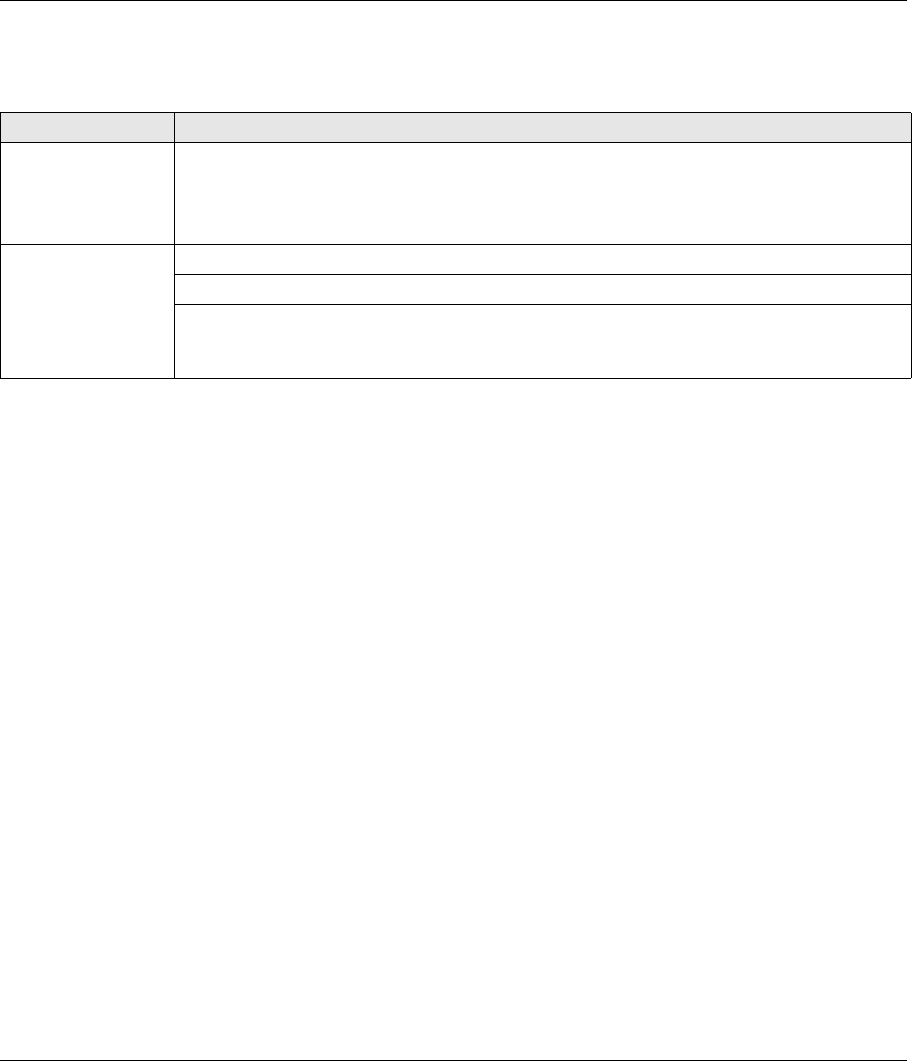
SP-200E User’s Start Guide
10
6 Troubleshooting
Table 5 Troubleshooting
7 Safety Warnings
• Do NOT use this product near water, for example, in a wet basement or near a swimming pool.
• Do NOT expose your device to dampness, dust or corrosive liquids.
• Do NOT store things on the device.
• Do NOT install, use, or service this device during a thunderstorm. There is a remote risk of electric shock from
lightning.
• Connect ONLY suitable accessories to the device.
• Never touch the thermal printing head immediately after printing because it becomes very hot.
• Make sure that the thermal printing head is cool before inserting a paper roll or cleaning the thermal printer.
• Do not connect the statement printer’s RJ-45 connector to the telephone network.
• Make sure to connect the cables to the correct ports.
• Place connecting cables carefully so that no one will step on them or stumble over them.
• The PoE (Power over Ethernet) devices that supply or receive power and their connected Ethernet cables must
all be completely indoors.
• Use ONLY an appropriate power adaptor or cord for your device.
• Connect the power adaptor or cord to the right supply voltage (for example, 110V AC in North America or 230V
AC in Europe).
• Do NOT allow anything to rest on the power adaptor or cord and do NOT place the product where anyone can
walk on the power adaptor or cord.
• Do NOT use the device if the power adaptor or cord is damaged as it might cause electrocution.
• If the power adaptor or cord is damaged, remove it from the power outlet.
Problem Corrective Action
The push-button
LEDs are off.
Make sure that you have the correct power adaptor connected to the printer and plugged in
to an appropriate power source. Check all cable connections.
If the front panel button LEDs still do not turn on, you may have a hardware problem. In this
case, you should contact your local vendor.
I cannot print the
account information
using the statement
printer.
Check that the statement printer is connected to the gateway.
Make sure there is enough printing paper in the statement printer.
Make sure you set the gateway to require authentication before allowing Internet access,
see the Wizard Setup screens or the Authentication chapter (refer to the gateway User’s
Guide).