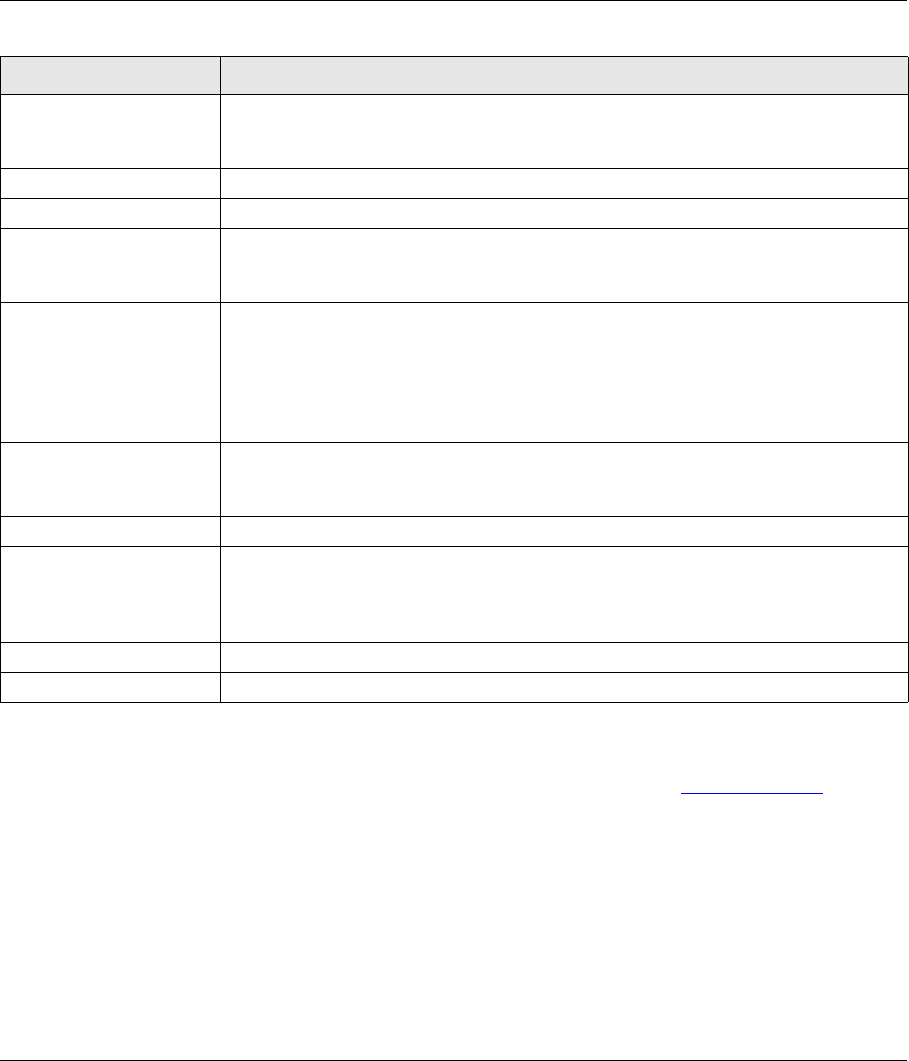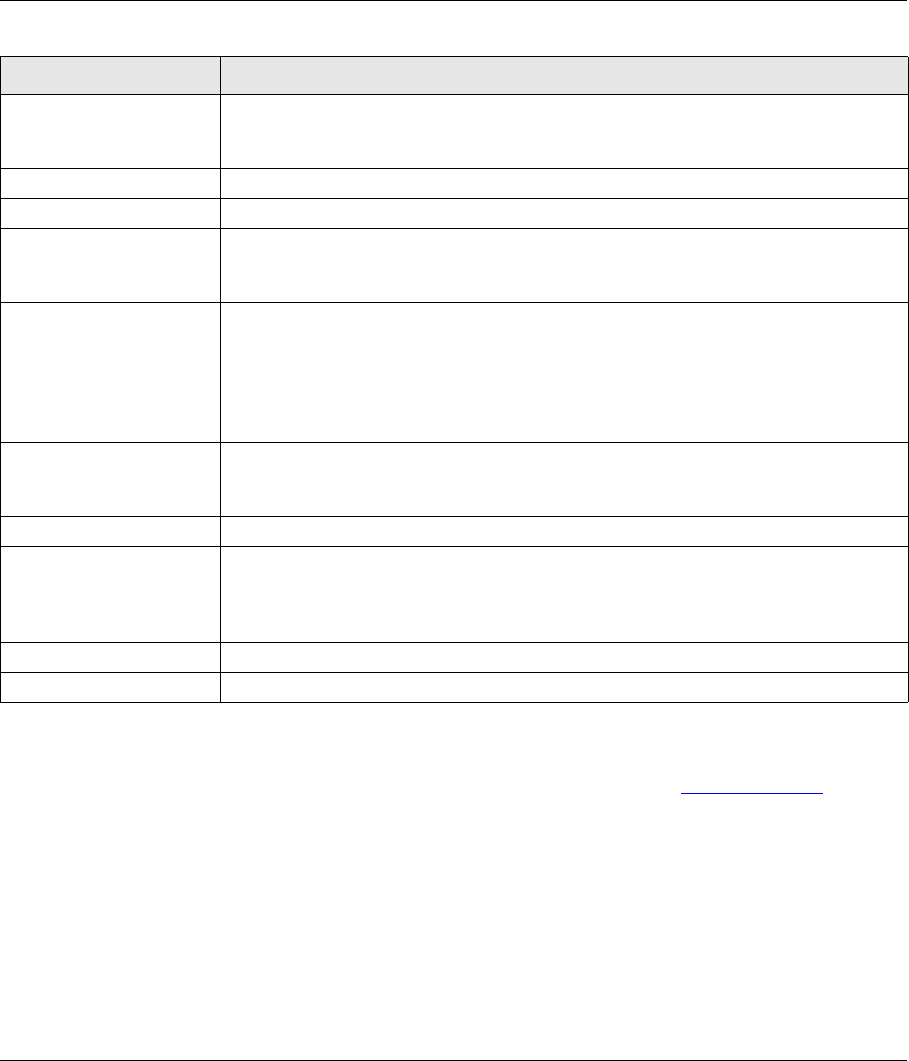
SP-200E User’s Start Guide
7
Table 3 Setup Screen
4.3 Firmware Upload
To upgrade the firmware, you first have to download the latest firmware from www.zyxel.com and then
use the web configurator to upload it to the SP-200E. The firmware will include the device name (SP-
200E) and end with a .bin extension.
LABEL DESCRIPTION
IP Address The SP-200E uses a static IP address. Enter the IP address in dotted decimal
notation. The default is 192.168.1.7. You must also enter it in the hotspot or service
gateway.
Subnet Mask Enter the subnet mask in dotted decimal notation. The default is 255.255.255.0.
Destination IP address Enter the IP address of the hotspot or service gateway.
Port Enter the port number that the SP-200E uses when communicating with the hotspot
or service gateway. The hotspot or service gateway must also use the same port
number.
Encryption Turn on the encryption to encode the communications between the SP-200E and the
hotspot or service gateway. When you use the encryption, the data is unreadable to
anyone that does not know the secret key. This protects against people stealing
account information or creating illegitimate accounts. To use encryption, you must
also configure the secret key in the following field and on the hotspot or service
gateway.
Secret key When you use encryption, enter a code here. You can use up to 8 ASCII characters.
You must also configure the same code as the secret key on the hotspot or service
gateway.
Apply Click Apply to save the changes.
Renew Password Enter a new password for accessing the SP-200E. This field is case-sensitive. Make
sure you keep your password in a safe place. If you lose or forget it, you will need to
press the RST (reset) button on the SP-200E rear panel to restore the default
settings. This erases all of your configuration.
Confirm Password Retype your password to make sure you have entered it correctly.
Apply Click Apply to save the changes.