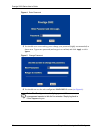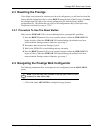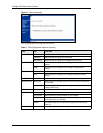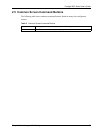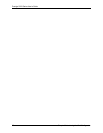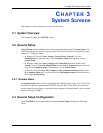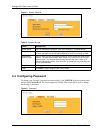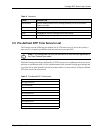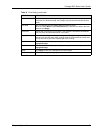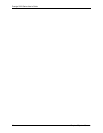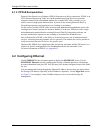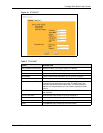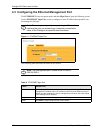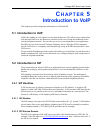Prestige 2002 Series User’s Guide
32 Chapter 3 System Screens
3.6 Configuring Time Setting
To change your Prestige’s time and date, click SYSTEM in the navigation panel, then the
Time Setting tab. The screen appears as shown. Use this screen to configure the Prestige’s
time based on your local time zone.
Figure 9 Time Setting
The following table describes the labels in this screen.
Table 6 Time Setting
LABEL DESCRIPTION
Time Protocol Select the time service protocol that your time server sends when you turn on the
Prestige. Not all time servers support all protocols, so you may have to check with
your ISP/network administrator or use trial and error to find a protocol that works.
The main difference between them is the format.
Daytime (RFC 867) format is day/month/year/time zone of the server.
Time (RFC 868) format displays a 4-byte integer giving the total number of
seconds since 1970/1/1 at 0:0:0.
The default, NTP (RFC 1305), is similar to Time (RFC 868).
Select None to enter the time and date manually.
Time Server
Address
Enter the IP address or URL of your time server. Check with your ISP or network
administrator if you are unsure of this information.
Current Time This field displays the time of your Prestige.
Each time you reload this page, the Prestige synchronizes the time with the time
server.
New Time This field displays the last updated time from the time server.
When you select None in the Time Protocol field, enter the new time in this field
and then click Apply.