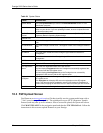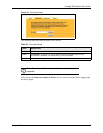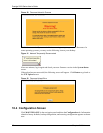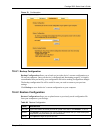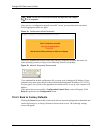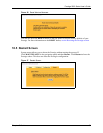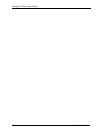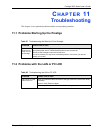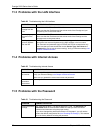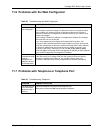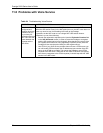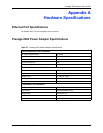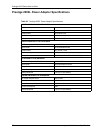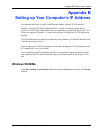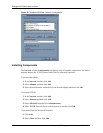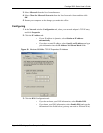Prestige 2002 Series User’s Guide
72 Chapter 11 Troubleshooting
11.3 Problems with the LAN Interface
11.4 Problems with Internet Access
11.5 Problems with the Password
Table 29 Troubleshooting the LAN Interface
PROBLEM CORRECTIVE ACTION
I cannot access the
Prestige from the
LAN.
If the LAN or PC LED is off, see Table 28.
Make sure that the IP address and the subnet mask of the Prestige and your
computer(s) are on the same subnet.
I cannot ping any
computer on the
LAN.
If the LAN and PC LEDs are both off, see Table 28.
Make sure that the IP address and the subnet mask of the Prestige and the
computers are on the same subnet.
The Prestige cannot
get an IP address
from the ISP.
The ISP provides the IP address after authenticating you. Authentication may be
through the user name and password, the MAC address or the host name.
The username and password apply to PPPoE and PPPoA encapsulation only.
Make sure that you have entered the correct Service Type, User Name and
Password (be sure to use the correct casing). Verify your Ethernet settings, see
Chapter 4 Ethernet Screens.
Table 30 Troubleshooting Internet Access
PROBLEM CORRECTIVE ACTION
I cannot access
the Internet.
Make sure the Prestige is turned on and connected to the network.
Verify your Ethernet settings, see Chapter 4 Ethernet Screens.
Make sure you entered the correct user name and password.
Internet
connection
disconnects.
Contact your ISP.
Table 31 Troubleshooting the Password
PROBLEM CORRECTIVE ACTION
I cannot access the
Prestige.
The username is admin. The default password is 1234. The Password and
Username fields are case-sensitive. Make sure that you enter the correct
password and username using the proper casing.
If you have changed the password and have now forgotten it, you will need to
restore the default configuration file (see “Resetting the Prestige”). This restores
all of the factory defaults including the password.