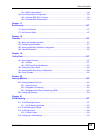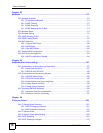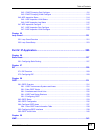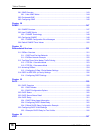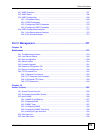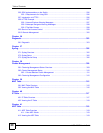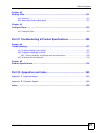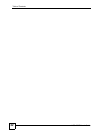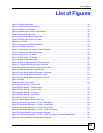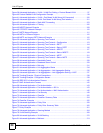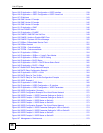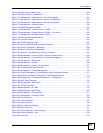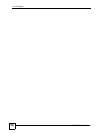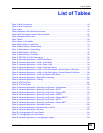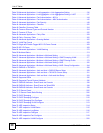List of Figures
XGS-4728F User’s Guide
23
List of Figures
Figure 1 Bridging Application ................................................................................................................. 36
Figure 2 High Performance Switching ................................................................................................... 36
Figure 3 Gigabit to the Desktop ............................................................................................................. 37
Figure 4 Shared Server Using VLAN Example ...................................................................................... 38
Figure 5 Attaching Rubber Feet ............................................................................................................ 39
Figure 6 Attaching the Mounting Brackets ............................................................................................. 40
Figure 7 Mounting the Switch on a Rack .............................................................................................. 41
Figure 8 Front Panel .............................................................................................................................. 43
Figure 9 Transceiver Installation Example ............................................................................................. 44
Figure 10 Installed Transceiver ............................................................................................................. 45
Figure 11 Opening the Transceiver’s Latch Example ............................................................................ 45
Figure 12 Transceiver Removal Example .............................................................................................. 45
Figure 13 Rear Panel - AC Model ......................................................................................................... 46
Figure 14 Rear Panel - DC Model ......................................................................................................... 46
Figure 15 Web Configurator: Login ....................................................................................................... 52
Figure 16 Web Configurator Home Screen (Status) .............................................................................. 52
Figure 17 Change Administrator Login Password .................................................................................58
Figure 18 Resetting the Switch: Via the Console Port ........................................................................... 60
Figure 19 Web Configurator: Logout Screen ......................................................................................... 60
Figure 20 Initial Setup Network Example: IP Interface .......................................................................... 61
Figure 21 Initial Setup Network Example: VLAN ................................................................................... 63
Figure 22 Initial Setup Network Example: Port VID ............................................................................... 64
Figure 23 Status .................................................................................................................................... 67
Figure 24 Status: Port Details ................................................................................................................. 69
Figure 25 Basic Setting > System Info .................................................................................................. 74
Figure 26 Basic Setting > General Setup .............................................................................................. 75
Figure 27 Basic Setting > Switch Setup ................................................................................................ 78
Figure 28 Basic Setting > IP Setup ......................................................................................................... 80
Figure 29 Basic Setting > Port Setup .................................................................................................... 82
Figure 30 Port VLAN Trunking ............................................................................................................... 89
Figure 31 Switch Setup: Select VLAN Type .......................................................................................... 89
Figure 32 Advanced Application > VLAN: VLAN Status ......................................................................... 90
Figure 33 Advanced Application > VLAN > VLAN Detail ........................................................................ 90
Figure 34 Advanced Application > VLAN > Static VLAN ...................................................................... 91
Figure 35 Advanced Application > VLAN > VLAN Port Setting ............................................................. 93
Figure 36 Subnet Based VLAN Application Example ............................................................................ 94
Figure 37 Advanced Application > VLAN > VLAN Port Setting > Subnet Based VLAN ........................ 95
Figure 38 Protocol Based VLAN Application Example .......................................................................... 97