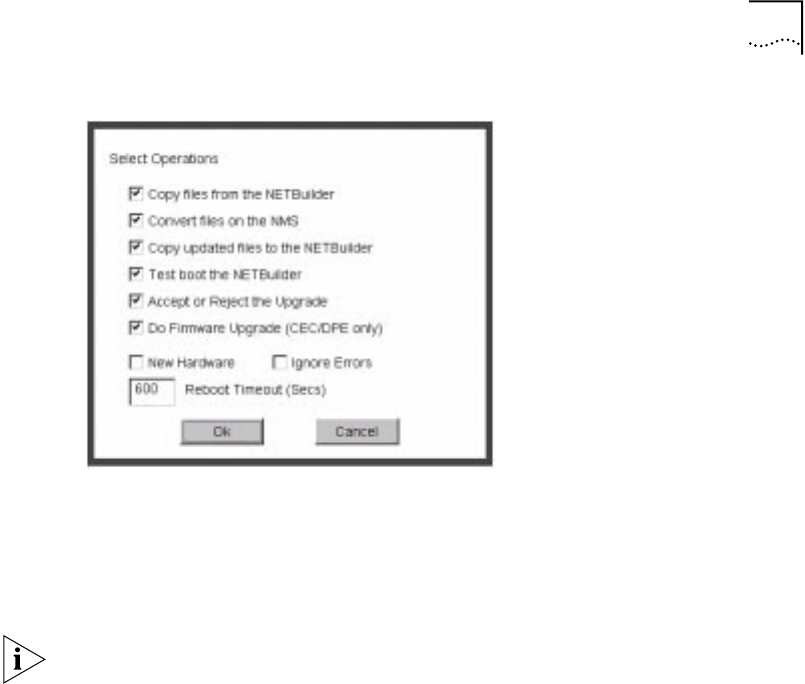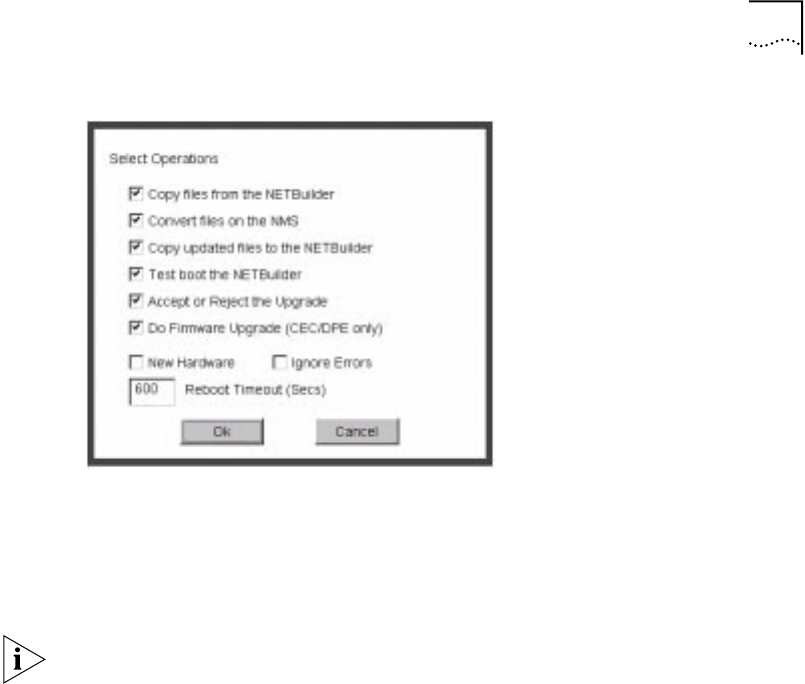
Upgrading Software 33
8 Click the check box for each of the stages you want to complete in the current
operation.
9 Click New Hardware if you are replacing your bridge/router with a new system.
For example, click New Hardware if you are replacing the CEC module with a DPE
module.
You cannot upgrade to a different platform. For example, you can only upgrade
an OfficeConnect bridge/router to an OfficeConnect bridge/router. You cannot
upgrade a SuperStack II NETBuilder bridge/router to a SuperStack II NETBuilder SI
bridge/router. The only exception is an upgrade from a NETBuilder II CEC module
to a DPE module.
10 If you want to alter the Reboot Timeout, enter a new number in the box. The
default setting is appropriate for most networks.
11 Click OK.
12 Click Apply to begin the upgrade.
The Status page appears.
13 If you are performing a hardware upgrade, replacing a CEC module with a DPE
module for example, a message to replace the hardware appears after the
software has been backed up to the NMS. Replace the hardware at this time.
14 When the upgrade is complete, the bridge/router reboots from the new software.
If the boot is not successful:
■ For automatic recovery, the bridge/router reboots from the original software
after the reboot timeout (default = 10 minutes).
■ For manual recovery, you must configure the bridge/router at the local
console to reestablish IP connectivity. Once connectivity is established, you can
restore the software to return the bridge/router to a preupgrade state. See
Chapter 7 for the procedure to restore connectivity and the software.
15 Click Home then Exit on the Console page to exit Upgrade Link.