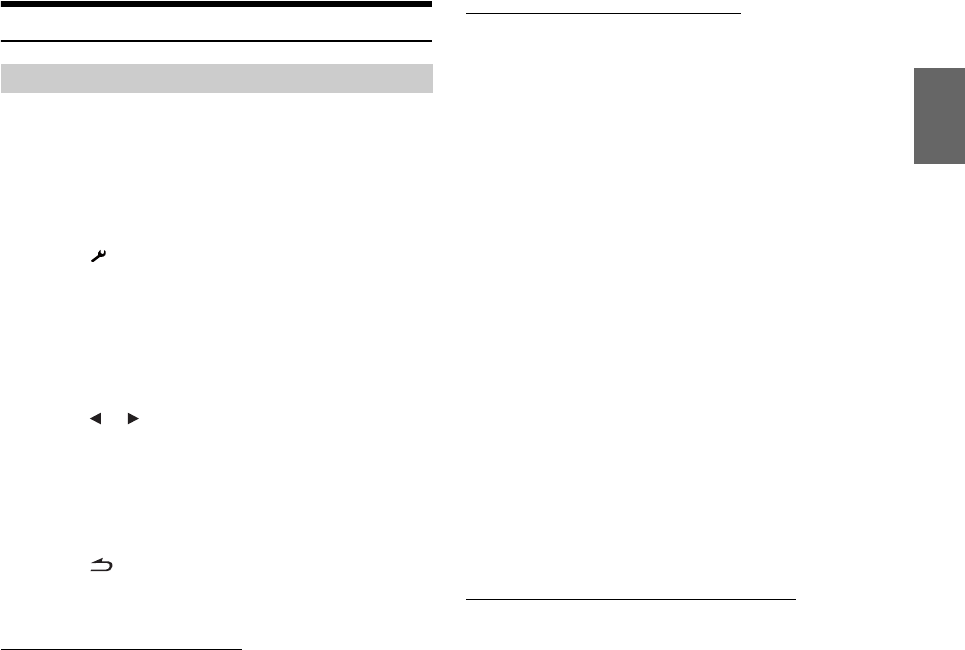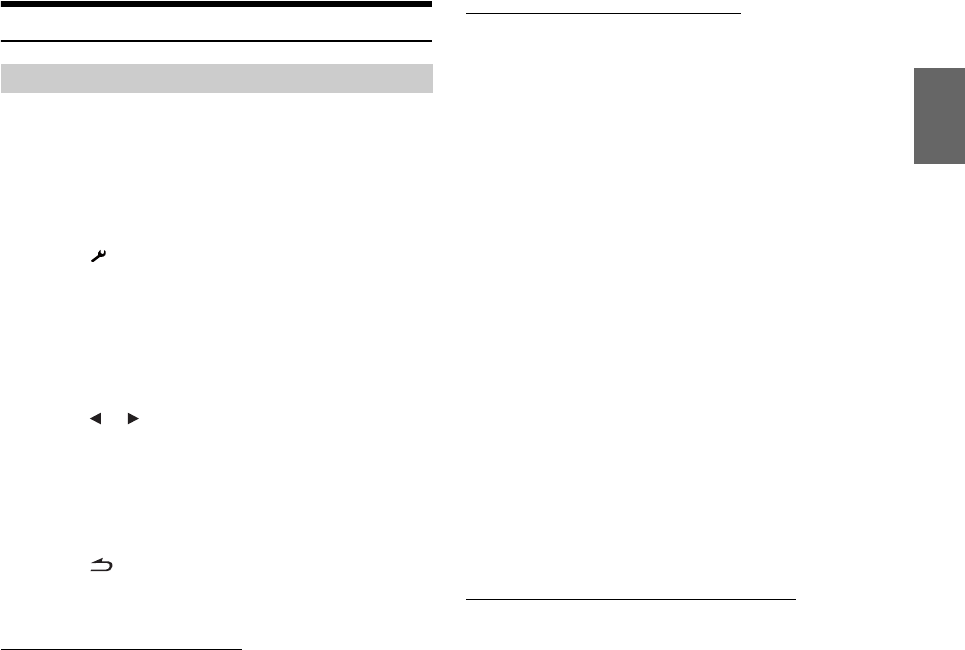
43-EN
BLUETOOTH Setup
The following steps 1 to 5 are common to the various BLUETOOTH
functions. For details, refer to each individual function.
• While calling, or in the BLUETOOTH Audio source, BLUETOOTH
Setup operation cannot be performed.
• When BLUETOOTH IN is set to other than OFF, the following
operation can be performed.
1
Touch [ ] on the main screen.
The SETUP selection screen is displayed.
2
Touch the title bar of Source Setup.
The Source Setup screen appears.
3
Touch the title bar of BLUETOOTH Setup.
The BLUETOOTH Setup screen appears.
4
Touch [ ], [ ] or the title bar of the desired item to
change its setting.
Setting items:
Paired Devices / Device Search / Clear Device /
Service Provider / Visible Mode / Auto Answer / Speaker Select /
MIC Input / Firmware Version / Firmware Update / BT Menu
Language / Shortcut Memory
5
Touch [ ] to return to the previous screen.
Touch [Exit] to return to the main source screen that was
displayed before the setup operation was started.
Setting the BLUETOOTH Device
Select one of 3 connected BLUETOOTH compatible devices that
you previously registered.
Setting item: Paired Devices
Touch a BLUETOOTH compatible device to use (change
connection)
from the Paired Device list.
• If the connection is successfully changed, “Connected/(Device
name)” is displayed for 2 seconds, and then the display returns to the
Setup screen.
• If you input the wrong passcode or communications fail, “Failed” is
displayed.
• If you want to connect another BLUETOOTH compatible device,
after disconnecting the current BLUETOOTH compatible device,
connect the BLUETOOTH compatible device you want to change to.
• Up to 3 BLUETOOTH compatible devices can be registered to this
unit. If all 3 positions have been registered, you cannot register a 4th
device. To register another device, you need to delete one of the
devices from position 1 to 3 first.
Registering the BLUETOOTH Device
The BLUETOOTH device is used when a connectable
BLUETOOTH compatible device is searched and connected
from this unit, or a new BLUETOOTH compatible device is
registered.
Setting item: Device Search
1
When Device Search is selected, “Now Searching” is
displayed, and searching starts.
2
Touch the device name to be connected from the
Device Search list.
3
If this unit is successfully connected to a
BLUETOOTH compatible device, “Connected/
(Device name)” is displayed, and then the unit
returns to normal mode.
• If a mobile phone is registered for the first time:
Input a passcode when the numeric keypad screen is displayed, then
input the same passcode in the BLUETOOTH compatible device to
make the pairing. Or a confirmation prompt (Connect (6-digit code
number)) will appear on this unit, then touch [Yes]. After the pairing
is completed, the unit will automatically connect to the
BLUETOOTH compatible device.
• If you input the wrong passcode or communications fail, “Failed” is
displayed.
• A passcode input on the unit is maximum 4-digit. If a passcode on the
BLUETOOTH compatible device exceeds 4 digits, reset the passcode
and make this setting again.
Deleting a BLUETOOTH Device from the list
You can delete the history of a previously connected
BLUETOOTH compatible device.
Setting item: Clear Device
1
Touch the BLUETOOTH compatible device you want
to delete from the Clear Device list.
A message is displayed.
2
Touch [Yes] if you want to delete.
• Touching [No] will cancel the setting.
BLUETOOTH Setup Operation