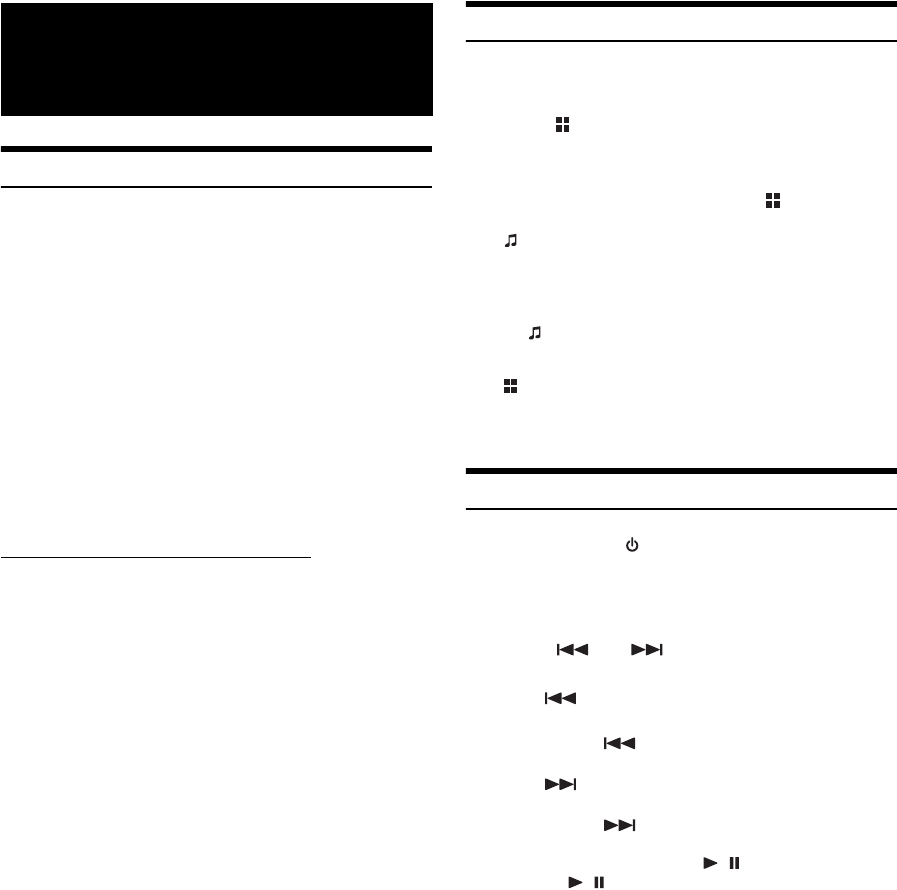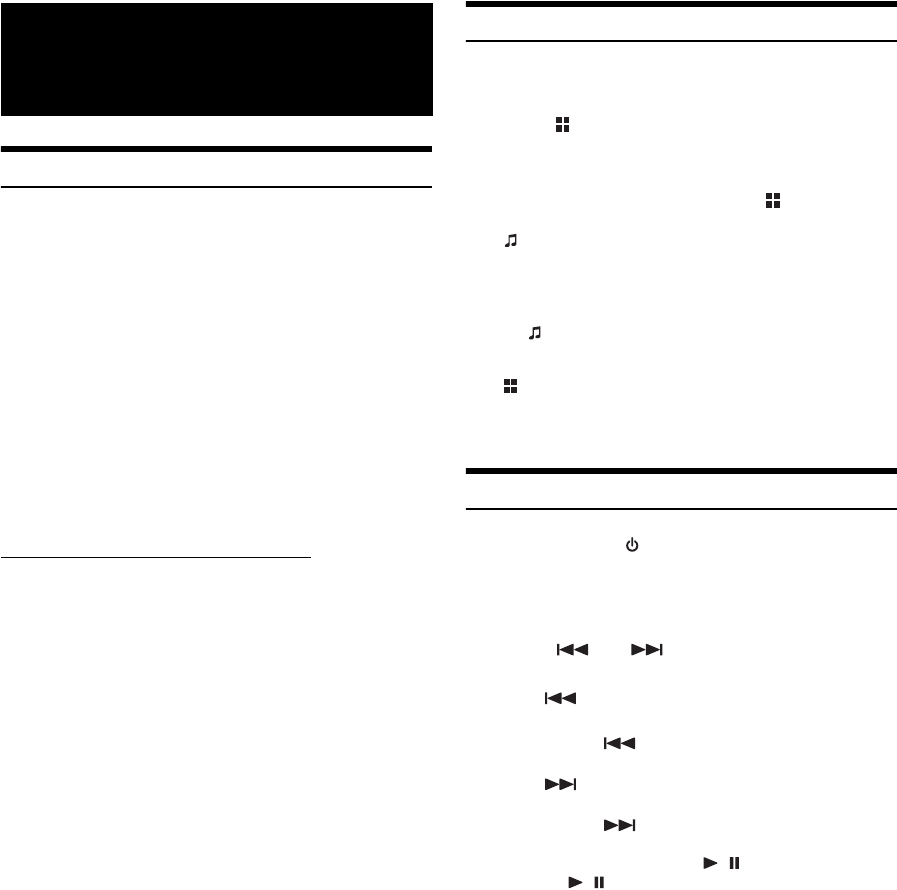
54-EN
Connecting an iPod/iPhone
An iPod/iPhone can be connected to this unit, by using the USB
connection cable. When this unit is connected by using the cable, the
controls on the iPod are not functional.
• Other applications (Internet function, etc.) of the iPhone or
iPod touch are not controllable from the unit; however, these
functions can be controlled from the iPhone or iPod touch
itself.
• An iPhone connected to this unit operates as an iPod. The
iPhone can be used as a hands-free device using the
integrated Bluetooth module.
• Video is only viewable from a video capable iPhone/iPod. The
AUX2 IN must be set to “iPod Video” (see
“Setting the AUX
Mode” on page 40), and the Parking Brake must be
engaged.
• For automatic transmission vehicles, place the transmission lever in
the Park position.
iPod/iPhone models usable with this unit
• Confirmed devices regarding Made for iPod. Correct function
of earlier versions cannot be guaranteed.
iPod touch (4th generation): Ver. 5.1
iPod nano (6th generation): Ver. 1.2
iPod touch (3rd generation): Ver. 4.2.1
iPod nano (5th generation): Ver. 1.0.2
iPod classic (160 GB) (Late 2009): Ver. 2.0.4
iPod touch (2nd generation): Ver. 4.2.1
iPod nano (4th generation): Ver. 1.0.4
iPod classic (120 GB): Ver. 2.0.1
iPod touch (1st generation): Ver. 3.1.3
iPod nano (3rd generation): Ver. 1.1.3
iPod classic (80 GB, 160 GB): Ver. 1.1.2
iPod nano (2nd generation): Ver. 1.1.3
iPod with video: Ver. 1.3
iPod nano (1st generation): Ver. 1.3.1
• Confirmed devices regarding Works with iPhone. Correct
function of earlier versions cannot be guaranteed.
iPhone4S: Ver. 5.1
iPhone4: Ver. 5.1
iPhone 3GS: Ver. 5.1
iPhone 3G: Ver. 4.2.1
iPhone: Ver. 3.1.3
• For clarity in identifying your model of iPod, please see
Apple’s own document “Identifying iPod models” at
http://support.apple.com/kb/HT1353.
Setting the iPod Control
When an iPod/iPhone is connected, operate it from its own controls or
from the head unit.
1
Touch [ App] after touching [P1/2] on the iPod
mode screen.
“App Mode” appears on the upper left corner of the screen.
2
In the App Mode screen, touching [ App] again
will switch to the HU mode.
“ iPod” appears on the upper left corner of the screen.
• When using the App Mode, make sure the USB 30P cable is
connected to the iPod(V)/AUX Input Connector correctly by using the
AV extension cable.
For “ iPod”: Operate the iPod/iPhone via this unit.
For “App Mode”: Operate the iPod/iPhone using its own
controls. When App Mode is selected, all function guide except
[
App] and [WIDE] (video mode only) will disappear.
• Depending upon the iPod used, App Mode may not be selectable. Or,
if iPod is selected, operation must still be from the head unit.
Playback
1
Press SOURCE/ .
The SOURCE selection screen is displayed.
2
Touch [iPod].
The display shows the iPod mode screen.
3
Touch [ ] or [ ] to select the desired song.
Return to the beginning of the current song:
Touch [ ].
Fast backward the current song:
Touch and hold [ ].
Advance to the beginning of the next song:
Touch [ ].
Fast forward the current song:
Touch and hold [ ].
4
To pause playback, touch [ / ].
Touching [ / ] again will resume playback.
iPod/iPhone
(Optional)