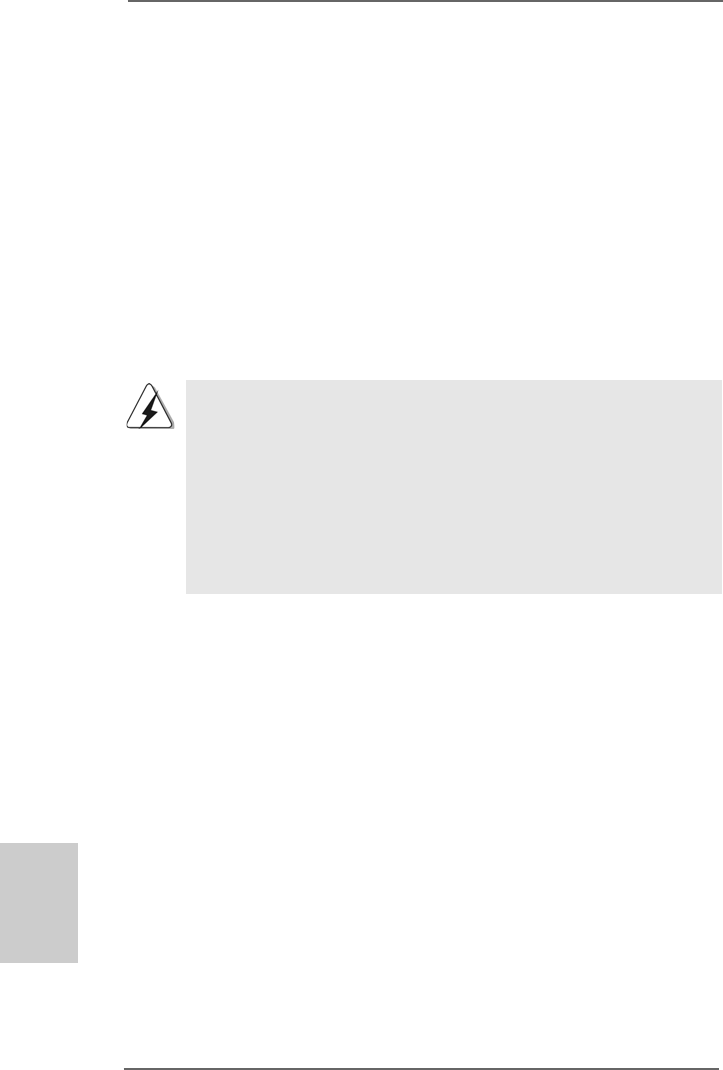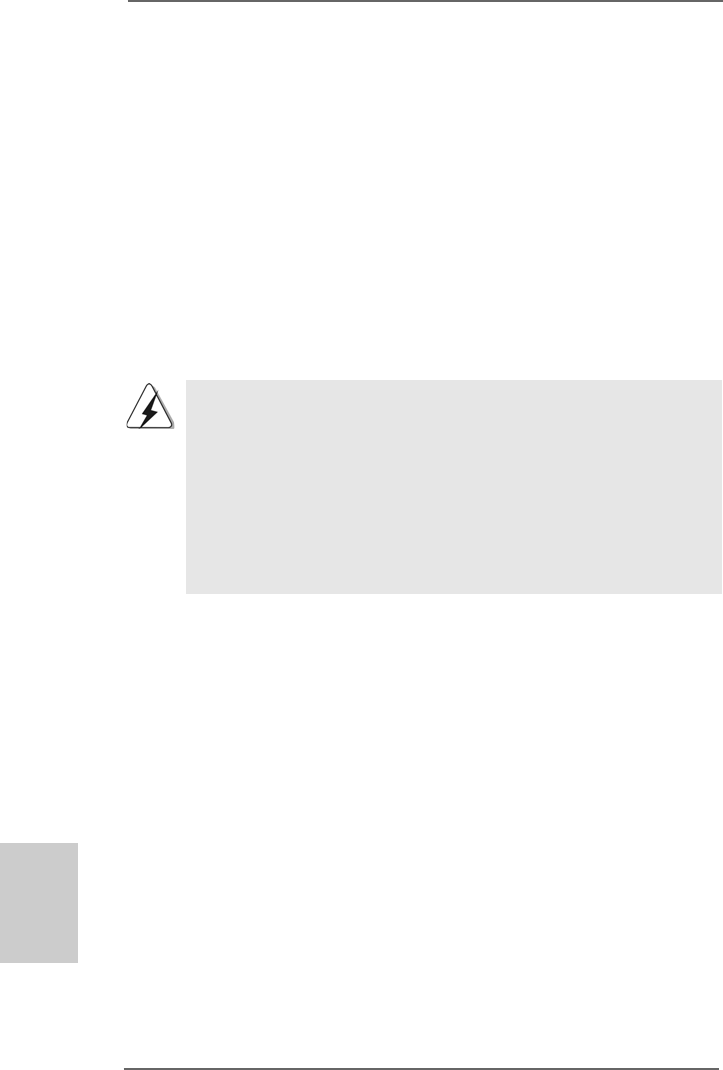
3232
3232
32
ASRock K10N780SLIX3-WiFi Motherboard
EnglishEnglish
EnglishEnglish
English
2.112.11
2.112.11
2.11
Serial ASerial A
Serial ASerial A
Serial A
TT
TT
T
A (SAA (SA
A (SAA (SA
A (SA
TT
TT
T
A) / Serial AA) / Serial A
A) / Serial AA) / Serial A
A) / Serial A
TT
TT
T
AII (SAAII (SA
AII (SAAII (SA
AII (SA
TT
TT
T
AII) Hard DisksAII) Hard Disks
AII) Hard DisksAII) Hard Disks
AII) Hard Disks
InstallationInstallation
InstallationInstallation
Installation
This motherboard adopts NVIDIA
®
nForce 780a SLI chipset that supports Serial ATA
(SATA) / Serial ATAII (SATAII) hard disks and RAID functions. You may install SATA /
SATAII hard disks on this motherboard for internal storage devices. This section will
guide you to install the SATA / SATAII hard disks.
STEP 1: Install the SATA / SATAII hard disks into the drive bays of your chassis.
STEP 2: Connect the SATA power cable to the SATA / SATAII hard disk.
STEP 3: Connect one end of the SATA data cable to the motherboard’s SATAII
connector.
STEP 4: Connect the other end of the SATA data cable to the SATA / SATAII hard
disk.
1. If you plan to use RAID 0, RAID 1 or JBOD function, you need to install at
least 2 SATA / SATAII hard disks. If you plan to use RAID 5 function, you
need to install 3 SATA / SATAII hard disks. If you plan to use RAID 0+1
function, you need to install 4 SATA / SATAII hard disks.
2. It is recommended to build RAID on internal SATAII ports. In other
words, if SATAII_6 (PORT5) is used for eSATAII port, please build
RAID on other SATAII ports.
3. Under non-RAID mode, SATAII_5 (PORT4) and SATAII_6 (PORT5)
cannot function.
2.122.12
2.122.12
2.12
Driver Installation GuideDriver Installation Guide
Driver Installation GuideDriver Installation Guide
Driver Installation Guide
To install the drivers to your system, please insert the support CD to your optical drive
first. Then, the drivers compatible to your system can be auto-detected and listed on
the support CD driver page. Please follow the order from up to bottom side to install
those required drivers. Therefore, the drivers you install can work properly.
2.132.13
2.132.13
2.13
Installing WindowsInstalling Windows
Installing WindowsInstalling Windows
Installing Windows
®
XP / XP 64-bit / Vista XP / XP 64-bit / Vista
XP / XP 64-bit / Vista XP / XP 64-bit / Vista
XP / XP 64-bit / Vista
TM TM
TM TM
TM
//
//
/
VistaVista
VistaVista
Vista
TMTM
TMTM
TM
64-bit W 64-bit W
64-bit W 64-bit W
64-bit W
ithout RAID Fithout RAID F
ithout RAID Fithout RAID F
ithout RAID F
unctionsunctions
unctionsunctions
unctions
If you want to install Windows
®
XP, Windows
®
XP 64-bit, Windows
®
Vista
TM
or Windows
®
Vista
TM
64-bit on your SATA / SATAII HDDs without RAID functions, please follow below
procedures according to the OS you install.
2.13.1 Installing Windows2.13.1 Installing Windows
2.13.1 Installing Windows2.13.1 Installing Windows
2.13.1 Installing Windows
®
XP / XP 64-bit Without RAID XP / XP 64-bit Without RAID
XP / XP 64-bit Without RAID XP / XP 64-bit Without RAID
XP / XP 64-bit Without RAID
F F
F F
F
unctionsunctions
unctionsunctions
unctions
If you want to install Windows
®
XP / Windows
®
XP 64-bit on your SATA / SATAII HDDs
without RAID functions, please follow below steps.