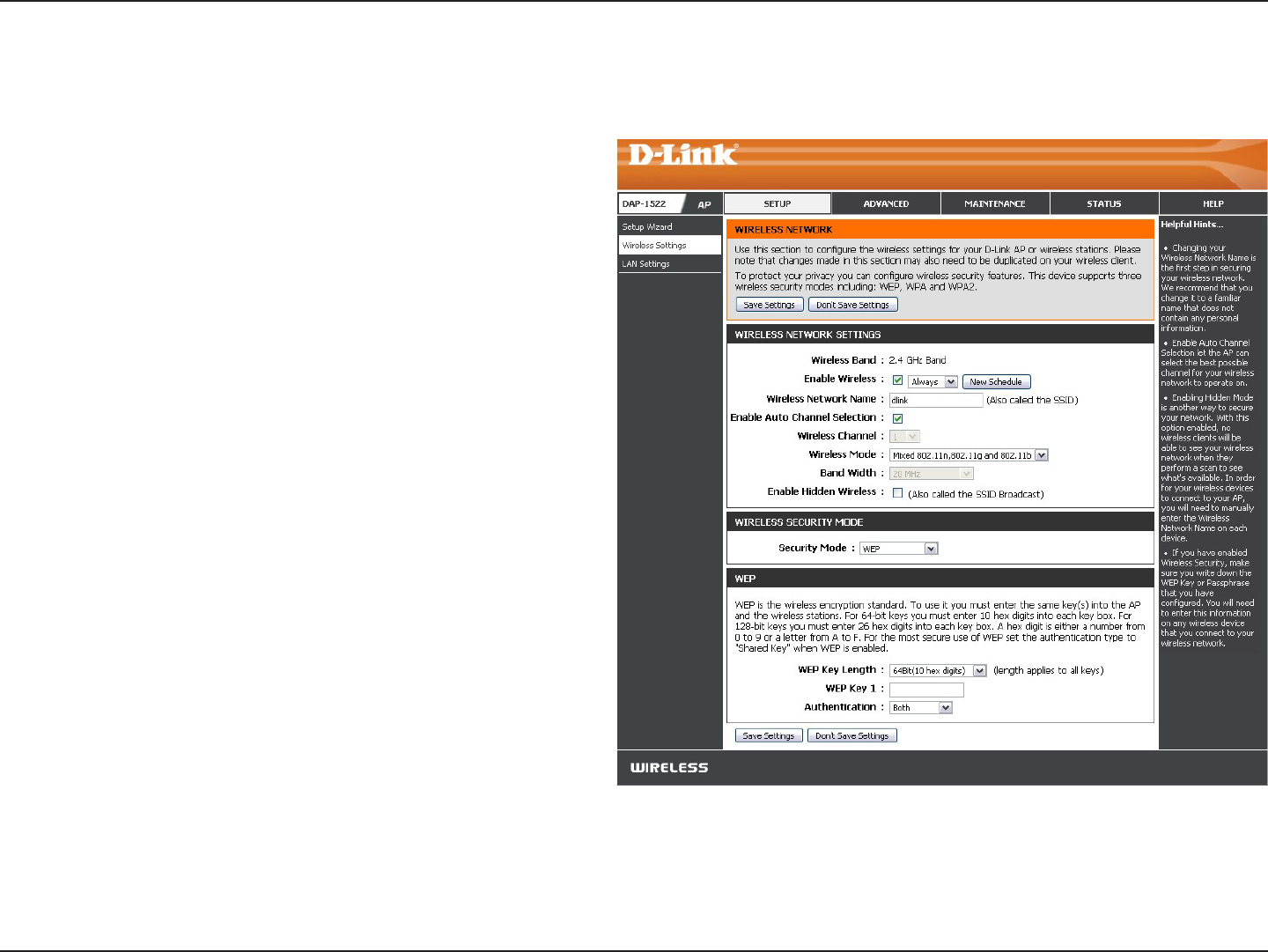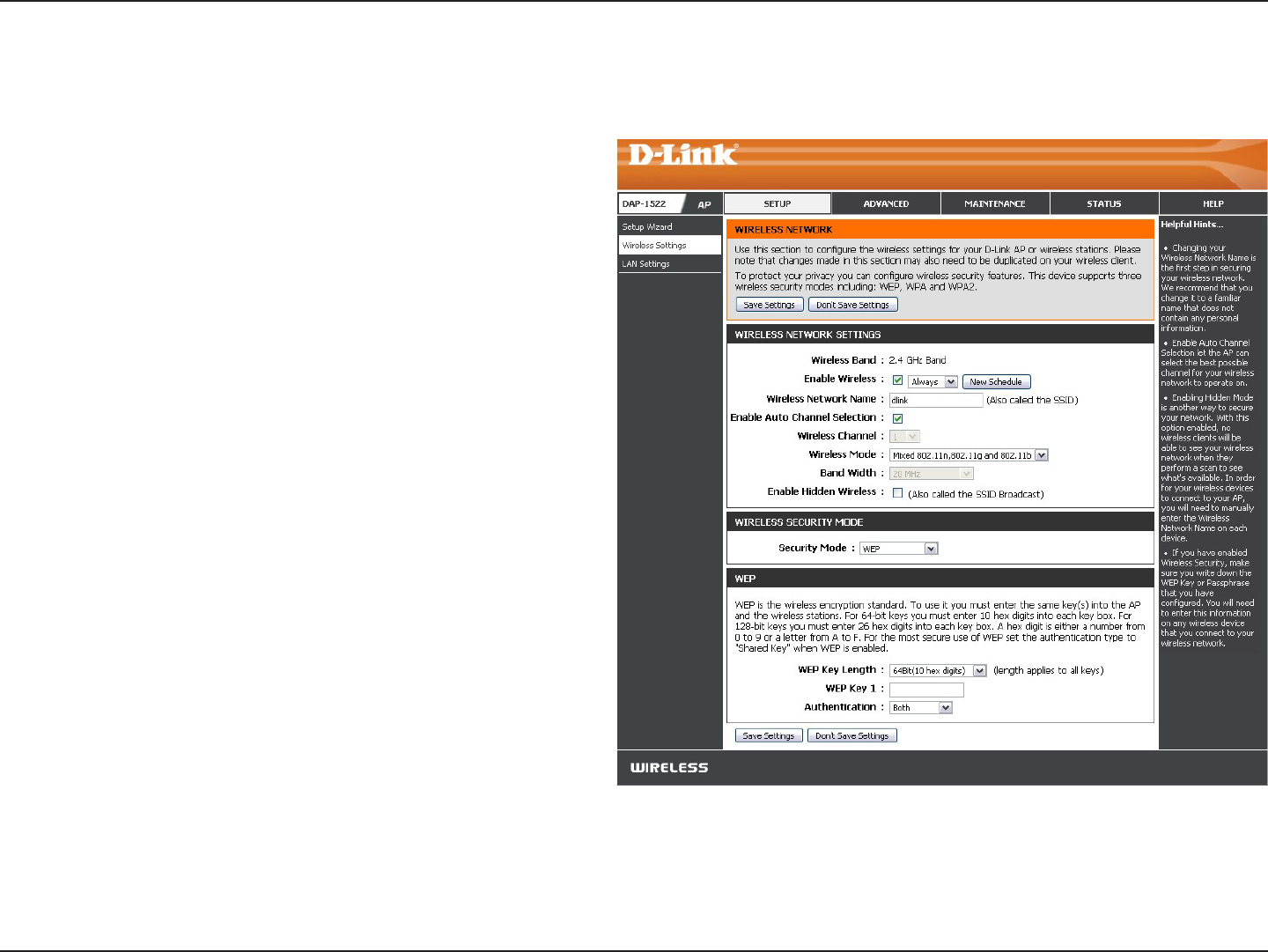
20D-Link DAP-1522 User Manual
Section 3 - Conguration
Wireless Band:
Enable Wireless:
Wireless
Network Name:
Wireless Mode:
802.11 Band:
802.11 Mode:
Displays either 2.4GHz or 5.0GHz.
Check the box to enable the wireless function. If you do
not want to use wireless, uncheck the box to disable all
the wireless functions.
When you are browsing for available wireless networks,
this is the name that will appear in the list (unless
Visibility Status is set to Invisible, see below). This name
is also referred to as the SSID. For security purposes, it is
highly recommended to change from the pre-congured
network name.
Choose the wireless mode you would like to use.
Operating frequency band. Choose 2.4GHz for visibility
to legacy devices and for longer range. Choose 5GHz for
least interference.
If you choose 2.4GHz band, then select one of the
following:
Mixed 802.11n, 802.11g and 802.11b - Select if you
are using a mix of 802.11n, 11g, and 11b wireless clients.
802.11n Only - Select if you are only using 802.11n
wireless clients.
Mixed802.11gand802.11b- Select if you are using a
mix of 802.11g and 11b wireless clients.
If you selected 5GHz band, then select either 802.11a Only, 802.11n Only, or Mixed 802.11n and 802.11a.
Manual Conguration
Wireless Settings