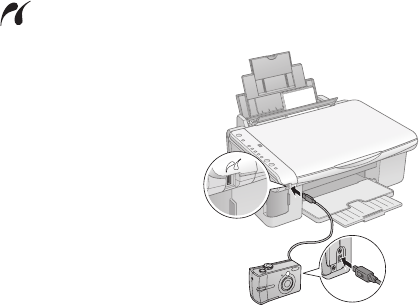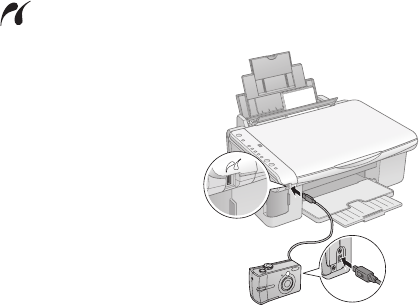
18 Printing From a Digital Camera
Printing From a Digital
Camera
If your camera is PictBridge- or USB DIRECT-PRINT
™
-compatible, you can
print your JPEG photos by connecting your digital camera directly to your Epson
Stylus CX5000 Series all-in-one. Your photos must be sized from 80 × 80 pixels to
9200 × 9200 pixels.
1. Make sure your CX5000 Series is not printing.
2. Remove any memory cards from the slots.
3. Press the
Memory Card button until the Print All/PictBridge light comes
on.
4. Load the type of paper you want to use (see page 5). Load enough sheets for
the number of photos you’ll be printing.
5. Press the paper type button to select
Photo Paper to print borderless photos
(without a white border). Select
Plain Paper if you want your photos printed
with a small white border.
6. Press the paper size button to select
Letter, 4"x6", or 5"x7".
7. Connect the USB cable that came with your camera to the camera and to the
USB connector on the front of your CX5000 Series.
8. Make sure your camera is turned on.