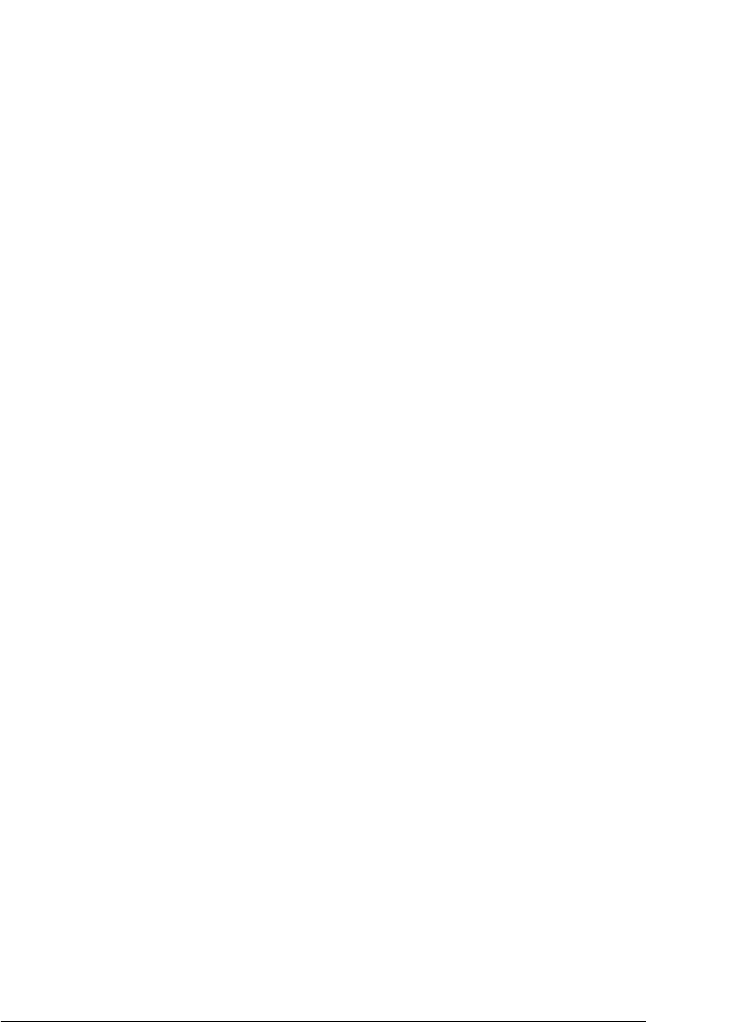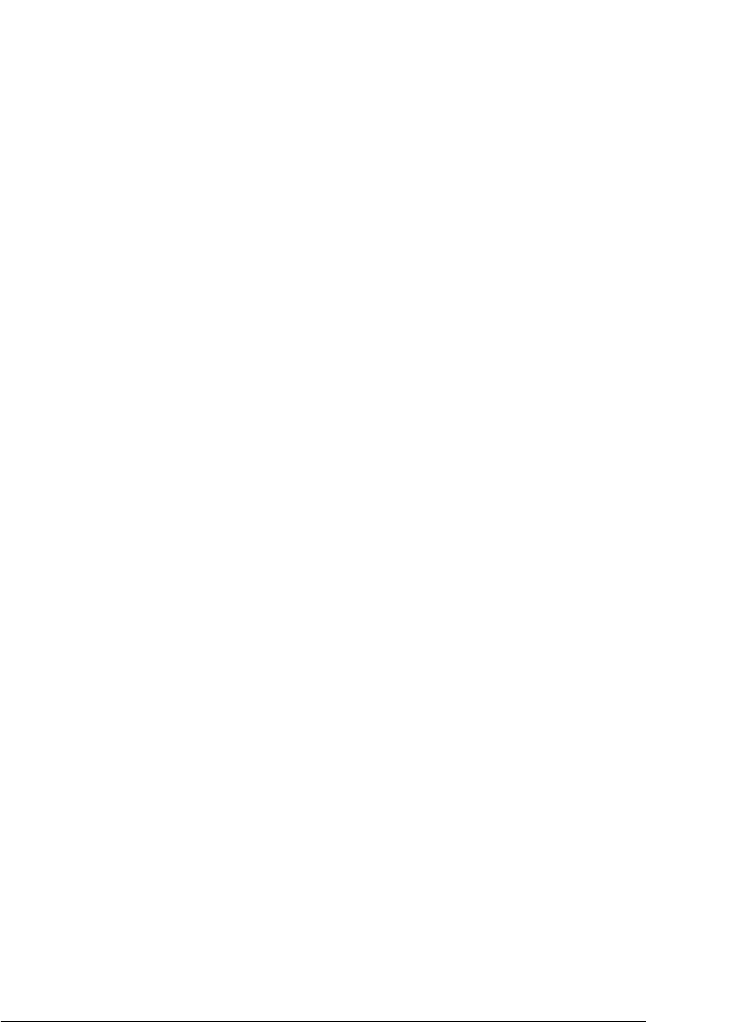
Troubleshooting 159
9
9
9
9
9
9
9
9
9
9
9
9
❏ Adjust the Auto Exposure setting in EPSON Scan’s Office or
Professional Mode. Also try selecting a different Tone
Correction setting.
If you are scanning with the ADF, see "Adjusting the Color
and Other Image Settings" on page 58 for instructions.
If you are scanning from the document table, see "Adjusting
the Color and Other Image Settings" on page 90 for
instructions.
❏ Try selecting the following settings in the Configuration
window: Color Control, Continuous auto exposure, and
Recommended Value on the Color tab. Also try turning
off the Fast Preview setting. See EPSON Scan Help for details.
❏ Check the color matching and color management capabilities
of your computer, display adapter, and software. Some
computers can change the palette of colors on your screen. See
your software and hardware manuals for details.
❏ Use the color management system for your computer: ICM
for Windows or ColorSync
®
for Mac OS X. With Windows,
add a color profile that matches your monitor to improve
on-screen color matching. (Exact color matching is very
difficult. Check your software and monitor documentation
for information on color matching and calibration.)
❏ Printed colors can never exactly match the colors on your
monitor because printers and monitors use different color
systems: monitors use RGB (red, green, and blue) and printers
typically use CMYK (cyan, magenta, yellow, and black).