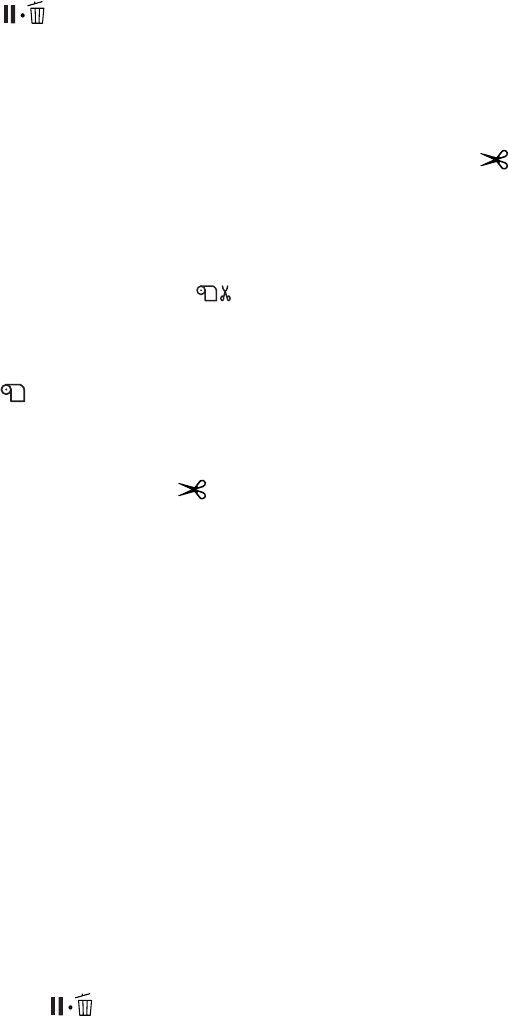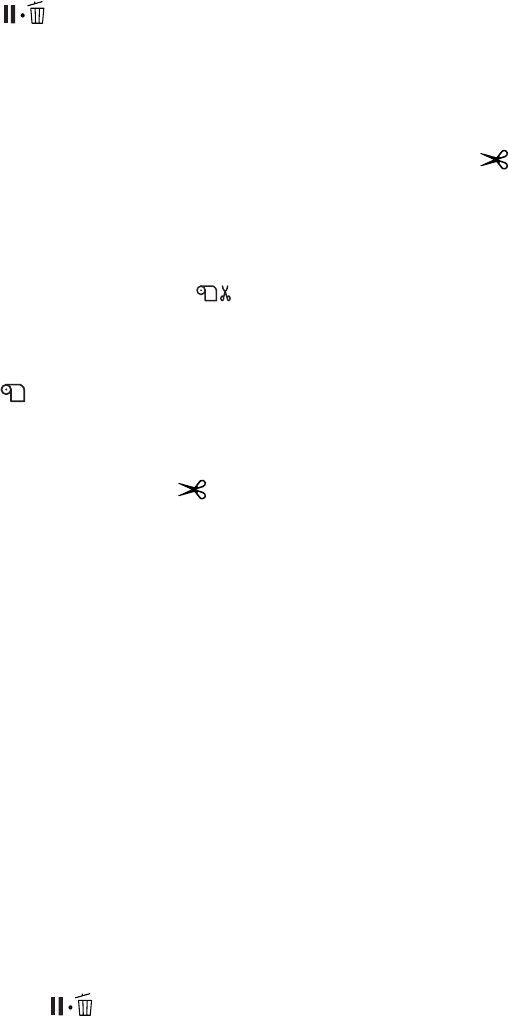
56
56 | Using Film and Other Media
Wait for the paper to move into position automatically, or press the
button to move the paper into position right away.
6. If you see a question on the display about paper settings, select
Yes if the
settings are correct, or select
No and then change the settings. Press OK
to save your settings.
7. If the edge of the paper is uneven or wrinkled, press the button to
cut the edge.
Cutting Film with the Built-in Cutter
When you’re not using the Auto Cut On setting, you can cut roll paper
by pressing a button after your print job is finished.
1. Before you print, press the l Paper Source button until you see the
roll (Auto Cut Off) icon on the LCD display.
2. Run your print job.
3. Press and release the button. When the selection menu appears,
select
CUT, then press OK. The paper is cut.
4. If the paper cannot be cut by the built-in cutter, press the d button to
feed the paper to the manual cutting position. Then cut it manually.
Printing Trim Lines
You can print trim lines on the right edge of your pages (Auto Cut On) or
on the right and bottom edge (Auto Cut Off).
1. Press r
Menu.
2. Press r again to select the
PRINTER SETUP menu.
3. Press d to select
PAGE LINE, then press r.
4. Press d or u to select
ON, then press OK to save the setting.
A check mark appears next to the selected setting.
5. Press to exit the menu.
Note: Opening the front
cover causes printing to
stop. Do not open the
front cover while printing
is in progress, or your
print quality might be
affected.
Note: The minimum
printout length when
using Auto Cut is 16.5
inches (420 mm). For
shorter lengths, you need
to turn off Auto Cut and
cut the film as described
here.