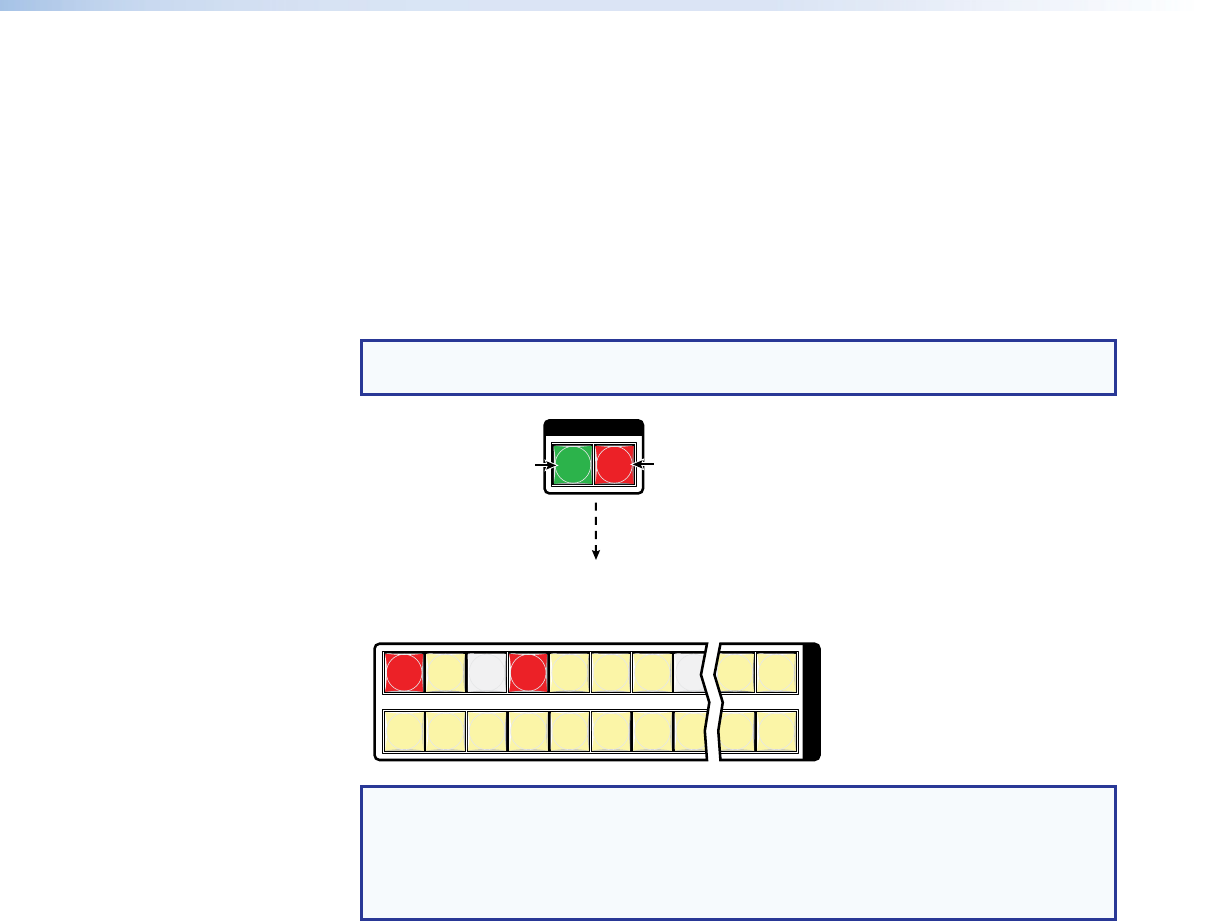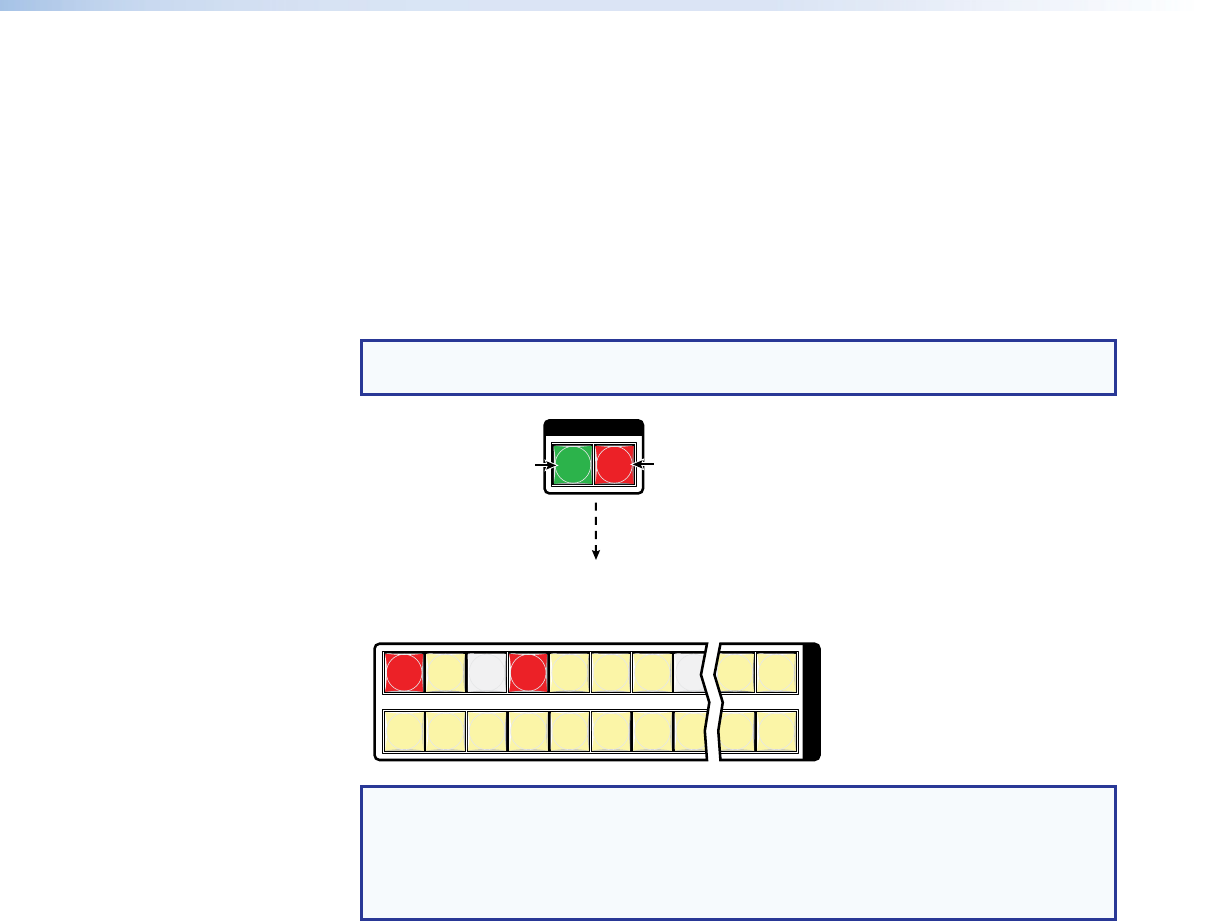
Example 9: Muting and unmuting an audio output
In the following example, several switcher outputs are muted and unmuted. The steps show
the front panel indications that result from your action.
1. Clear all selections: Press and release the Esc button.
2. Select View-only
mode: Press and release the View button. The View button lights red.
3. Select both video and audio for viewing and muting: If necessary, press and
release the RGBHV (CrossPoint switchers) or Video (MAV Plus switchers) button and
the Audio button.
NOTE: This example assumes that, and shows the front panel indications if, you
have performed example 1, example 2, and example 3.
1 2 3 4 5 6 7 8 15 16
17 18 19 20 21 22 23 24 31 32
O
U
T
P
U
T
S
I / O
VIDEOAUDIO
Until you select an input, the buttons for all untied
outputs light amber if no inputs are tied, green if
no video inputs are tied (only audio is tied), or
red if no audio inputs are tied (only video is tied).
Press the Audio button
to toggle on and off.
The button lights red
when selected.
Press the RGBHV or Video
button to toggle on and off.
The button lights green
when selected.
NOTE: Output mutes are protected when front panel Lock mode 2 is selected. You
can view the mutes in Lock mode 2 but you cannot change them from the front
panel (see Setting the Front Panel Locks (Executive Modes) on page 75).
If front panel Lock mode 2 is selected and you try to perform steps 4 and 5, the
actions are ignored.
CrossPoint and MAV Series Matrix Switchers • Operation 61