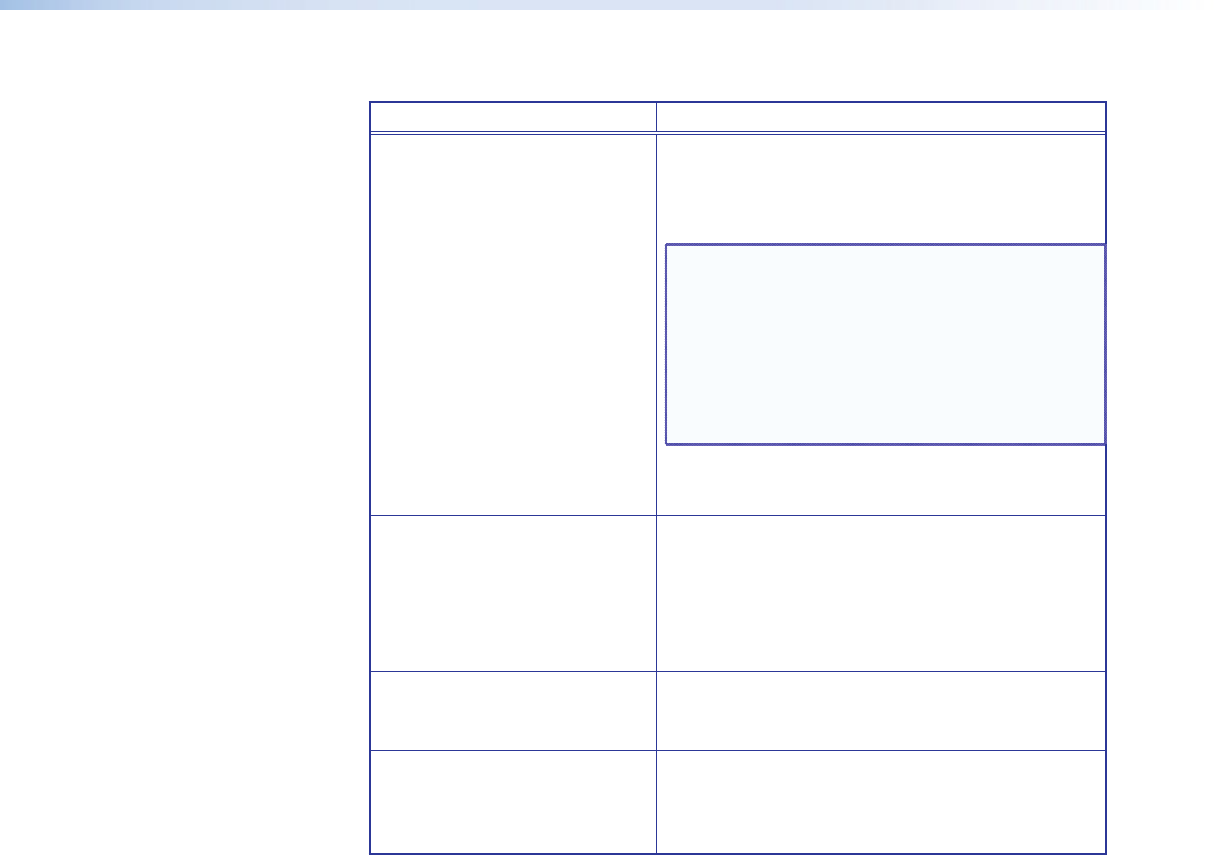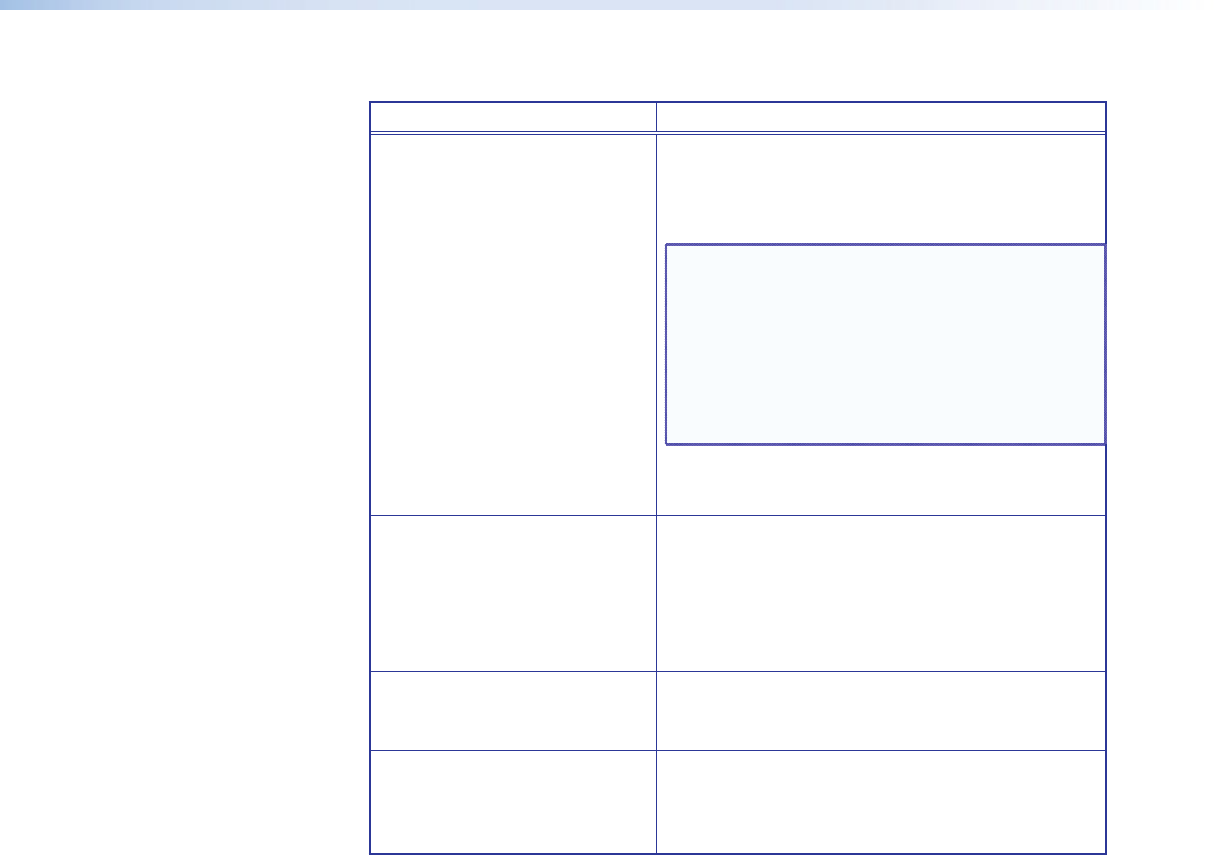
QGE 100 • Software Configuration and Control 42
2. Enter any desired values in the elds as described in the table below:
Field To enter a value:
Key Combination to End
Mouse & Keyboard Input
Click in this field, then press the key or key
combination that will be used to terminate the
current mouse and keyboard control session.
Default: <Ctrl> + <F1>
NOTE: Pressing this key combination does not
disable keyboard and mouse control
entirely. The option remains checked
on the Tools menu, and if you click
anywhere on the Administrator Viewer
window or the QGE 100 Viewer source
pane, keyboard and mouse control is
reestablished.
(You can also select End Keyboard And Mouse
from the Special Context menu.)
Key Combination to Show
Mouse & Keyboard Context
Menu
Click in this field, then press the key or key
combination that will be used to display the
Special Context pop-up menu.
From this menu you can select special commands
to send to the source computer, or end mouse
and keyboard control. Default: <Ctrl> + <F2>
Enable Timeout Select this check box to enable automatic
termination of a keyboard and mouse control
session after a specified number of seconds.
Timeout in Seconds If the Enable Timeout check box has been
selected, enter the number of seconds after
which mouse and keyboard control of the source
computer will time out.
3. Click OK to close the Mouse and Keyboard Options dialog and implement the settings.