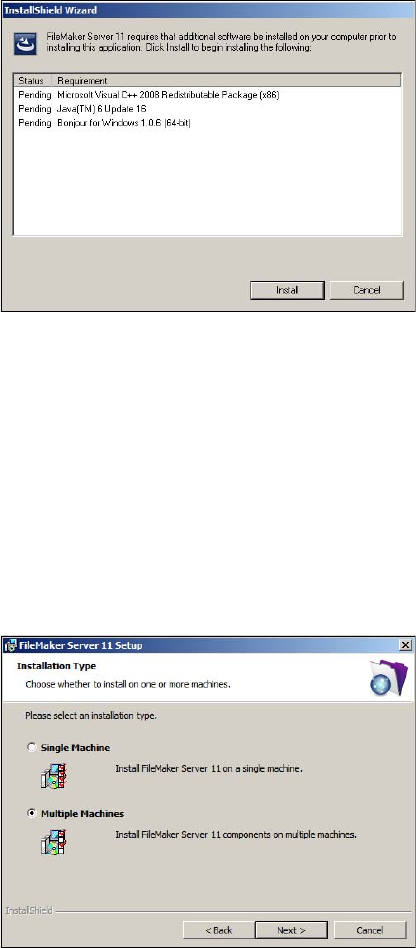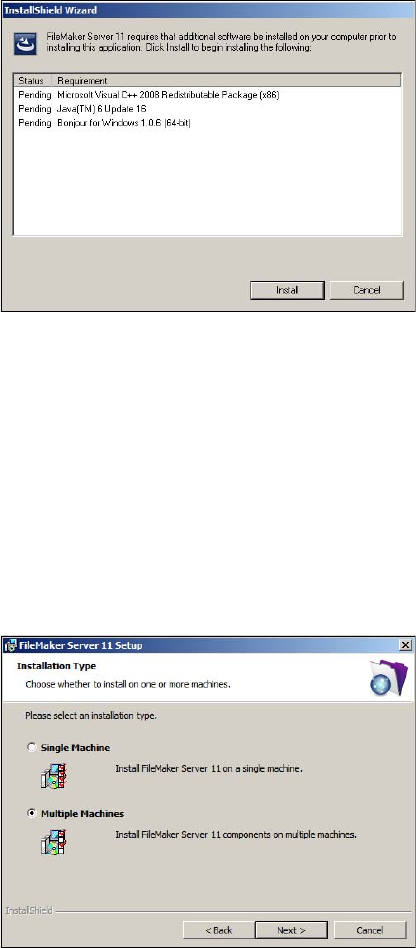
Chapter 2
|
Deploying FileMaker Server across multiple machines 29
6. Windows: If you do not have the Microsoft Visual C++ 2008 Redistributable Package (x86), Java
Runtime Environment version 6 update 16, or Bonjour for Windows installed, you are prompted to allow
the FileMaker Server installer to install the missing software components. Click Install and follow the
onscreen instructions.
For more information about Java and Bonjour installation, see “Installation notes” on page 39.
7. Windows: To begin installation, click Next.
8. Read the Before You Begin information. If there is a task you did not do, quit the installer and do the
task. If you are ready to install FileMaker Server, click Continue (Mac OS) or Next (Windows).
9. Review and accept the end user license agreement.
10. Windows: Select a destination folder, then click Next.
Note On Windows, you can select a non-default location. See “Installation notes” on page 39.
11. Select Multiple Machines and click Next.