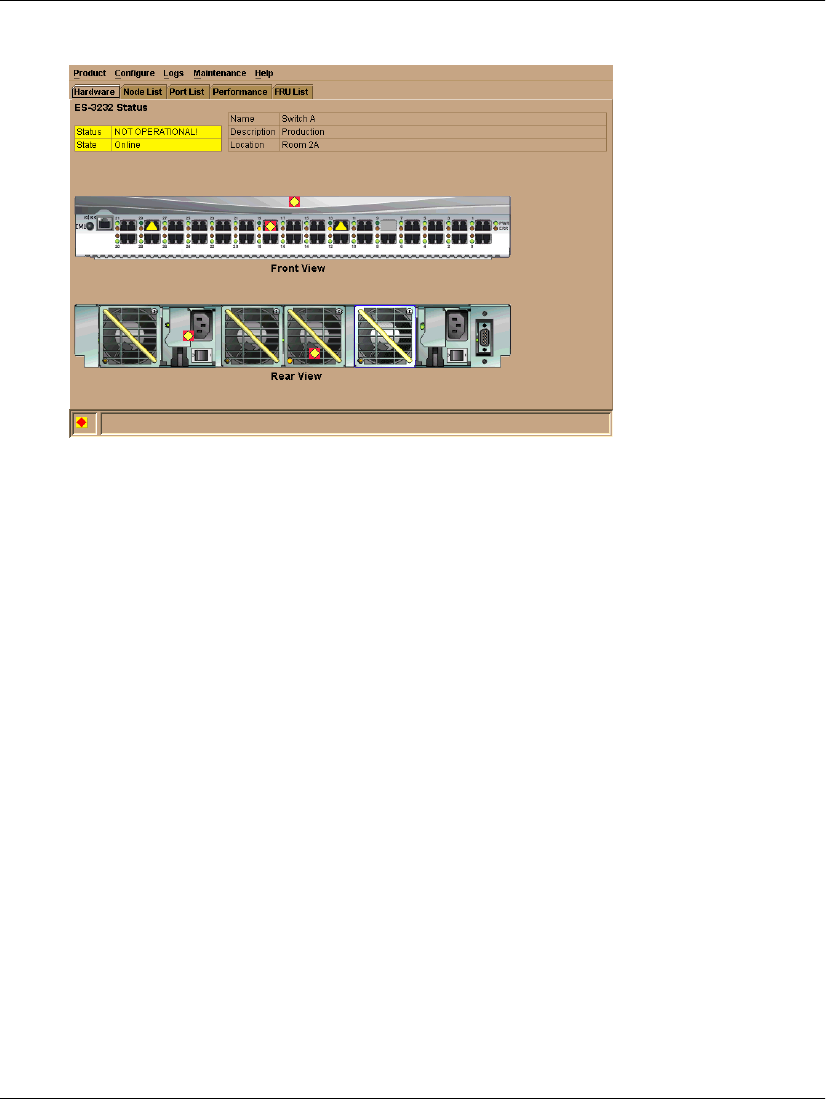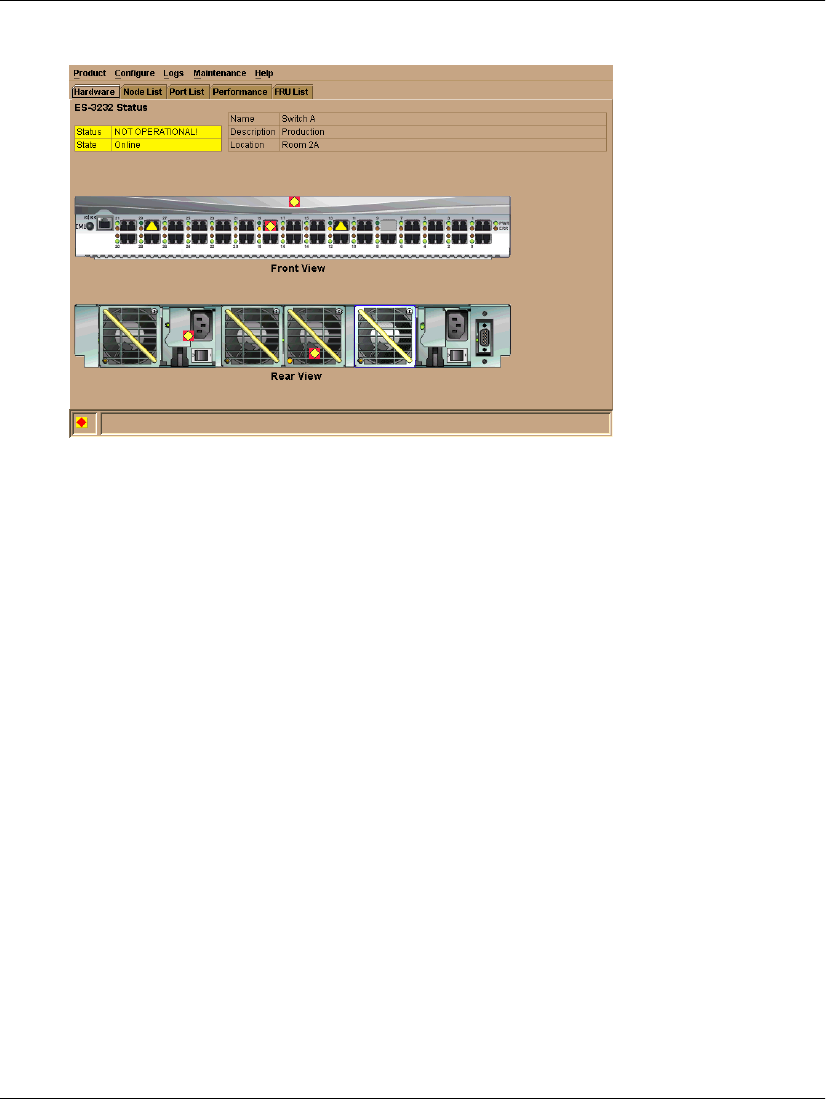
edge switch 2/16 service manual 1–29
General InformationI
Figure 1–12: Hardware View
In the Hardware View, colored indicators reflect the status of actual LEDs on the
switch FRUs. The status bar displays a symbol to represent the most degraded status
currently reported by any of the switch FRUs. For example, for a port failure,
indicated by a blinking red and yellow diamond on a port, a yellow triangle displays
on the status bar to indicate a degraded condition. However, if a blinking red and
yellow diamond displays over both power supplies, the status bar displays a blinking
red and yellow diamond, which indicates a failure requiring immediate attention. For
an explanation of the different status symbols and the reasons they display in the
Hardware View or Port List View, refer to
Table 1–1
.
Switch Menu
Double-click the switch graphic away from a FRU to display the Switch Properties
dialog box. Right-click a hardware graphic away from a FRU to display the following
options:
• Switch Properties
• Enable Unit Beaconing
• Clear System Error Light
• IPL Switch
• Set Switch Date and Time
• Set Switch Online State