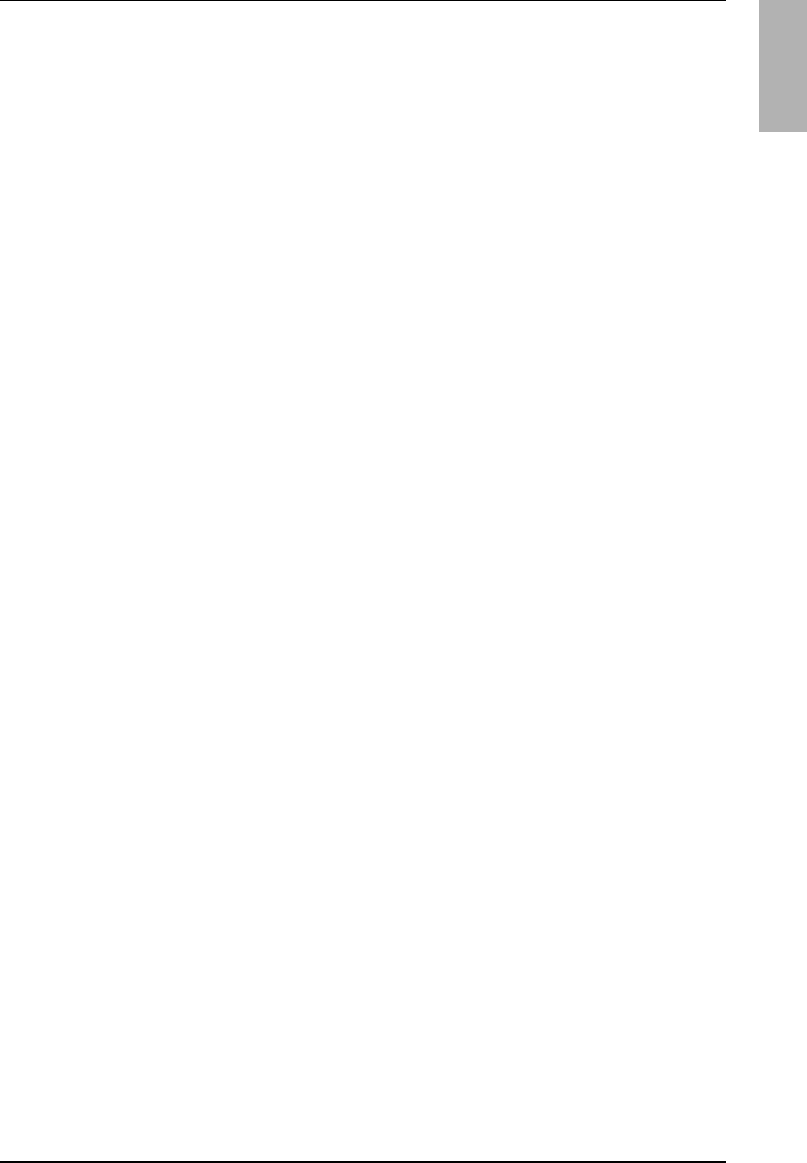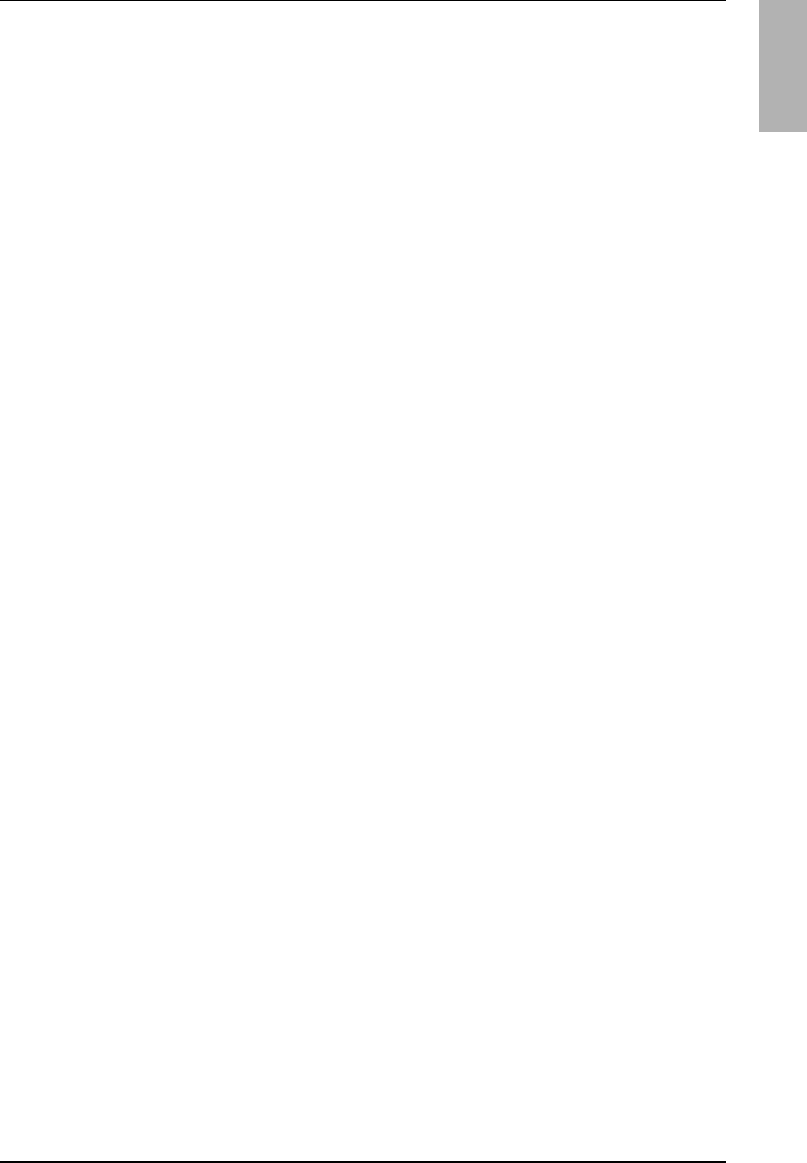
User’s Handbook 5
Contents
Introducing the OmniBook.............................................................................................. 9
Getting More Information........................................................................................... 10
Taking Inventory......................................................................................................... 11
Included in the OmniBook box............................................................................. 11
OmniBook Features.................................................................................................... 12
OmniBook—Front View....................................................................................... 12
OmniBook—Side View........................................................................................ 13
OmniBook—Back View....................................................................................... 14
Setting Up for the First Time...................................................................................... 15
To set up the OmniBook and Windows................................................................ 15
Operating the OmniBook............................................................................................... 17
Starting and Stopping the OmniBook......................................................................... 18
To start and stop the OmniBook ........................................................................... 18
To reset the OmniBook......................................................................................... 19
Checking the Status of the OmniBook........................................................................ 20
To check power status and drive activity.............................................................. 20
Using the OmniBook Pointing Devices...................................................................... 21
To use the built-in pointing devices...................................................................... 22
Using the OmniBook Display..................................................................................... 23
To adjust the display brightness............................................................................ 23
To extend the life of the display............................................................................ 23
Adjusting the Audio System....................................................................................... 24
To adjust the volume............................................................................................. 24
Using the OmniBook Keyboard ................................................................................. 25
To use the Fn hot keys .......................................................................................... 25
To use the embedded keypad................................................................................ 26
Working in Comfort.................................................................................................... 27
About Repetitive Strain Injury.............................................................................. 27
Preparing Your Work Environment...................................................................... 29
Setting Up Your HP Computing Equipment......................................................... 31
Comfort and Safety Checklist............................................................................... 36
Your HP OmniBook Computer............................................................................. 38
Managing Battery Power............................................................................................... 41
How Power is Managed.............................................................................................. 42
Monitoring Battery Power .......................................................................................... 43
To install APM for Windows NT 4.0.................................................................... 43
To check the battery status.................................................................................... 44
To respond to a low-battery warning .................................................................... 44
To recharge a battery............................................................................................. 45