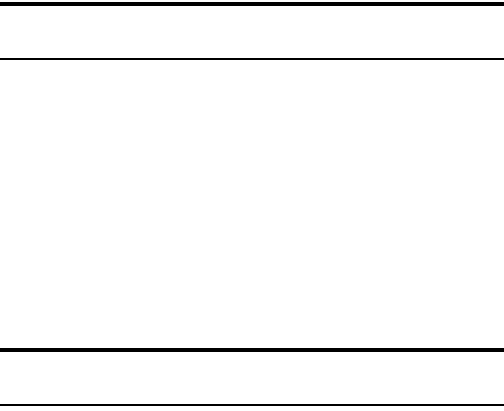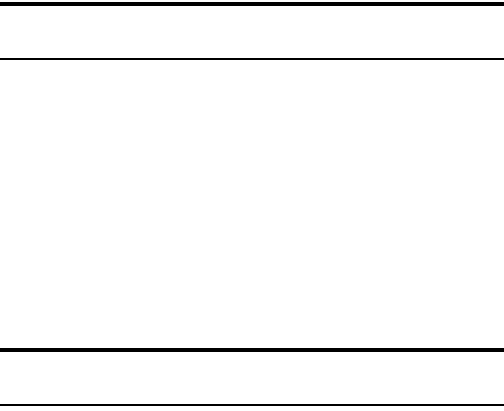
Section 2: Understanding Your Device
1092F: Managing Call History
Call History Options
To view Call History options:
Ⅵ
Tap Tools, then Options.
ᮣ
You can see lifetime number of calls and total time.
ᮣ
You can see and reset trip odometer number of calls and total time
since you last emptied the call log.
ᮣ
You can delete items older than a certain period of time.
Making a Call From Call History
To place a call from Call History:
Ⅵ
Tap the Dial button located to the left of the number you want to call.
You can also place a call as follows:
1. Tap and hold the number on the screen.
2. When the pop-up menu appears, tap Call.
Note: You cannot make calls from Call History to entries identified as
No ID or Restricted.
Saving a Phone Number From Call History
You can keep telephone numbers in “Contacts” in Microsoft
®
Pocket
Outlook
®
.
1. Tap and hold the Call History to be registered, then select
New Contacts.
2. Enter necessary information on the Contacts screen to perform
registration.
ᮣ
For details about Contacts, see page 112.
Note: You cannot save phone numbers from calls identified as No ID or
Restricted.