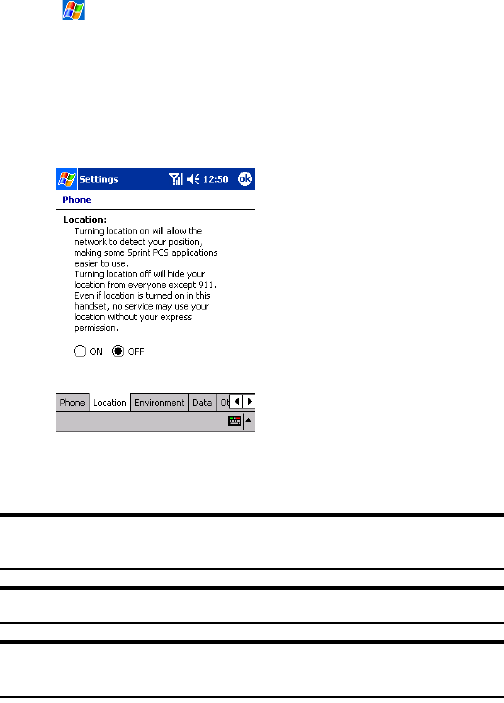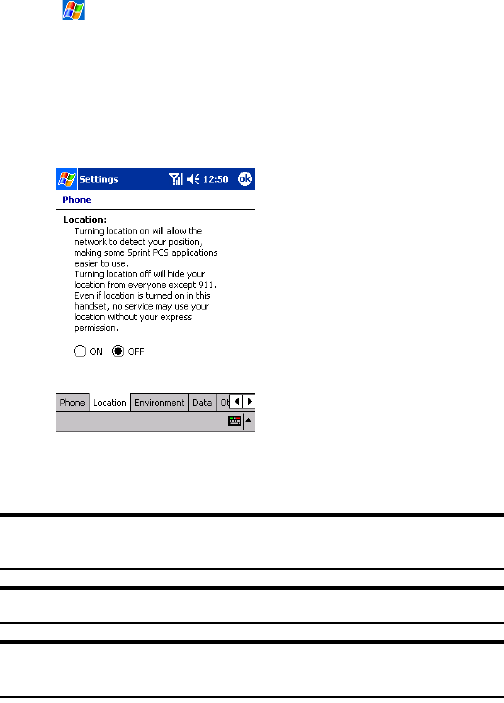
Section 2: Understanding Your Device
812C: Controlling the Phone Function’s Settings
Changing the Location Setting
Your phone’s Location feature allows the network to detect your position
and is designed for use in connection with location-based services which
may be available in the future.
To turn Location on or off:
1. Tap , then Settings. On the Personal tab, tap Phone, then the
Location tab on the bottom.
2. Select ON or OFF for the location setting.
ᮣ
ON: The user allows search user’s position from Network.
ᮣ
OFF: The user does not allow search user’s position from Network.
3. Tap ok.
ᮣ
After a message appears, tap ok. The Personal tab screen is restored.
Tip: The current location setting is shown on the dialer screen (and
Today screen). For more information, see page 47.
Note: Turning Location off will hide your location from everyone except 911.
Note: Even if the Location feature is enabled, no service may use your
location without your expressed permission.