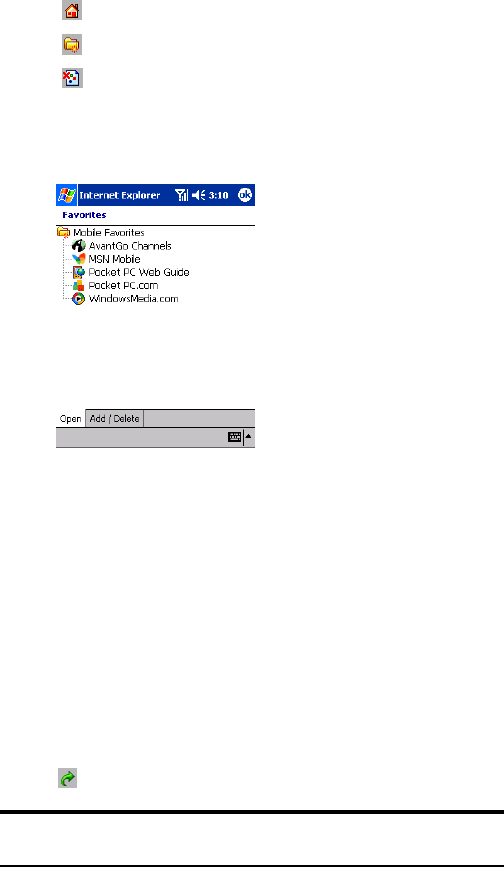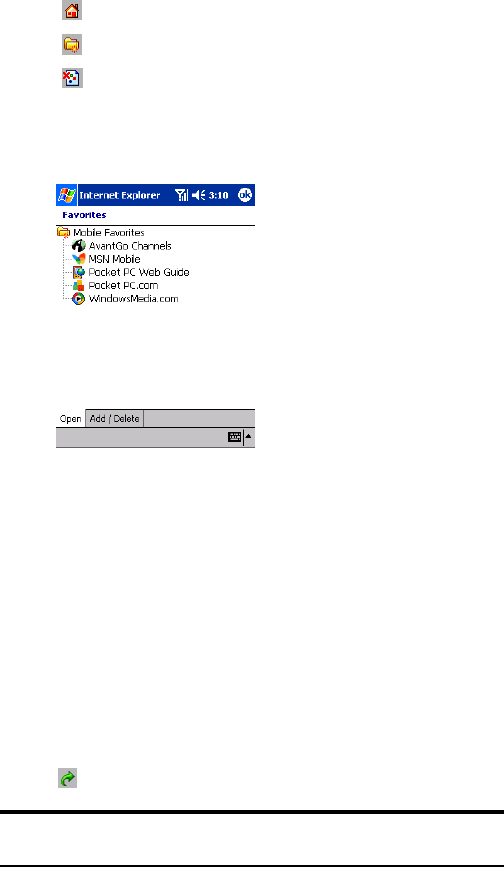
Section 2: Understanding Your Device
1332I: Using Application Programs
ᮣ
Tap to go to the Home page.
ᮣ
Tap to go to your favorites folder.
ᮣ
Tap to hide pictures button.
Viewing mobile favorites:
1. Tap the Favorites button to display your list of favorites.
ᮣ
Tap Add/Delete to add or delete a folder or favorite link.
2. Tap the page you want to view.
The version of the page that was downloaded the last time you
synchronized will be displayed. If the page is not on your device, the
favorite will be dimmed. Synchronize with your computer to download
the page to your device, or connect to the Internet to view the page.
Browsing the Internet:
To connect and start browsing, do one of the following:
Ⅵ
Tap the Favorites button, and then tap the favorite you want to view.
Ⅵ
Tap View then Address Bar. Enter the destination Web address and
tap . Tap the arrow to select from previously entered Websites.
Note: To add a favorite link, tap and hold on the page and tap
Add to Favorites in the pop-up menu.