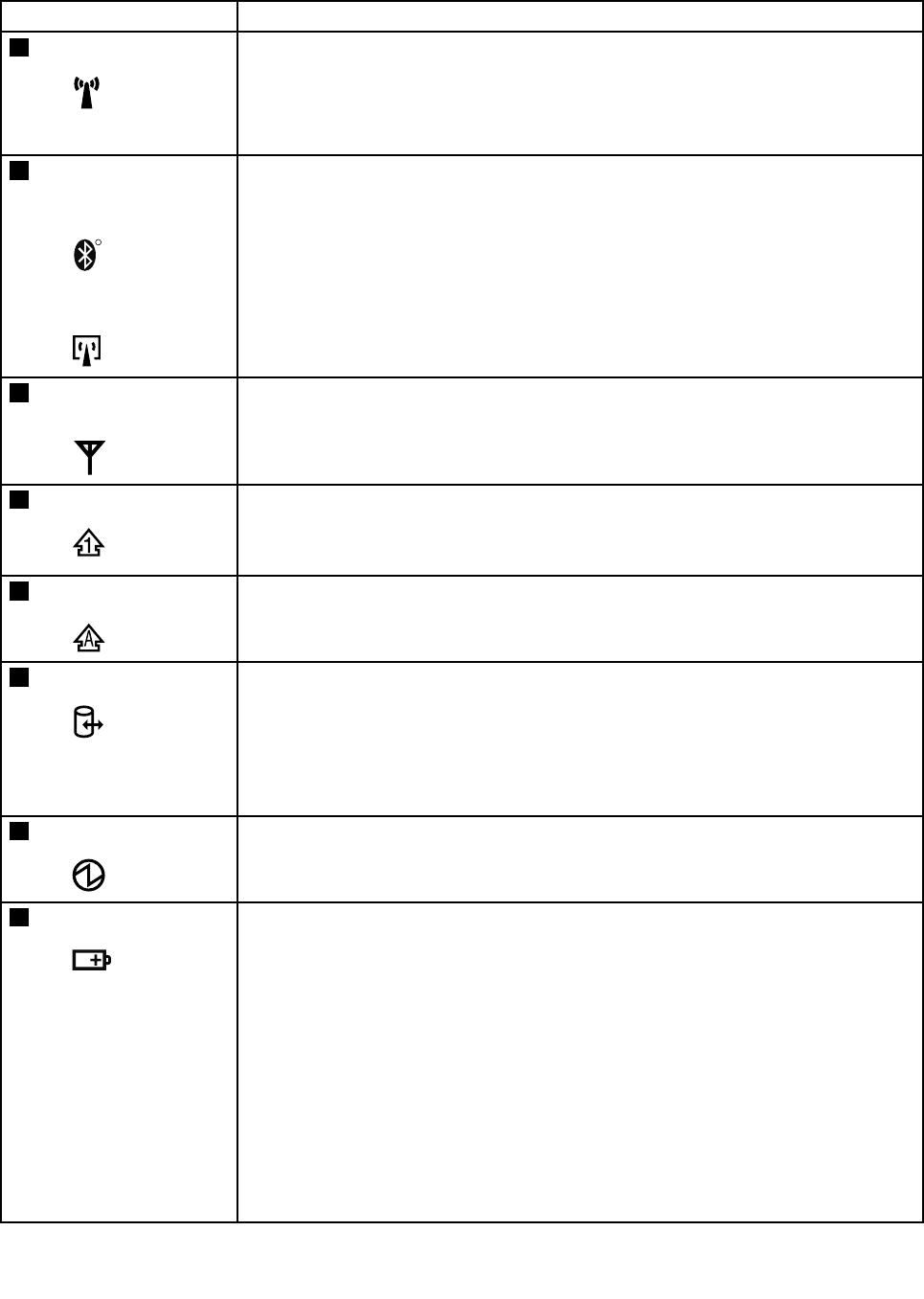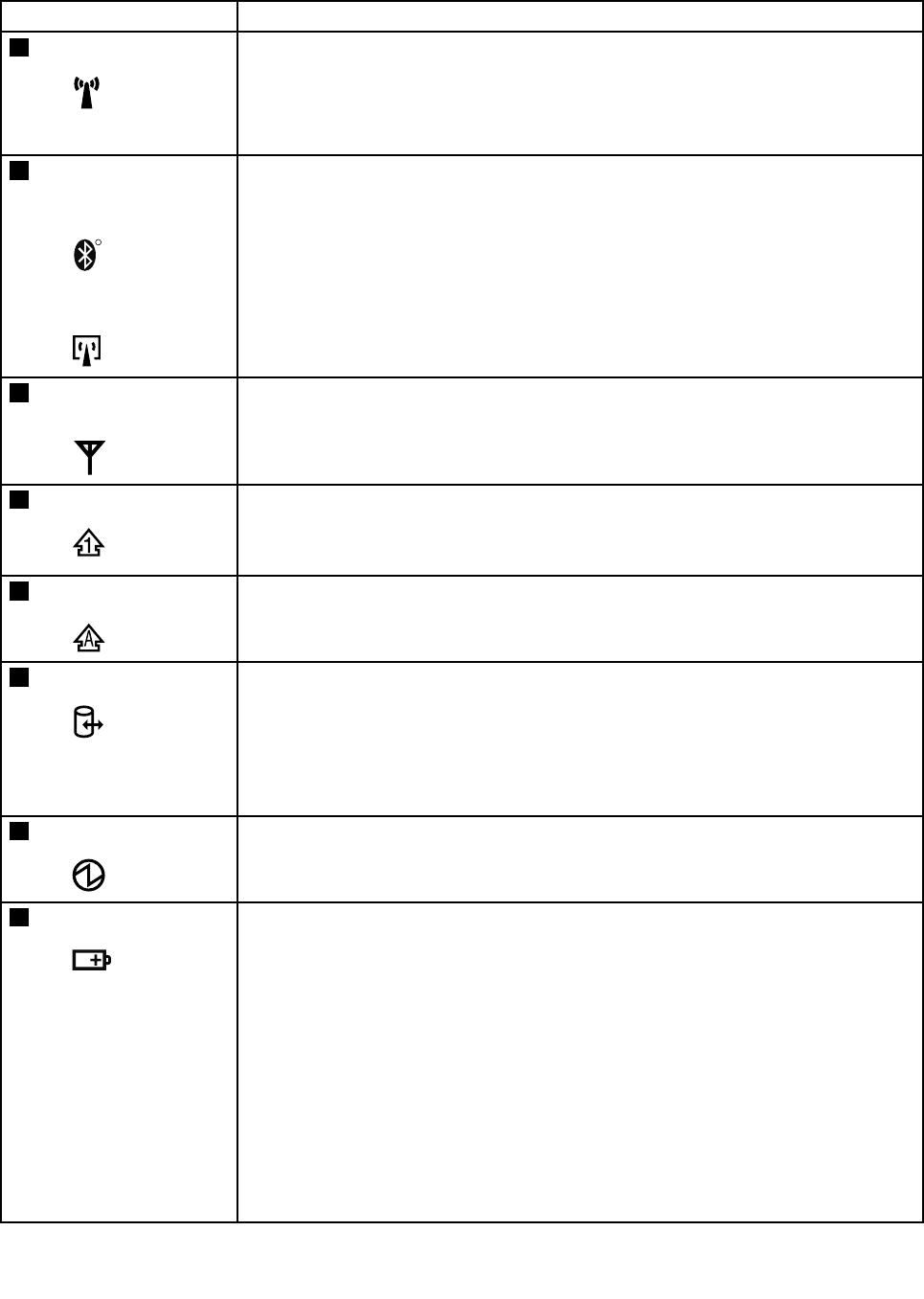
Table 7. Status indicators
Indicator Meaning
1
Wireless LAN status
Green: The wireless feature (802.11 standard) is on, and the radio link is
ready for use.
Blinking
green:
Data is being transmitted.
2
Bluetooth wireless
or Wireless USB
status
or
Green: The Bluetooth wireless feature or Wireless USB feature is on, and the
radio link is ready for use.
Blinking
green:
Data is being transmitted.
3
Wireless WiMAX
status
Green:
The WiMAX feature is on, and the radio link is ready for use.
Blinking
green:
Data is being transmitted.
4
Num lock
Green:
The numeric keypad on the keyboard is enabled. To enable or disable
the keypad, press and hold the Shift key, and press the NumLk (ScrLk)
key.
5
Caps lock
Green: Caps Lock mode is enabled. To enable or disable Caps Lock mode,
press the Caps Lock key.
6
Drive in use
Green:
Data is being read from or written to the hard disk drive, the diskette
drive, or the drive in the Serial Ultrabay Enhanced device. When this
indicator is on, do not put the computer into sleep (standby) mode
or turn off the computer.
Note: Do not move the system while the green drive-in-use light is on. Sudden physical
shock could cause drive errors.
7
Power on
Green:
The computer is on and ready to use. This indicator stays lit whenever
the computer is on and is not in sleep (standby) mode.
8
Battery status
Green:
The battery is charged between 80% to 100% of the capacity, and
being discharged between 0% to 80% of the capacity.
Blinking
green:
The battery is charged between 20% to 80% of the capacity, and
being charged.
Orange:
The battery is charged between 5% and 20% of the capacity, and
being discharged.
Blinking
orange
(slow):
The battery is charged between 5% to 20% of the capacity, and
being charged.
Blinking
orange
(rapid):
The battery is charged between 0% to 5% of the capacity.
56 ThinkPad W700, W700ds, W701, and W701ds Hardware Maintenance Manual