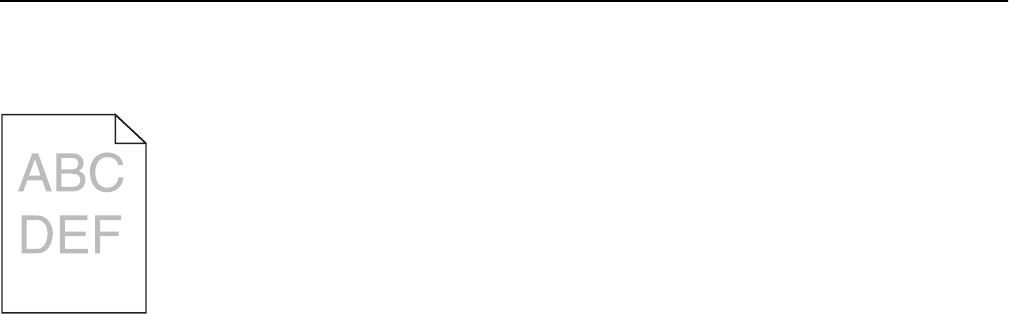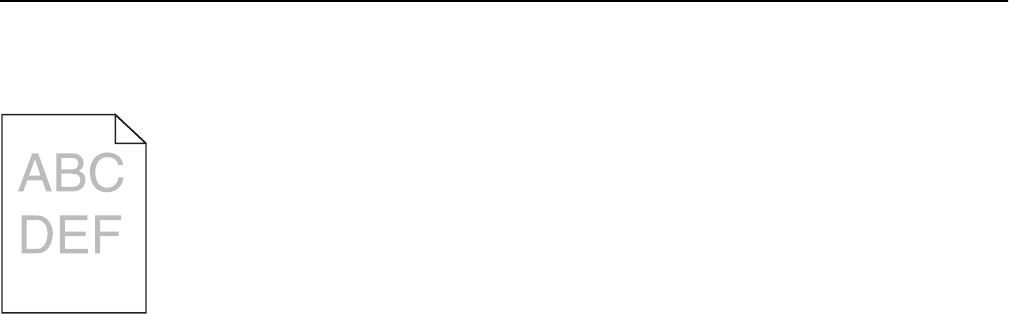
Print is too light
Try one or more of the following:
CHECK THE DARKNESS, BRIGHTNESS, AND CONTRAST SETTINGS
The Toner Darkness setting may be too light, the Brightness setting may be too light, or the Contrast setting may be
too low.
• Change these settings from the printer control panel Quality menu.
• For Windows users, change these settings from Print Properties
• For Macintosh users:
1 Choose File > Print.
2 From the print options pop-up menu, choose Printer Features.
3 Choose a higher value for the Toner Darkness, Brightness, and Contrast settings.
LOAD PAPER FROM A FRESH PACKAGE
The paper may have absorbed moisture from high humidity. Store paper in its original wrapper until you use it.
AVOID TEXTURED PAPER WITH ROUGH FINISHES
CHECK THE PAPER TYPE SETTING
Make sure the Paper Type setting matches the paper loaded in the tray or feeder:
• From the printer control panel Paper menu, check the Paper Type setting.
• For Windows users, check this setting from Print Properties.
• For Macintosh users, check this setting from the Print dialog.
MAKE SURE THE PRINT OR TONER CARTRIDGE IS NOT LOW ON TONER
1 Remove the cartridge.
Warning—Potential Damage: Be careful not to touch the photoconductor drum. Doing so may affect the print
quality of future print jobs.
2 Firmly shake the cartridge side-to-side and front-to-back several times to redistribute the toner.
3 Reinsert the cartridge.
Note: If print quality does not improve, then replace the cartridge of the color that is not printing.
Troubleshooting 314