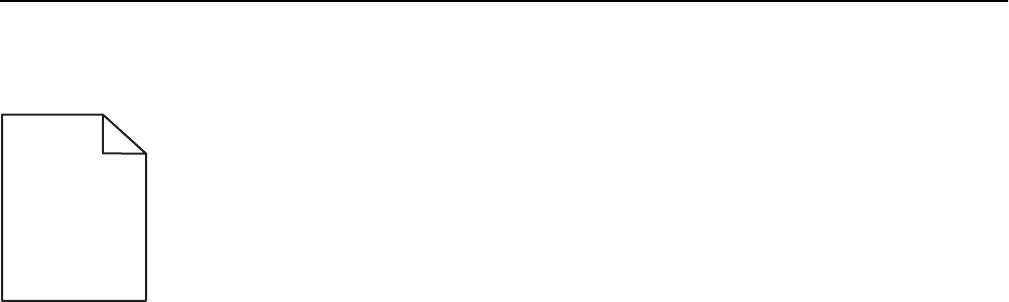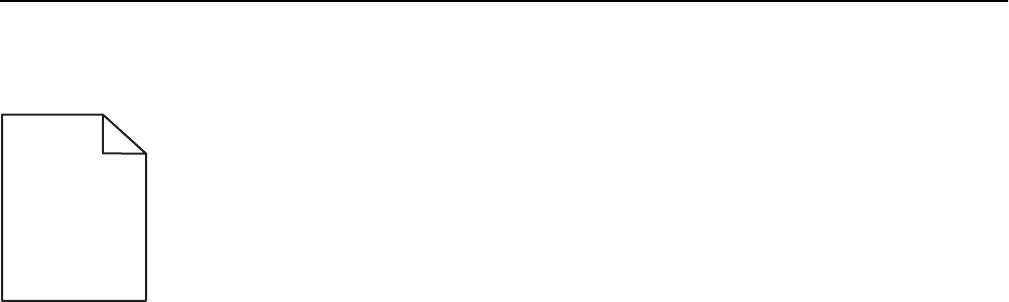
Shadow images appear on prints
ABCDE
ABCDE
ABCDE
ABCDE
ABCDE
ABCDE
CHECK THE PAPER TYPE AND WEIGHT SETTINGS
Make sure the paper type and weight settings match the paper loaded in the tray:
1 From the Paper menu on the printer control panel, check the Paper Type and Paper Weight settings.
2 Before sending the job to print, specify the correct paper type setting:
• For Windows users, specify the paper type from Print Properties.
• For Macintosh users, specify the paper type from the Print dialog.
MAKE SURE THE PHOTOCONDUCTOR IS NOT DEFECTIVE
Replace the defective photoconductor.
MAKE SURE THE PRINT OR TONER CARTRIDGE IS NOT LOW ON TONER
1 Remove the cartridge.
Warning—Potential Damage: Be careful not to touch the photoconductor drum. Doing so may affect the print
quality of future print jobs.
2 Firmly shake the cartridge side-to-side and front-to-back several times to redistribute the toner.
3 Reinsert the cartridge.
Note: If print quality does not improve, then replace the cartridge.
CONTACT CUSTOMER SUPPORT
If the problem continues, the printer may need to be serviced.
Skewed print
Try one or more of the following:
CHECK THE PAPER GUIDES
Adjust the length and width guides in the tray to the correct positions for the paper size loaded.
• Make sure the guides are not too far from the paper stack.
• Make sure the guides are not pressing too lightly against the paper stack.
Troubleshooting 317