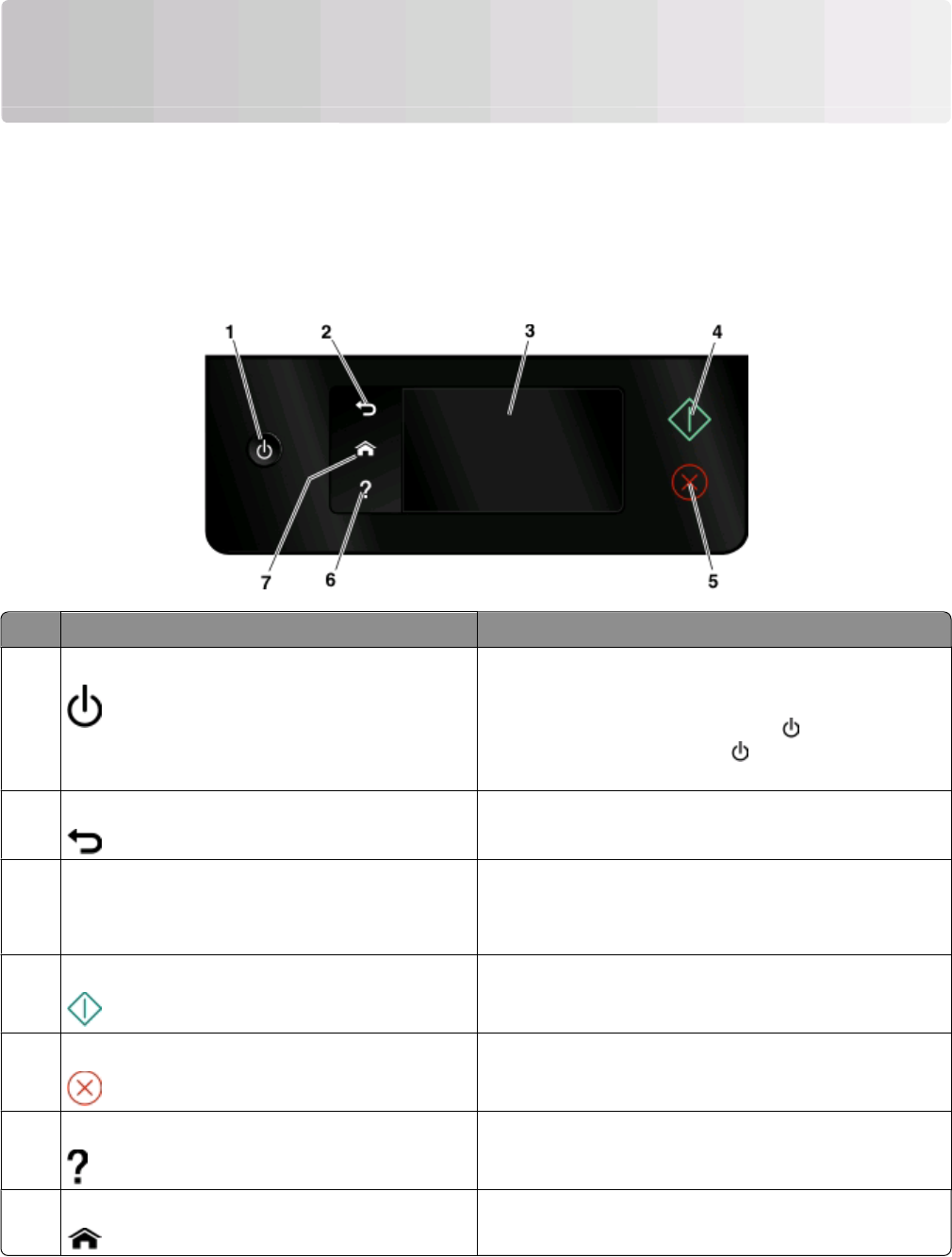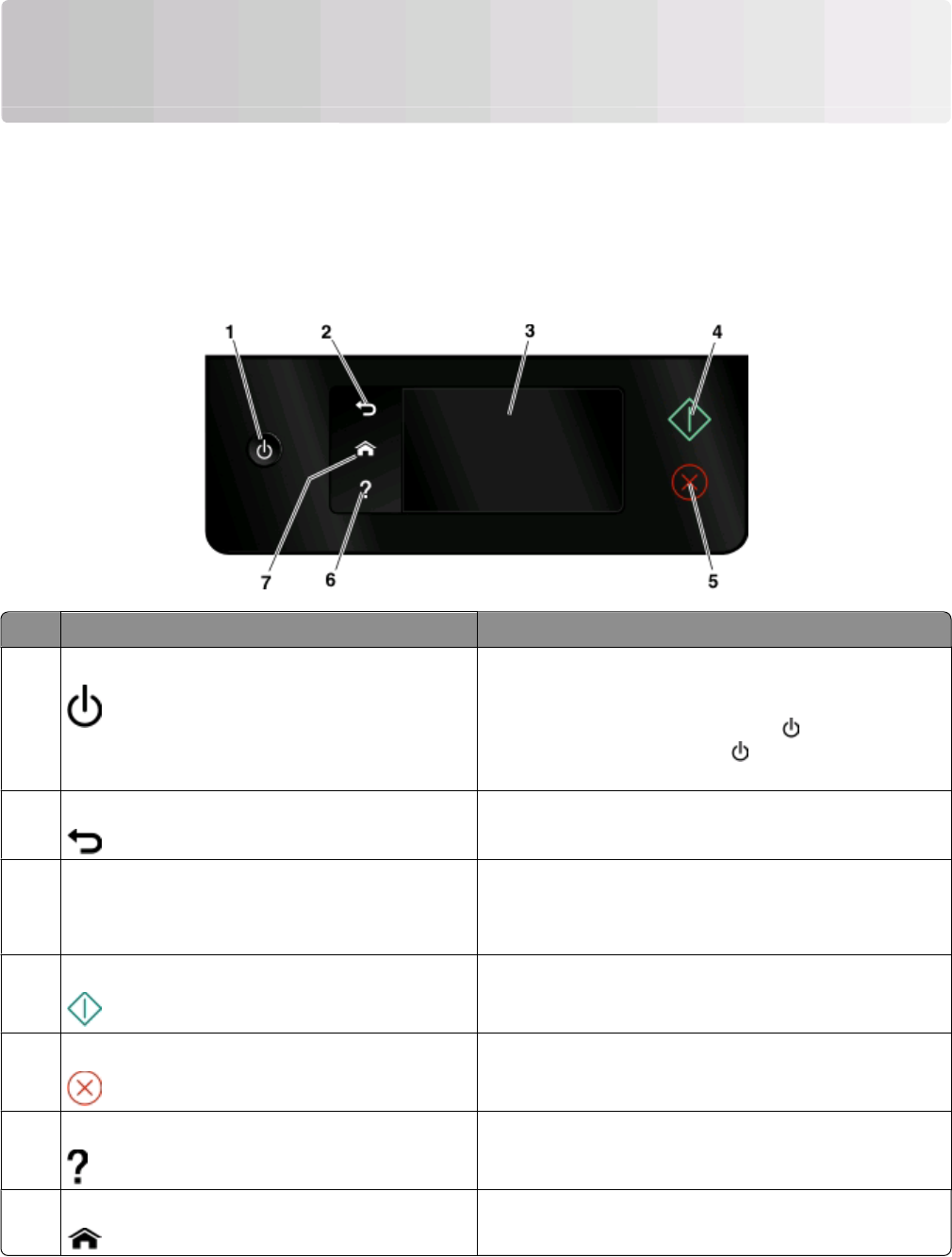
Using the printer control panel buttons
and menus
Using the printer control panel
The following diagrams explain the sections of the printer control panel:
Note: The icons are displayed when they are selectable on the current screen. If an icon is not displayed, then the
function is not available.
Use To
1
Power
• Turn the printer on and off.
• Switch to Power Saver mode.
Note: When the printer is on, press
to switch to Power
Saver mode. Press and hold
for three seconds to turn
off the printer.
2
Back
• Return to the previous screen.
• Exit from one menu level to a higher one.
3
Touch screen display
Note: The display is turned off in Power Saver mode.
• Navigate the printer menus.
• Change settings.
• View printer messages and animation.
4
Start Start a job, depending on which mode is selected.
5
Cancel Cancel the current job or task.
6
Help Display Help text and animation.
7
Home Return to the home screen.
Using the printer control panel buttons and menus
16