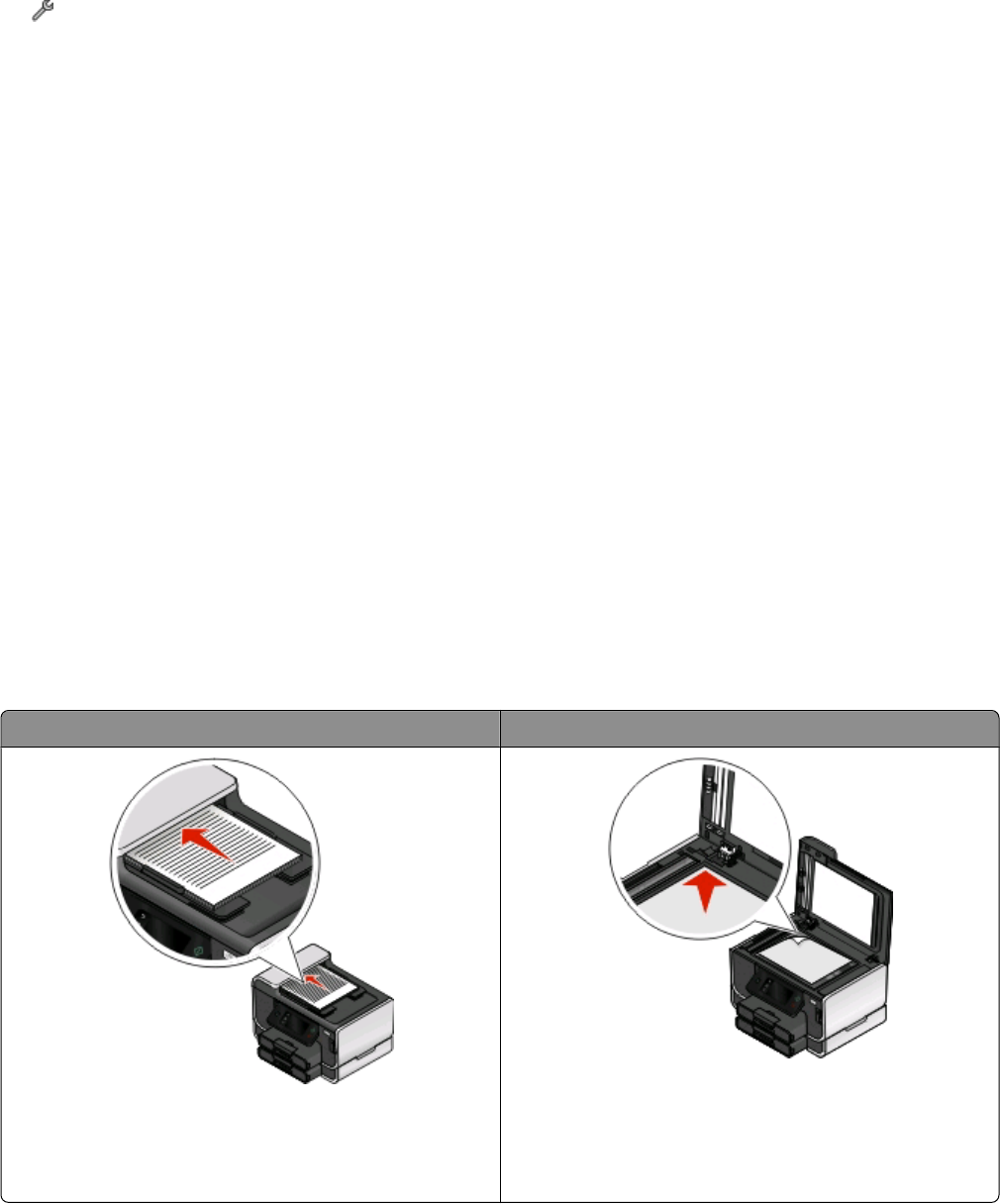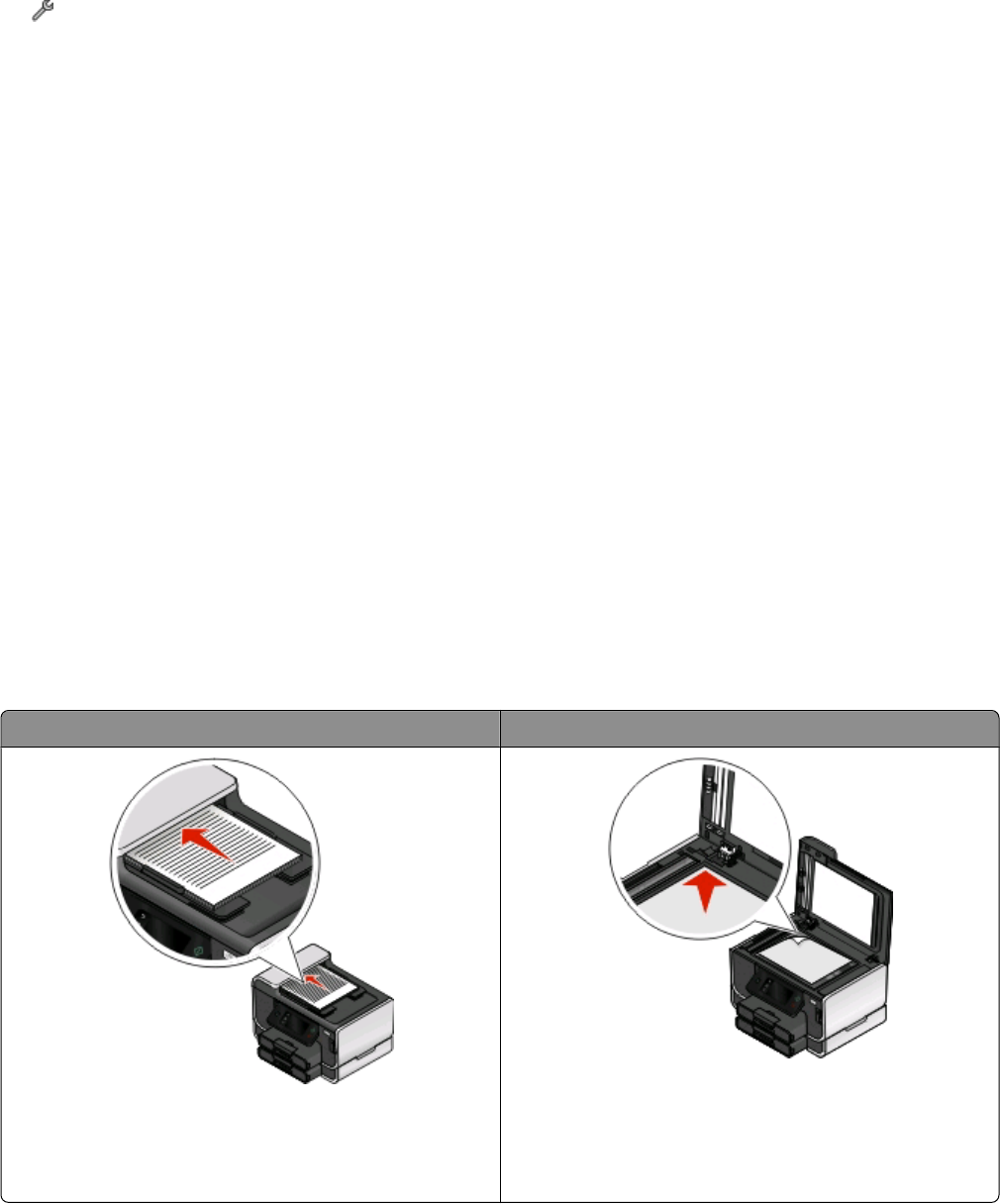
Creating a contact list using the printer control panel
1 From the home screen, navigate to Address Book:
> Address Book
2 To add a contact:
a Navigate to Add Contact Name:
Add a Contact > Add Contact Name
b Enter the contact name, and then touch OK.
c Touch Add Fax Number.
d Enter the fax number of the contact, and then touch Accept.
e Touch Accept again.
f If you want to add another entry, then repeat steps a through e. You can enter up to 89 contacts.
3 To add a fax group:
a Navigate to Add Group Name:
Add a Group > Add Group Name
b Enter a group name, and then touch OK.
c Touch Add Group Member, and then select whether you want to add a contact manually or import a contact:
• Address Book—import a contact from the Address Book.
• History—import a contact from the fax history.
• New Entry—add a new contact.
d Touch Accept to save the entry every time you import a contact or add a contact.
Sending faxes
ADF Scanner glass
Use the ADF for multiple-page documents.
Note: The ADF is available only on selected models. If you
purchased a printer without an ADF, load original
documents or photos on the scanner glass.
Use the scanner glass for single pages, small items (such as
postcards or photos), transparencies, photo paper, or thin
media (such as magazine clippings).
Faxing
91