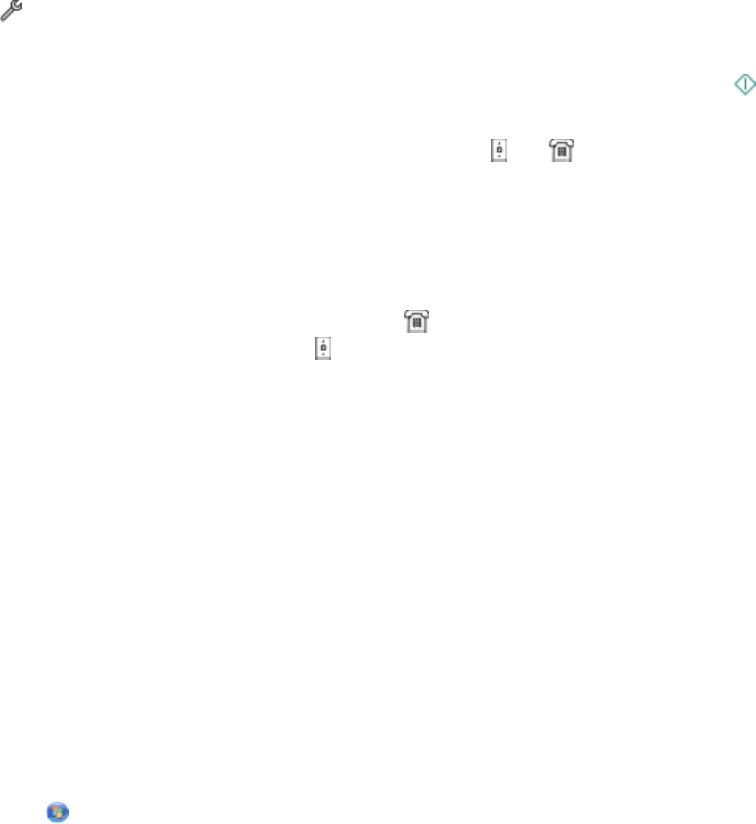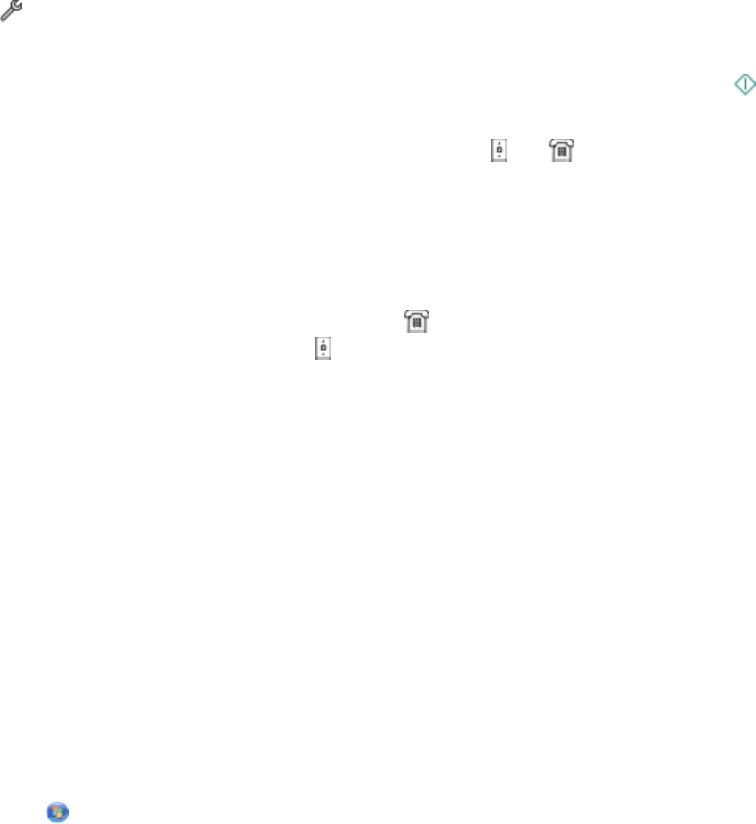
Receiving a fax manually
1 Turn off Auto Answer:
a From the home screen, navigate to Auto Answer:
> Fax Setup > Ringing and Answering > Auto Answer
b Touch OFF, and then touch Accept.
2 When the telephone rings and you hear fax tones when you pick up the handset, press on the printer or *9*
on the telephone attached to the printer.
Warning—Potential Damage: Do not touch the cables or the
and ports while actively receiving a fax.
Tips:
• The default code for answering faxes manually is *9*, but for increased security, you can change it to a number
that only you know. You can enter up to 7 characters for your code. The valid characters are the digits 0-9 and
the characters # and *.
• Make sure that the telephone is plugged into the port on the back of the printer and that the printer is
connected to the wall jack through the
port.
Faxing FAQ
If I skipped the fax setup initially, do I need to run the installer again
to set up the fax?
You do not need to run the installer again. You can set up and configure the fax through the fax software that was
installed with the printer software.
To set up the fax:
1 Connect the printer to the telephone line. For more information, see “Setting up the printer to fax” on page 77.
2 Configure the fax settings using the fax software. To access the fax software:
For Windows users
a Click or Start.
b Click All Programs or Programs, and then select the printer program folder from the list.
c Click Printer Home.
The Printer Home opens.
d Click the Fax tab, and then click Set up the printer to fax.
The Fax Setup Wizard opens.
e Run the wizard. Make sure you select the correct telephone service and connection. The wizard configures
optimal fax settings based on your connection.
For Macintosh users
a From the Finder desktop, double-click the printer folder.
b Double-click the AIO Setup Utility for your printer.
c Configure the fax settings.
Faxing
94