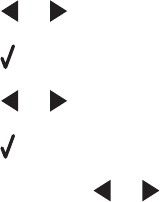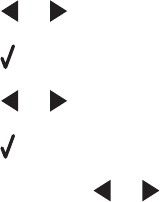
Transferring selected photos from a CD or flash drive using the computer
1 Insert a CD into the computer or a flash drive into the printer. For more information, see “Inserting a flash drive”
on page 45.
The Lexmark Imaging Studio software launches automatically on your computer.
2 If you are using Windows XP, a “What do you want Windows to do?” screen appears.
Click Transfer Photos to your computer using the Lexmark Imaging Studio.
3 If you are using Windows 2000:
a From the desktop, double-click the Lexmark Imaging Studio icon.
b Click Transfer Photos.
4 Click Select photos to save.
5 Click Deselect All.
6 Click to select the photo(s) you want to transfer.
7 If you want to save the photos to the default folder, click Next.
8 If you want to save the photos in a folder other than the default folder:
a Click Browse.
b Select the folder you want.
c Click OK.
9 If you want to assign a prefix to all of the photos you just transferred, click the check box and enter a name.
10 Click Next.
11 Remove the CD or flash drive to view your transferred photos in the Photo Library.
Transferring photos from a memory card to a flash drive
1 Insert a memory card that contains the images you want to transfer. For more information, see “Inserting a
memory card” on page 44.
2 Insert a flash drive into the PictBridge port on the front of the printer. For more information, see “Inserting a flash
drive” on page 45.
Which device is to be displayed? appears on the display.
3 Press or repeatedly until Camera Card or the specific type of your camera card appears.
4 Press .
5 Press or repeatedly until Save Photos appears.
6 Press .
7 If needed, press or repeatedly until the setting you want appears.
48