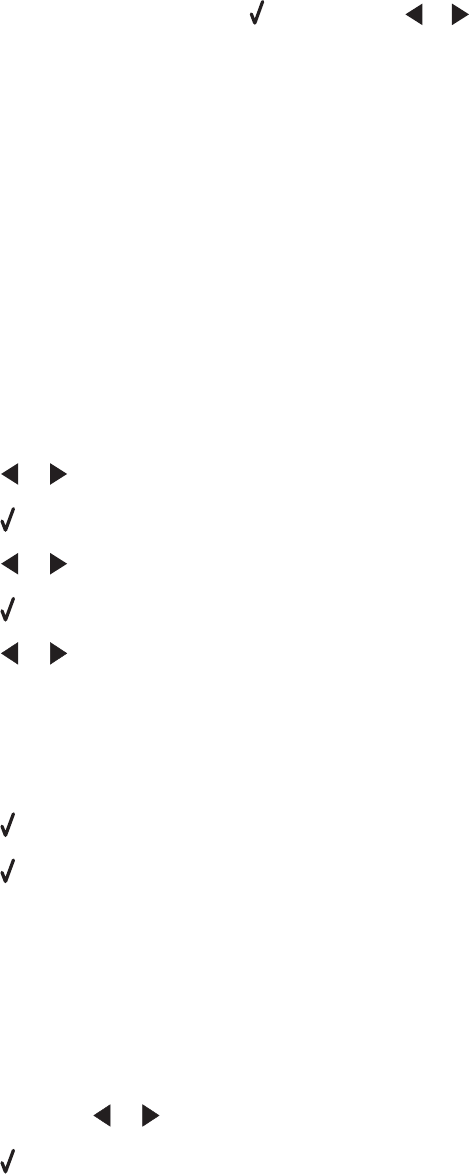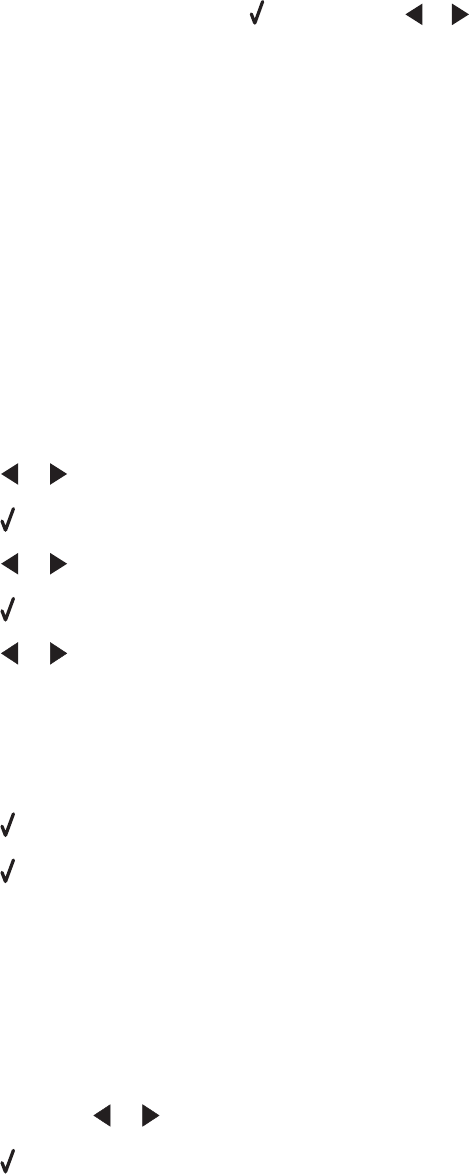
Notes:
• If photos on the memory card were taken on more than one date, selections will include Last Date and
Date Range.
• To choose a date range, press and then press or repeatedly until the desired date is displayed. Date
ranges are displayed by month and year starting with the most recent month.
• If the computer is also connected, you must select USB as the destination.
8 Press Start Color or Start Black.
Notes:
• If there is not enough memory on the flash drive, a prompt appears on the display.
• Do not remove the flash drive until a message appears on the display indicating that copying is complete.
Printing photos using the control panel
Printing photos stored on a memory device using the proof sheet
1 Load plain letter or A4 size paper.
2 Insert a memory card or flash drive that contains the images you want to print. For more information, see
“Inserting a memory card” on page 44 or “Inserting a flash drive” on page 45.
3 Press or repeatedly until Proof Sheet appears.
4 Press .
5 Press or repeatedly until Print Proof Sheet appears.
6 Press .
7 Press or to specify which category of photos you want to print.
You can print a proof sheet:
• For all photos on the memory card
• For the 20 most recent photos, if there are 20 or more photos on the card
• By date, if the photos on the card were taken on more than one date
8 Press .
9 Press again.
One or more proof sheets print.
10 Follow the instructions on the proof sheet to select which photos to print, number of copies, red eye reduction,
page layout, print options, and paper size.
Note: When making selections, make sure you completely fill in the circles.
11 Load the proof sheet facedown on the scanner glass. For more information, see “Loading original documents
on the scanner glass” on page 37.
12 If needed, press or repeatedly until Scan Proof Sheet appears.
13 Press .
14 Press Start Color or Start Black to scan the proof sheet.
49