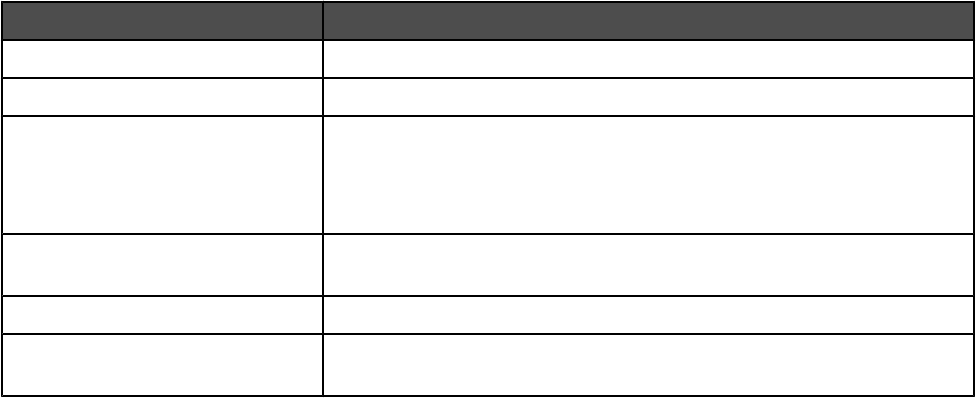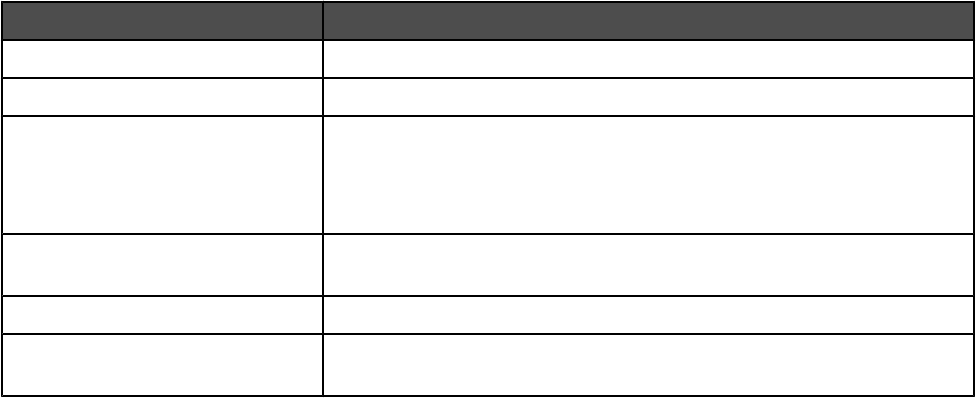
10 From the drop-down list, select the patterns to be removed.
11 To reduce stray marks on color photos, click the check box, and then move the slider to the desired value.
12 Click OK. The thumbnail is updated.
Customizing scan settings using the computer
1 From the desktop, double-click the Lexmark Imaging Studio icon.
2 Click Scan.
3 Click Custom Settings.
4 Change the settings as needed.
Setting Options
Color Depth Select Color, Grey, or Black and White.
Scan Resolution (Dots Per Inch) Select a scan resolution value from the drop-down list.
Size
• You can auto-crop the scanned item. Move the slider to the desired
setting.
• You can select the area to be scanned. From the drop-down list,
select a paper source.
Select area to be scanned Select the area to be scanned by choosing a paper size from the
drop-down list.
Convert the image to text with OCR Convert an image to text.
Always use these settings when
scanning
Make your selections permanent by selecting the check box.
67