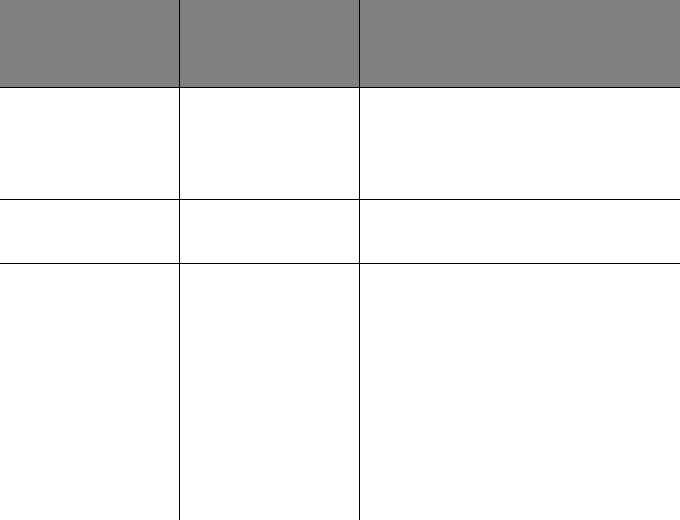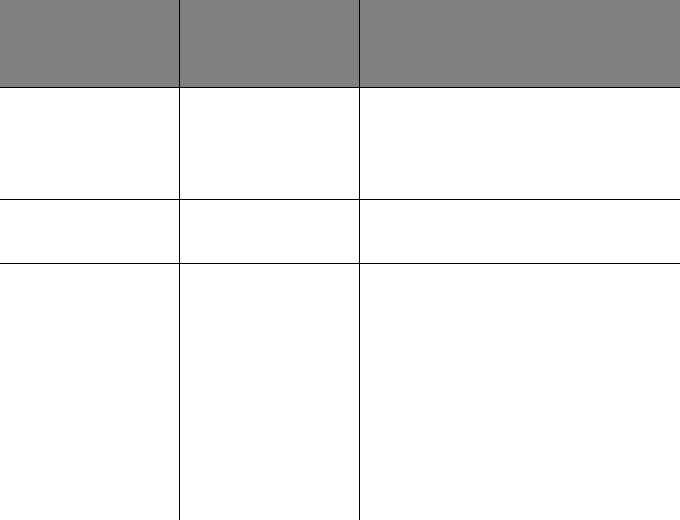
•
•
•
•
•
Chapter 1
8
88
8
Step Three: Print your document
Step Three: Print your document Step Three: Print your document
Step Three: Print your document
1
11
1 From your application’s File
File File
File menu, click Print
PrintPrint
Print.
2
22
2 From the Print dialog box, click OK
OKOK
OK or Print
Print Print
Print (depending on the
application).
Sheets of custom
size paper
Paper From the list of Paper Sizes, scroll to
select Custom. Enter the dimensions for
your custom paper size. For help, see
“Loading specialty papers” on page 3.
Iron-on transfers Document/Quality From the Paper Type area, select Iron-On
Transfer.
Transparencies Document/Quality From the Paper Type area, select Trans-
parency.
Select Normal (600 x 600 dpi), High
(1200 x 1200 dpi), or Maximum (2400 x
1200 dpi) Print Quality.
Note: When printing transparencies,
remove each transparency as it exits
from the printer and allow it to dry
before stacking.
When you are
When you are When you are
When you are
printing on this
printing on this printing on this
printing on this
specialty paper:
specialty paper:specialty paper:
specialty paper:
Click this Printer
Click this Printer Click this Printer
Click this Printer
Properties tab:
Properties tab:Properties tab:
Properties tab:
To make these selections:
To make these selections:To make these selections:
To make these selections: